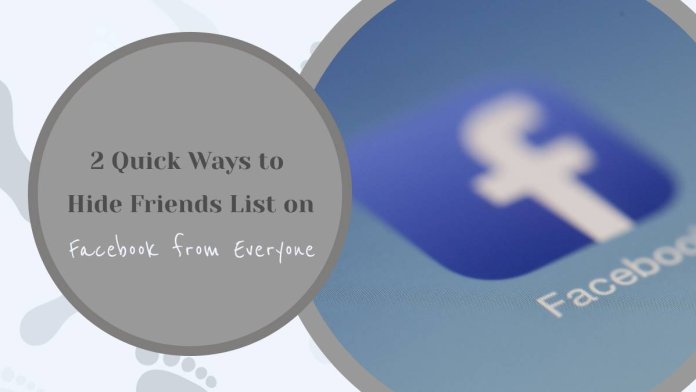Your Facebook friends list can reveal more about your connections than you might like. While Facebook’s default settings make your friends list visible to others, you may want to keep it private for personal or security reasons. Thankfully, Facebook gives you the option to control who can see your friends list, including the ability to hide it completely from everyone. This article will guide you through two quick and easy methods to hide your friends list on Facebook, whether you’re using a computer or a mobile device.
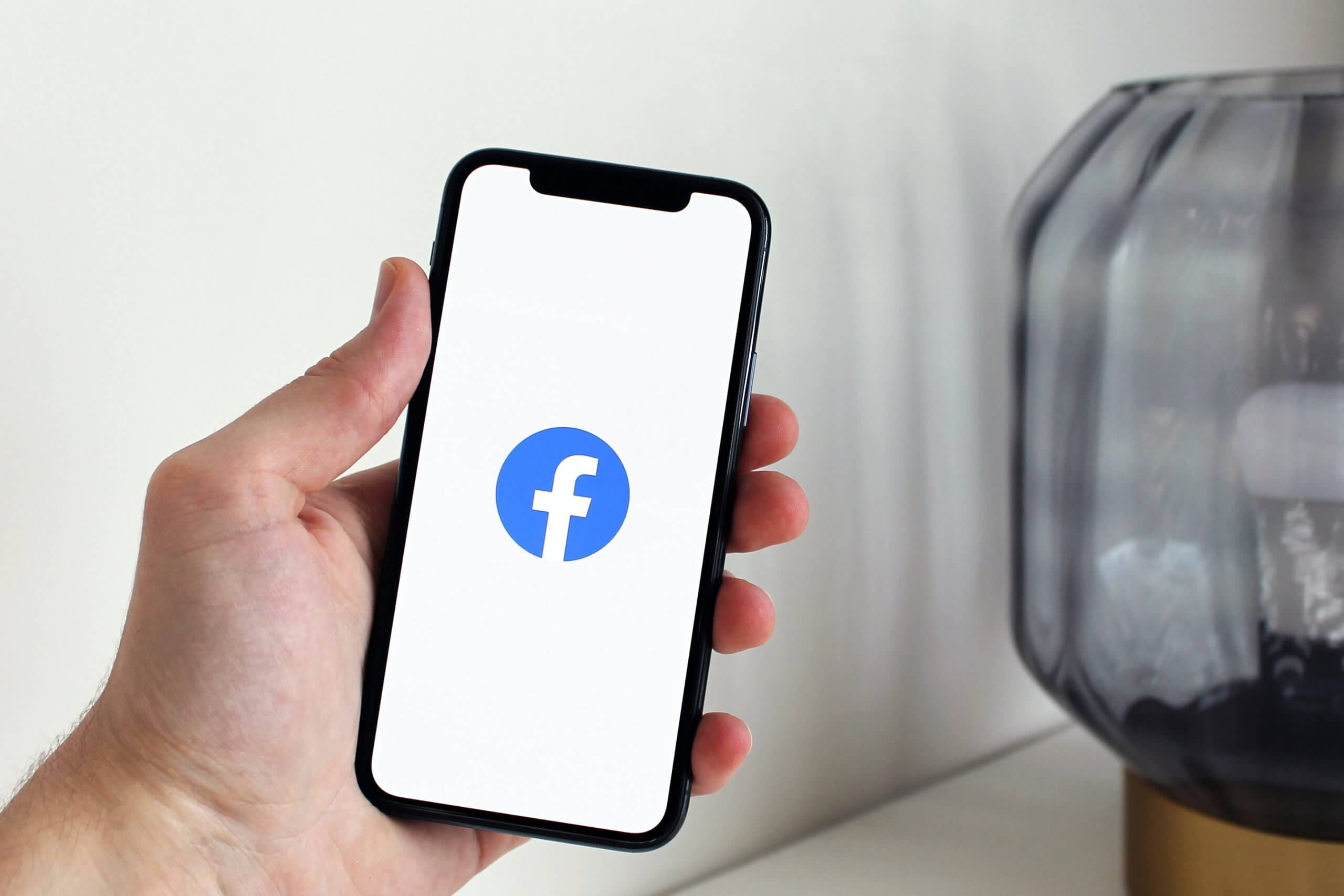
Why Hide Your Friends List on Facebook?
Hiding your friends list can be useful for various reasons. If you’re concerned about privacy, restricting access ensures that people you don’t know won’t see who you’re connected to. This is particularly useful for avoiding unwanted messages, scams, or even prying eyes. For many users, it’s about staying in control of personal information shared online.
Whatever your reason, Facebook makes it easy to customize your privacy settings, including hiding your friends list entirely.
Method 1: Hide Friends List on Facebook Using a Desktop
If you’re accessing Facebook from a computer or laptop, you can hide your friends list quickly through the Privacy Settings. Follow these steps:
Log in to Your Facebook Account
Open your preferred web browser, go to www.facebook.com, and log in using your email/phone number and password.
Navigate to Your Friends List
On your Facebook homepage, click on your profile picture or name to access your profile. Once there, click on the “Friends” tab located just below your cover photo.
Adjust Privacy Settings
In the Friends section, click on the three-dot menu (… icon) in the top-right corner.
Select “Edit Privacy” from the dropdown menu.
A window will appear with options to adjust who can see your friends list.
Set Visibility to “Only Me”
In the “Who can see your friends list?” section, click the dropdown menu next to it.
Choose “Only Me” to completely hide your friends list from everyone. This ensures no one else can see who you’re friends with, not even mutual friends.
Click “Done” to save the changes.
Your friends list is now hidden, and only you can view it when needed. If you ever want to reverse this setting, you can follow the same steps and select a different audience, such as “Friends” or “Public.”

Method 2: Hide Friends List on Facebook Using a Mobile App
For users who primarily access Facebook through a mobile device, hiding your friends list can also be done in just a few taps. Follow these steps for both iOS and Android devices:
Open the Facebook App
Launch the Facebook app on your mobile phone and log in to your account if needed.
Go to Settings
Tap the hamburger menu (three horizontal lines) located in the bottom-right corner (iOS) or top-right corner (Android).
Scroll down and tap on “Settings & Privacy,” then select “Settings.”
Access Privacy Settings
Under the “Audience and Visibility” section, tap on “How People Find and Contact You.” This area lets you control who can see your information, including your friends list.
Adjust Friends List Visibility
Look for the option “Who can see your friends list?” and tap on it.
You’ll see several options, including “Public,” “Friends,” and “Only Me.”
Select “Only Me” to hide your friends list completely from everyone.
Save Changes
Once you’ve selected “Only Me,” the changes will take effect immediately. Your friends list will no longer be visible to anyone on Facebook.
Verifying Your Changes
To make sure your friends list is hidden, visit your profile and click on the Friends tab. If it’s set to “Only Me,” you’ll be the only person who can see the list. Others trying to access it will only see a blank or limited version.
Additionally, remember that hiding your friends list doesn’t mean others can’t see mutual friends. Mutual friends between you and someone else may still appear visible on their profile, even if your friends list is hidden.
Protecting your privacy on social media is essential, and hiding your friends list is a simple yet effective step toward safeguarding your information. Whether you’re using Facebook on a desktop or mobile device, the methods outlined above allow you to take control of who can see your connections.
By setting your friends list to “Only Me,” you ensure that no one else can access this personal detail, adding an extra layer of security and peace of mind. With Facebook’s customizable privacy settings, you can continue using the platform without worrying about oversharing your private connections.
If you ever need to make your friends list visible again, you can easily adjust the privacy settings to your preference. Remember, your privacy is in your hands, and Facebook gives you the tools to manage it effectively.