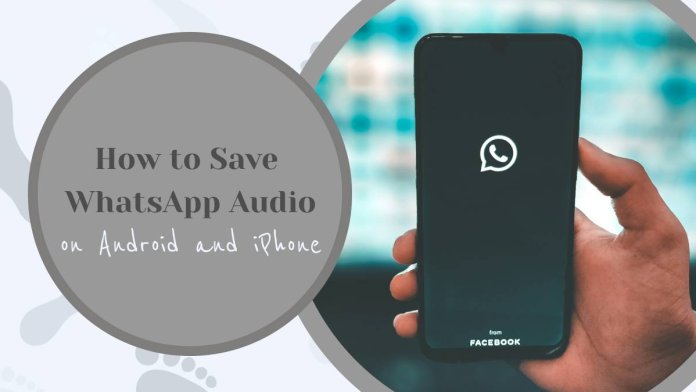WhatsApp is one of the most popular messaging apps worldwide, allowing users to exchange text messages, photos, videos, and even voice notes or audio files. However, many users often struggle when it comes to saving important WhatsApp audio messages for future use. Whether you need to save an important voice note, audio clip, or forwarded message, the process is slightly different for Android and iPhone users.
In this article, we’ll guide you step by step on how to save WhatsApp audio on both Android and iPhone devices.
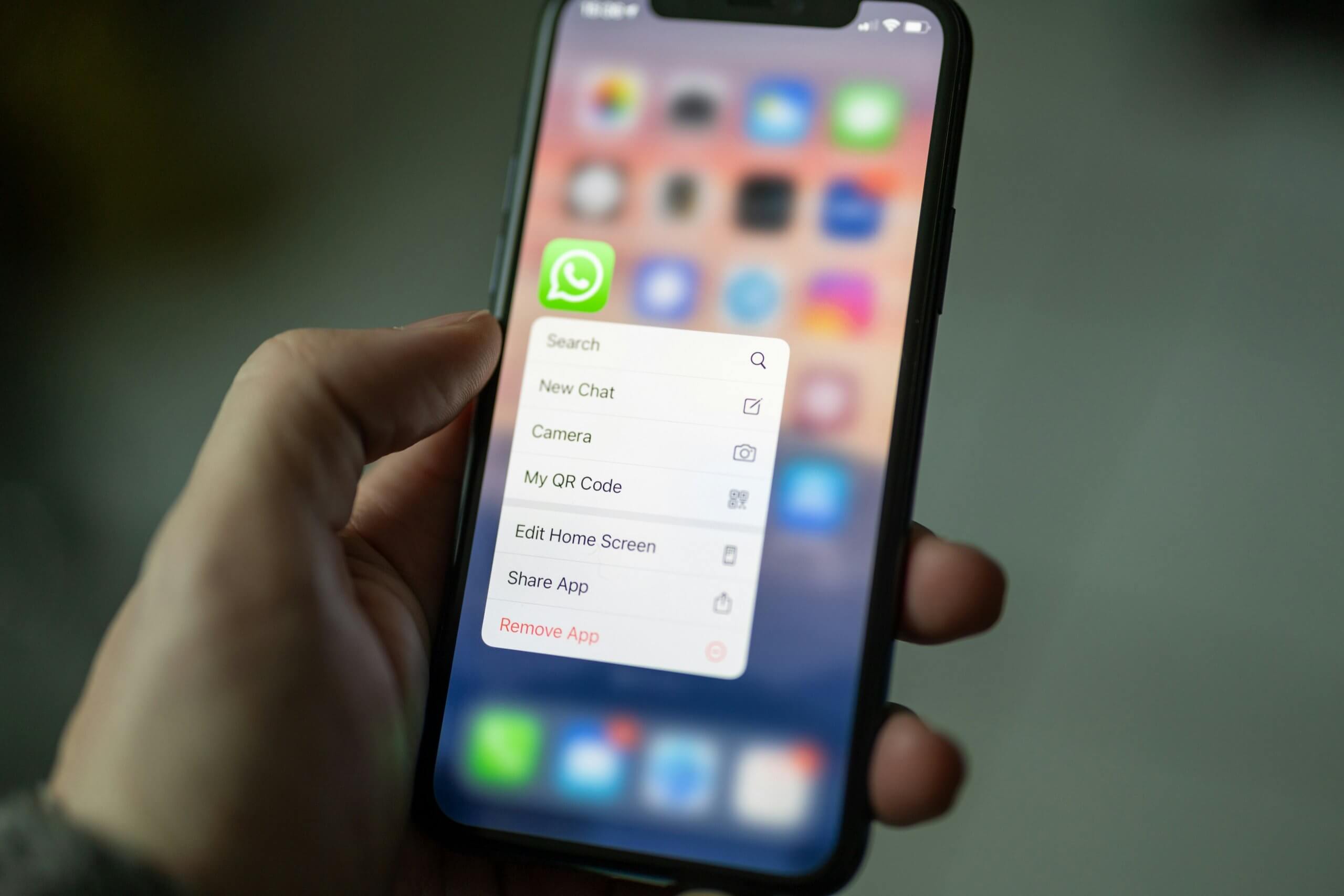
How to Save WhatsApp Audio on Android
On Android devices, WhatsApp audio files, including voice notes, are often saved automatically to the internal storage. Here’s how to access and save them:
1. Access Saved WhatsApp Audio Files
WhatsApp automatically stores audio files in a dedicated folder in your device’s internal storage. You can access it using a file manager app.
Open the File Manager app on your Android device. If you don’t have one, you can download a file manager like “Files by Google” from the Play Store.
Navigate to the following path:
Internal Storage > WhatsApp > Media > WhatsApp Voice Notes or WhatsApp Audio.
In the “WhatsApp Voice Notes” folder, you’ll find all voice messages sent or received, sorted by date.
2. Save and Share Specific WhatsApp Audio
If you want to save a specific audio file and share it or store it elsewhere, you can follow these steps:
Open the chat in WhatsApp that contains the audio you want to save.
Long-press the audio message until options appear on the screen.
Tap on the Share icon (a forward arrow or share button).
Select the app or location where you want to save the file, such as Google Drive, email, or another cloud service.
By sharing the audio file, you can save it to a location of your choice for easy future access.
3. Save Audio Files as Documents
Alternatively, you can save the WhatsApp audio file as a document:
Long-press the audio message and tap Forward.
Tap on the Share icon and choose “Save to Files” or select a cloud storage app like Google Drive.
The file will be saved as a document and can be accessed easily from your chosen storage.
How to Save WhatsApp Audio on iPhone
On iPhones, saving WhatsApp audio files is slightly different because iOS does not allow direct access to app folders. However, you can save and share audio files with these steps:
1. Save Audio to the Files App
If you want to save a voice note or audio file to your iPhone’s storage, you can do the following:
Open WhatsApp and navigate to the chat containing the audio message.
Tap and hold the audio message until a menu appears.
Select Forward from the menu options.
Tap the Share icon at the bottom-right corner of the screen.
Choose “Save to Files” from the list of options.
Select the folder in your iCloud Drive or On My iPhone where you want to save the audio file.
This process allows you to store the audio file for easy retrieval later.
2. Save Audio via Email or Notes
If you prefer to save the audio file outside WhatsApp, you can share it through other apps:
Open the chat containing the audio file.
Tap and hold the audio message, then select Forward and tap the Share icon.
Choose Mail to email the audio file to yourself or select the Notes app to save it as a note.
Using this method, you can access the file anytime from your email or Notes app.
Saving WhatsApp audio files on Android and iPhone is simple once you know where to find and how to share them. On Android devices, WhatsApp audio files are stored automatically in the internal storage, making them easy to access with a file manager. On iPhones, you can save audio files to the Files app, email them to yourself, or store them in Notes.
Whether you need to preserve an important voice note or share an audio file for professional or personal use, following these steps will help you save and organize your WhatsApp audio messages efficiently.