You’re all set to surf the internet safely using a VPN, but then — *bam!* — error 628 hits you. What just happened? If you’re using Windows 7, this is a pretty common issue. But don’t worry! It’s not as scary as it sounds.
Let’s break it down and make this *technical hiccup* not only easy to fix, but also easy to understand.
What Is VPN Error 628?
VPN error 628 shows up when your VPN connection can’t be completed. It’s like trying to call someone and the line keeps dropping. The message normally looks like this:
“Error 628: The connection was terminated by the remote computer before it could be completed.”
In simple words, it means your computer tried to connect to the VPN server, but the connection was rejected or interrupted.
Why Does Error 628 Happen?
There isn’t just one cause. Windows 7 is a bit old now, so it’s more prone to little issues. Here are some common reasons for error 628:
- Wrong username or password
- Firewall or antivirus blocking the connection
- The VPN server is down
- Your internet connection is unstable
- Outdated drivers or network settings

Basically, it’s your computer and the VPN server not agreeing on how to talk to each other.
How Can You Fix It?
Don’t panic. You don’t need to be a tech wizard. Let’s go over some quick and simple fixes:
- Check your login info: Make sure you typed your VPN username and password correctly. You’d be surprised how often typos cause this error!
- Restart your computer and router: A simple restart can clear out temporary bugs messing with your connection.
- Disable your antivirus or firewall (just for testing): Sometimes security software blocks VPN traffic. Temporarily turning them off can help find the problem.
- Try a different VPN server: The server you’re trying to reach might be offline. See if your VPN app lets you switch servers.
- Update network drivers: Outdated drivers can cause all kinds of issues. Make sure yours are current. You can use Windows’ Device Manager to do this.
Still not fixed? No sweat. Give this a shot next:
Manual Fix Through Windows Settings
Sometimes the problem is hiding in your computer’s settings. Here’s how to poke around:
- Go to Control Panel → Network and Sharing Center
- Click on Change adapter settings
- Right-click your VPN and choose Properties
- Check the Security tab and make sure it’s set to the right encryption type (your VPN provider can help with that)
- Also check the Networking tab, and make sure protocols like TCP/IP are enabled
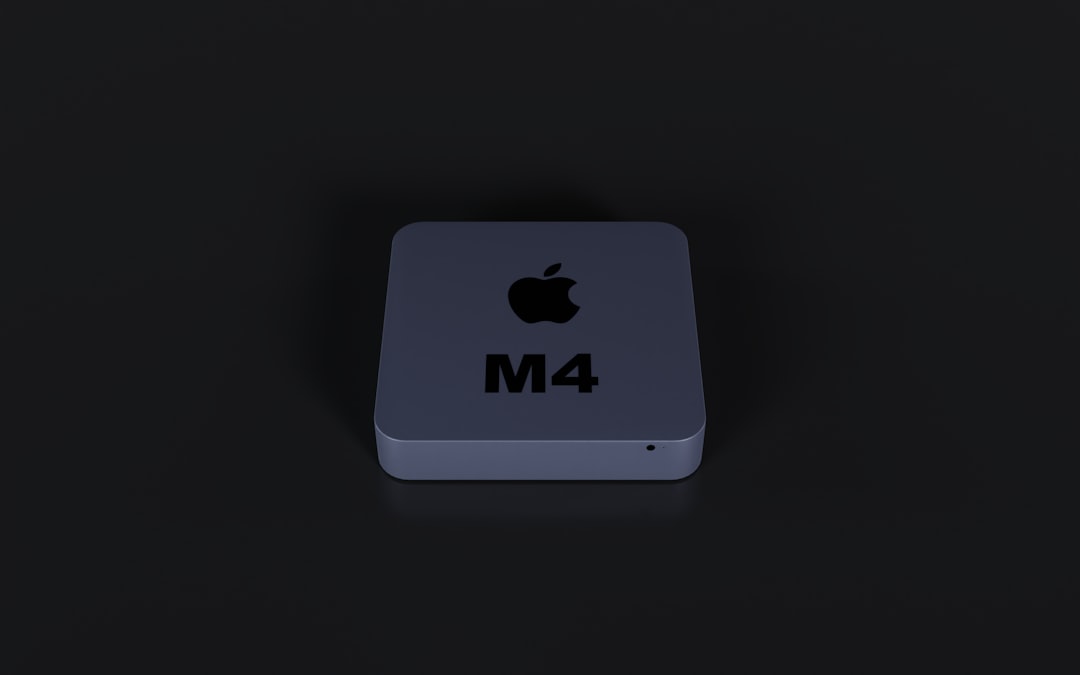
Prevention Tips
Fixing it is one thing. *Preventing it* is even better.
Here are a few tips to avoid error 628 in the future:
- Keep Windows updated (yes, even Windows 7!)
- Use a reliable VPN service – cheap or free ones often have more problems
- Regularly update VPN software and drivers
- Double-check credentials before saving them
When to Ask for Help
If you’ve tried everything and it’s still not working, don’t be shy. Contact your VPN provider’s customer care. They deal with this all the time and might have a quick solution.
Also, consider upgrading from Windows 7. Support ended in 2020, so security and connection issues will only get worse over time.

Conclusion
VPN error 628 on Windows 7 can be frustrating, but it’s usually an easy fix. It’s often caused by security software, bad credentials, or server issues.
Use the steps above to troubleshoot it like a pro. And maybe, someday, give your computer a little upgrade. It deserves it.
Stay safe, stay connected, and may your internet always be *encrypted!* 🌐
