Whenever a user signs up for a service, completes a purchase, or registers for an account, it’s essential for businesses to gain legal consent for their policies. This is where the “Agree to Terms and Conditions” checkbox comes into play. These checkboxes act as a digital form of acknowledgment that users have read and consented to a platform’s rules, privacy policies, and other legal disclaimers.

Why Are These Checkboxes Important?
Legally, having a clearly presented checkbox that users must actively check before proceeding helps protect your business from potential disputes. It demonstrates that the user agreed to your stated terms, reducing liability associated with unauthorized use, data misuse, or future disagreements.
From a usability standpoint, the checkbox is a non-disruptive way to integrate legal consent into your workflow without scaring users away with massive blocks of text.
Common Examples of “Agree to Terms and Conditions” Checkboxes
Here are some widely used examples to help you understand how these checkboxes appear in real-world applications:
- During User Sign-Up: “By creating an account, you agree to our Terms and Conditions and Privacy Policy.”
- Before Processing Payment: “I have read and accept the Terms of Purchase.”
- Before Using Software or Downloading Files: “I agree to the End User License Agreement (EULA).”
How to Add a Terms and Conditions Checkbox to Your Form
Adding a “Terms and Conditions” checkbox depends on where and how you’re building your form. Below is a basic structure in HTML and then a guide on how to do it using WordPress or web builders.
HTML Example
<form action="/submit" method="post">
<input type="checkbox" id="agree" name="agree" required>
<label for="agree">
I agree to the <a href="terms.html" target="_blank">Terms and Conditions</a>.
</label><br>
<input type="submit" value="Submit">
</form>
WordPress Example (via Contact Form 7 Plugin)
If you’re using WordPress, especially with the Contact Form 7 plugin, here’s a shortcode example to include a checkbox:
[acceptance your-consent] I agree to the Terms and Conditions.
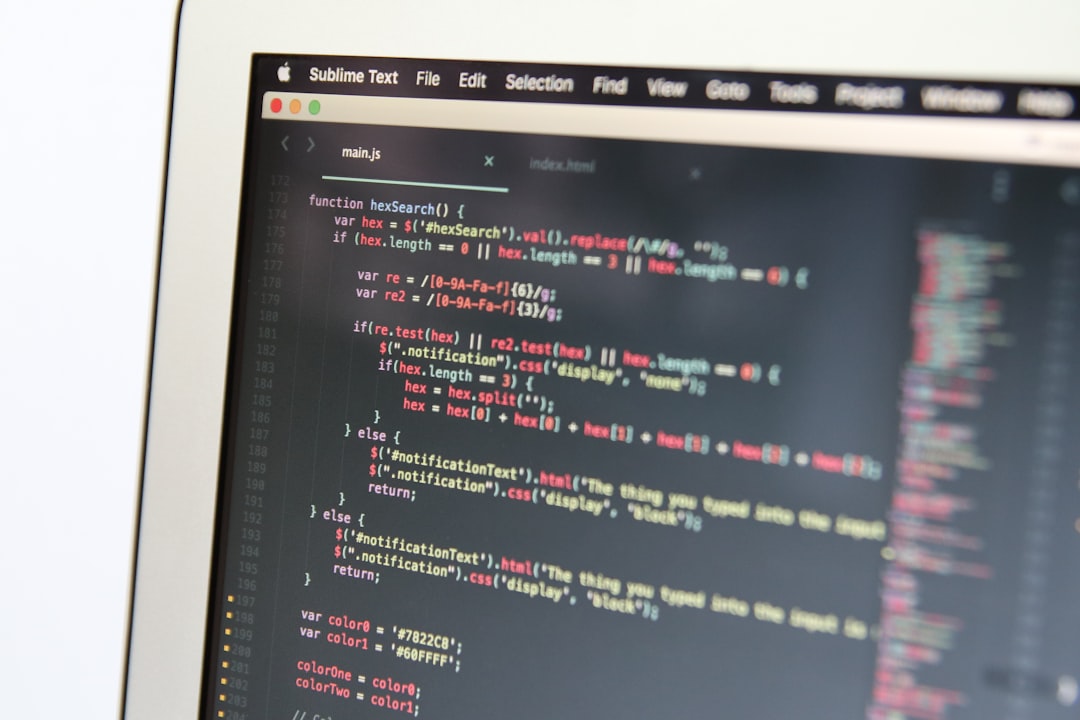
Tips for an Effective Checkbox Design
- Clearly label the checkbox with concise and straightforward language.
- Include hyperlinks to the full text of your Terms and Conditions and Privacy Policy.
- Make checking the box mandatory before form submission.
- Do not pre-check the box; users must actively give consent.
Legal Considerations
Court rulings have shown that simply displaying a link to Terms and Conditions isn’t enough. There must be an affirmative action—like clicking a checkbox before submission. This interaction clearly indicates consent, which is especially important under laws such as the GDPR, the CCPA, and other data protection regulations worldwide.
Frequently Asked Questions (FAQ)
-
Do I always need a Terms and Conditions checkbox?
If you’re collecting personal data, selling products, or offering services, it’s highly recommended. It provides legal protection and ensures transparency with users. -
Can I auto-check the checkbox for the user?
No. Laws require explicit and informed consent. A checkbox should always be unchecked by default. -
What should be included in my Terms and Conditions?
Terms and Conditions typically include rules of use, limitations of liability, privacy policy details, user obligations, and dispute resolution clauses. -
Is adding the checkbox enough to comply with GDPR?
It’s a good first step, but full GDPR compliance involves more—like clear data usage policies and methods for users to control their data. -
Can I use pop-up modals instead of checkboxes?
You can, but a checkbox offers more visible, enforceable proof of consent because the action is tied directly to form submission.
Adding an “Agree to Terms and Conditions” checkbox is a best practice that balances legal protection and user experience. When implemented correctly, it serves as both a safeguard and a trust-building element between the user and the service provider.
