Keeping your software up to date is essential for performance, security, and access to the latest features. This principle holds true for media applications like CyberLink Media Player, a popular tool known for its robust playback support and advanced features. Regular updates ensure that you benefit from the latest codec support, interface improvements, and bug fixes. In this article, we will walk you through the steps necessary to properly update CyberLink Media Player to the latest version.
Why You Should Keep CyberLink Media Player Updated
Before jumping into the update process, it’s important to understand why updates are essential. CyberLink, like all major software developers, continuously works on improving its software. These updates often include:
- Security patches: Address vulnerabilities that could compromise your system.
- Feature enhancements: Introduce new tools and options for better usability.
- Bug fixes: Resolve issues causing crashes or playback errors.
- Compatibility updates: Support for new media formats and hardware configurations.
By staying up to date, you ensure that CyberLink Media Player performs optimally while keeping your system secure.
Step-by-Step Guide to Updating CyberLink Media Player
Updating CyberLink Media Player is a straightforward process, but following the proper steps will ensure a smooth experience. Here’s how you can do it:
1. Check for Automatic Updates
CyberLink Media Player includes a built-in update checker.
- Open the CyberLink Media Player application.
- Navigate to the Help menu located in the top menu bar.
- Select Check for Updates from the drop-down list.
- If an update is available, follow the on-screen prompts to download and install it.
Depending on your system settings, CyberLink might also notify you automatically when an update is available.

2. Use the CyberLink Application Manager
If you installed CyberLink Media Player as part of a multimedia suite, you likely also have the CyberLink Application Manager. This tool simplifies management of all installed CyberLink software.
- Launch the CyberLink Application Manager from your Start Menu or desktop shortcut.
- Log in using your CyberLink account credentials.
- Navigate to the My Programs section to see all installed software.
- Look for CyberLink Media Player and click the Update button if available.
This method is ideal if you manage multiple CyberLink products and want to keep everything up to date from one interface.
3. Reinstall the Latest Version Manually
In some cases, especially when updates fail or the update mechanism malfunctions, it may be necessary to manually reinstall the latest version. Follow these steps:
- Visit the official CyberLink website at www.cyberlink.com.
- Navigate to the Products section and select CyberLink Media Player.
- Download the latest installer from the product page (you may need to log into your CyberLink account).
- Uninstall the current version of CyberLink Media Player via the Windows Control Panel.
- Run the newly downloaded installer and follow the on-screen instructions.
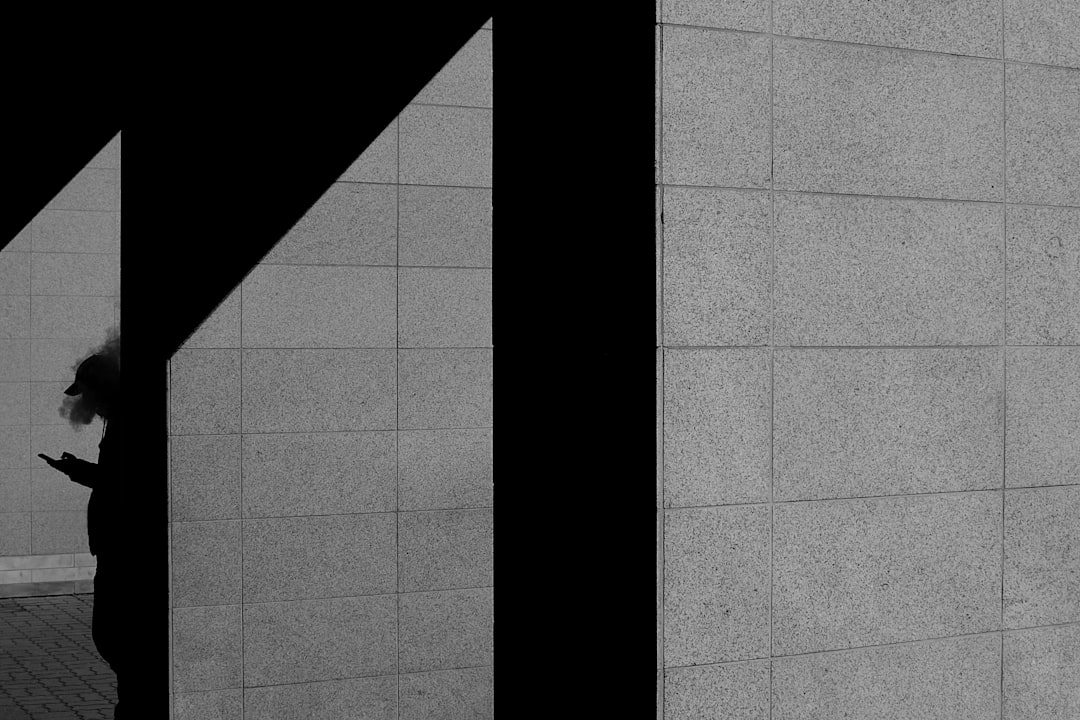
Best Practices After Updating
Once you have updated CyberLink Media Player, you should verify that everything is working as expected. Here are some best practices:
- Restart your system: This helps finalize any registry changes or system integrations.
- Launch CyberLink Media Player: Open the application to ensure it starts correctly and functions smoothly.
- Play different media types: Test various audio and video formats to confirm codec compatibility.
If you encounter issues after the update, consult CyberLink’s Support Center for troubleshooting information.
Enable Auto-Update for Future Convenience
To avoid missing out on critical updates, enable the auto-update feature:
- Go to Settings within CyberLink Media Player.
- Find the Update Settings section.
- Check the option that allows the software to automatically check and install updates.
With auto-update active, the software will keep itself current with little need for manual intervention.

Conclusion
Keeping CyberLink Media Player updated is essential for ensuring optimal performance, enhanced security, and access to the latest features. Whether you prefer using the built-in update option, the CyberLink Application Manager, or a manual download, the process is user-friendly and effective. By following the steps outlined above, you can maintain a high-quality media playback experience with minimal effort.
