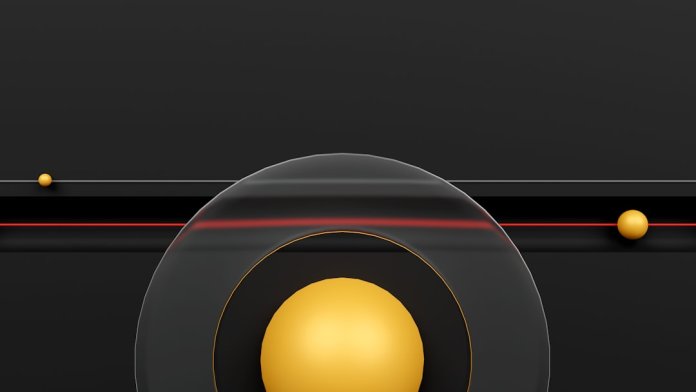Every time you plug in your iPhone to your computer, iTunes or Apple Music may launch automatically. While this is a default behavior designed to facilitate syncing and backup, it can be quite intrusive—especially if you’re simply charging your phone or working on something else. Fortunately, disabling this feature is straightforward, and this guide walks you through the most effective methods to stop iTunes or Apple Music from opening automatically when you connect your iPhone.
Whether you’re using macOS or Windows, the steps are simple and require only a few minutes of your time. This article focuses strictly on reliable, easy-to-follow solutions that require no advanced knowledge or third-party tools.
Why Does iTunes Launch Automatically?
By design, iTunes is set to automatically launch when an iPhone is connected in order to:
- Check for new backups
- Sync your media and app data
- Download updates and software versions
While these are useful features for some users, they aren’t necessary for everyone—particularly if you prefer to manage your phone manually or use iCloud or other sync alternatives.
Easy Ways to Stop iTunes From Launching Automatically
1. Disable Auto-Launch via iTunes Settings (macOS & Windows)
This is the most reliable method and works well across most systems and iOS versions.
- Connect your iPhone to your computer using a USB cable.
- Open iTunes if it doesn’t launch automatically.
- Click on the small device icon that appears near the top-left corner of iTunes.
- Select the Summary tab from the left navigation pane.
- Scroll down to the Options section at the bottom.
- Uncheck the box that says: “Automatically sync when this iPhone is connected.”
- Click on Apply at the bottom right.
This method ensures that iTunes remembers your preference specifically for that device. You may need to repeat this for each Apple device you own.

2. Prevent iTunes Helper from Running at Startup (Windows Only)
On Windows, a background process called iTunesHelper.exe launches iTunes when it detects a connected Apple device. Disabling it can help.
- Right-click the Taskbar and open Task Manager.
- Navigate to the Startup tab.
- Look for iTunesHelper in the list. Right-click it and choose Disable.
This won’t affect iTunes functionality; you can still launch iTunes manually when needed.
3. Use macOS Finder Instead (macOS Catalina and Later)
If you’re on macOS Catalina or a newer version, iTunes has been replaced by Music and Finder for device management.
- Connect your iPhone and open a new Finder window.
- Select your device from the left sidebar under “Locations.”
- Under the General tab, uncheck “Open Music when this iPhone is connected.”
- Click Apply to save settings.

This prevents the Music app from launching every time your iPhone is connected.
Alternative Options to Consider
Use iCloud for Backups and Syncing
By enabling iCloud for backups, photos, and document syncing, you can eliminate the need for iTunes or Music altogether.
- Go to Settings > [Your Name] > iCloud on your iPhone.
- Toggle on services like iCloud Backup, Photos, and Drive as needed.
This reduces the need for a physical connection to your computer, further preventing unwanted application launches.
Final Thoughts
Disabling the automatic launch of iTunes or Music when connecting your iPhone is not only easy but also entirely reversible. Whether you’re on Windows or macOS, you have complete control over how and when your iOS device syncs with your computer.
For most users, unchecking the auto-sync option directly in iTunes or Finder works flawlessly. If you’re running a Windows system, disabling iTunesHelper can further ensure that you maintain control over your work environment.
It’s a small change that can significantly improve your user experience, reduce distractions, and streamline how you use your Apple devices.