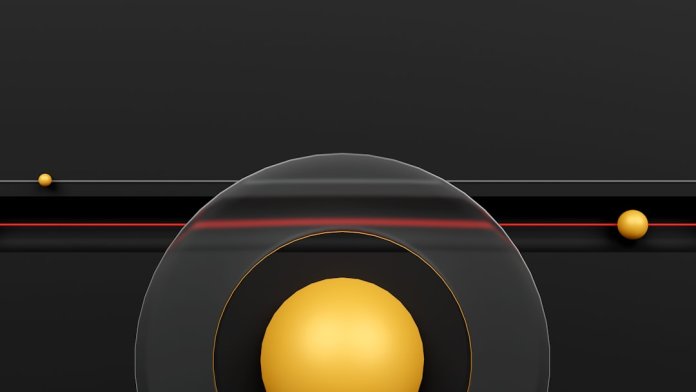Downloading your favorite tunes from iTunes to your computer doesn’t have to be complicated. In fact, it’s super easy! Whether you’re prepping for a road trip or just want to jam offline, this guide will show you how to do it in just three easy steps.

Step 1: Open iTunes and Sign In
First things first — make sure you have iTunes installed on your computer. If not, go to the Apple website and download it. It’s free and safe.
Once that’s done, open iTunes and follow these actions:
- Click Account in the top menu.
- Select Sign In.
- Enter your Apple ID and password.
If you don’t have an Apple ID, you can create one right there. It only takes a couple of minutes!
Step 2: Purchase or Find Your Music
Now it’s time to find your tunes. If you’ve already bought music on iTunes, great! If not, go ahead and search for what you want.
To buy music:
- Click the iTunes Store tab.
- Browse or use the search bar to find an album or song.
- Click the price button next to the song or album to make a purchase.
Your music will automatically be added to your account once the purchase is confirmed. Magic!
Already own the music but can’t find it? No problem.
- Click Account at the top.
- Go to Purchased.
- Find the songs or albums listed there.
All your purchases will be waiting for you, like long-lost friends!

Step 3: Download the Songs to Your Computer
Here comes the fun part — downloading the music!
To do this, simply:
- Go to your Library in iTunes.
- Find the song or album you want to download.
- Click the little cloud icon with a down arrow next to it.
This will start the download instantly. Once it’s done, the music is stored right on your computer. You can now play it offline, burn it to a CD, or sync it with other devices.
Quick Tips for Smooth Downloads
- Make sure your internet connection is stable — it helps speed things up.
- If you’re using Windows, make sure your computer “trusts” iTunes.
- Keep iTunes updated for the best performance.
And here’s a big one — double check that you’re signed into the correct Apple ID. Sometimes that’s the only reason people can’t find their music!
Now You’re Ready to Rock!
That’s it! You’ve downloaded your favorite songs from iTunes to your computer in just three steps. No tech wizardry needed.
Take a moment and give yourself a high-five. You earned it.
Want more? Explore playlists, organize your music by genre, or even create custom mixes for every mood.
Whether you’re working, chilling, or dancing around the house with your cat — your perfect soundtrack is just a click away.
So what are you waiting for? Queue up those tunes and enjoy the music!