Encountering the message “We could not complete your iTunes Store request” can be frustrating, especially when you’re trying to download your favorite music, purchase apps, or access your account. This error can show up on your iPhone, iPad, or Mac and is typically linked to connectivity issues, incorrect Apple ID settings, or a temporary glitch in Apple’s systems. However, with a few quick steps, users can usually resolve the issue and get back to enjoying their digital content.
Common Reasons Behind the iTunes Store Error
Before diving into solutions, it’s valuable to understand why this problem occurs. Here are some common causes:
- Network Connection Issues: If your internet connection is slow or unstable, it may prevent communication with Apple’s servers.
- Apple System Outages: Sometimes, the issue lies with Apple’s servers rather than your device.
- Incorrect Date and Time Settings: Misconfigured date/time settings can disrupt secure connections.
- Corrupted Apple ID sessions: Outdated logins or a glitch in the login session may be to blame.
- Firewall or VPN interference: Network-level security measures can impede access to iTunes services.
How to Fix the iTunes Store Request Error
Try the following steps in order to identify and resolve the issue:
1. Check Your Internet Connection
Ensure you are using a stable Wi-Fi or cellular network. Try switching networks or resetting your router. You can also test other apps or websites to verify if the connection works.
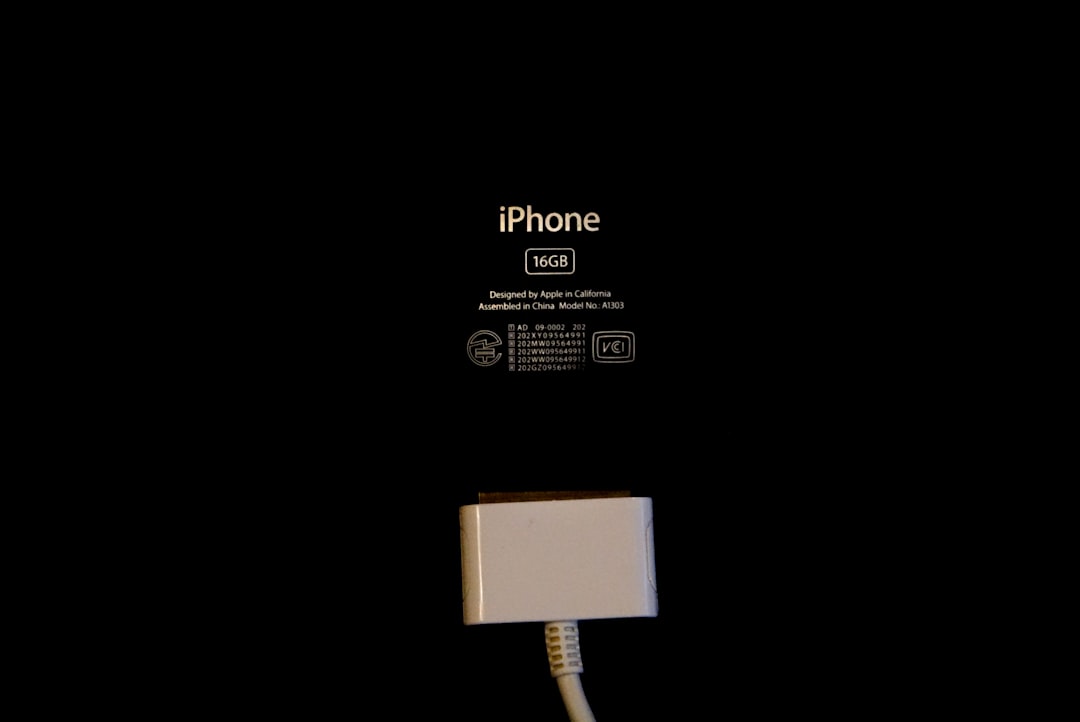
2. Restart Your Device
Sometimes, restarting your iPhone, iPad, or Mac can resolve temporary system glitches. Hold the power button, turn off the device, wait a few seconds, then turn it back on.
3. Check Apple’s System Status
Visit Apple’s System Status page to see if there are any ongoing outages. If you see that “iTunes Store” is marked with a yellow or red indicator, the problem is likely on Apple’s end. In that case, you may simply need to wait.
4. Verify Date and Time Settings
On your device, go to:
- iOS: Settings > General > Date & Time, then enable “Set Automatically.”
- macOS: System Settings > General > Date & Time, and check if the time is correct.
5. Sign Out and Back into Your Apple ID
Signing out and back into your Apple ID can refresh the session authentication:
- iOS: Go to Settings > [Your Name] > Sign Out. After signing out, restart the device, and sign back in.
- macOS: Open System Settings > Apple ID > Overview > Sign Out, then log back in.
6. Disable VPN and Firewall
VPNs and firewalls can interfere with secure data transmission between your device and Apple’s servers. Try disabling these temporarily to determine if they’re the cause.
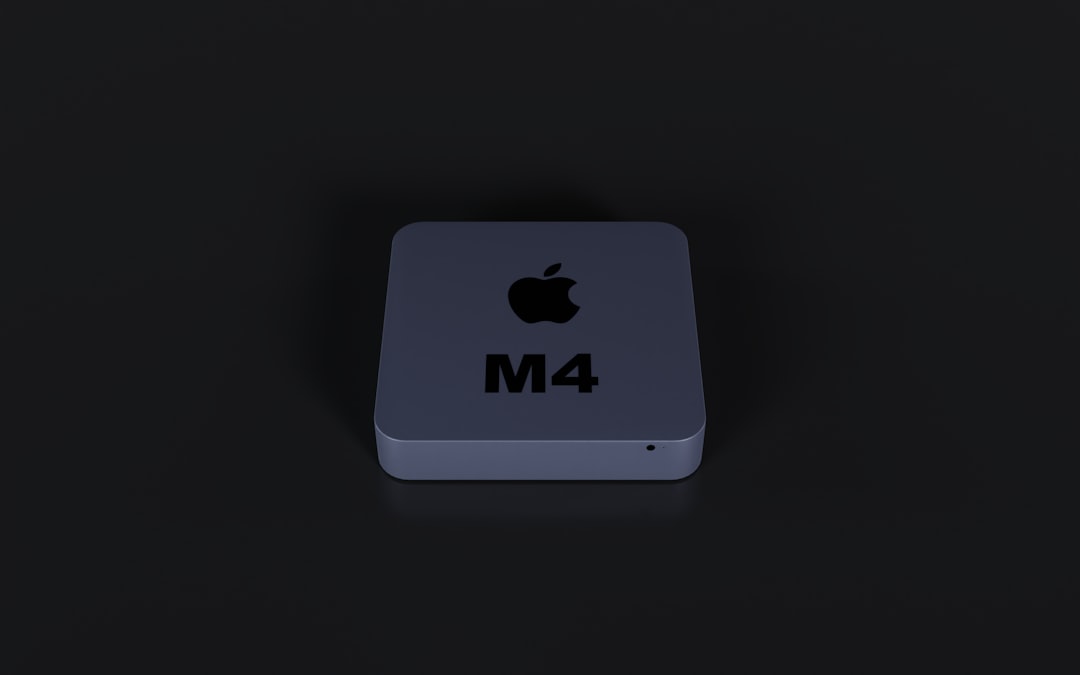
7. Update Your OS and iTunes (if applicable)
Make sure you’re running the latest version of your operating system. On Windows or macOS computers using iTunes, update to the most recent version to avoid compatibility issues.
Frequently Asked Questions (FAQ)
- Q: Can this error be caused by a full device storage?
A: While rare, insufficient storage can occasionally interfere with downloads or updates. Free up space and try again. - Q: What do I do if the error persists even after trying all the steps?
A: Contact Apple Support for personalized technical assistance. They can help diagnose account-specific or device-specific issues. - Q: Can security software block access to the iTunes Store?
A: Yes, especially on Macs and PCs. Some anti-virus programs and firewalls may incorrectly block iTunes services. Temporarily disable them to test if that’s the cause. - Q: Does this error affect both purchases and free downloads?
A: Yes, the error can appear regardless of whether you’re purchasing or downloading free content.
Resolving the “We could not complete your iTunes Store request” error doesn’t usually require professional help. With a bit of troubleshooting, most users can fix the issue quickly. If the above steps don’t work, multiple support channels are available through Apple to bring you back online.
