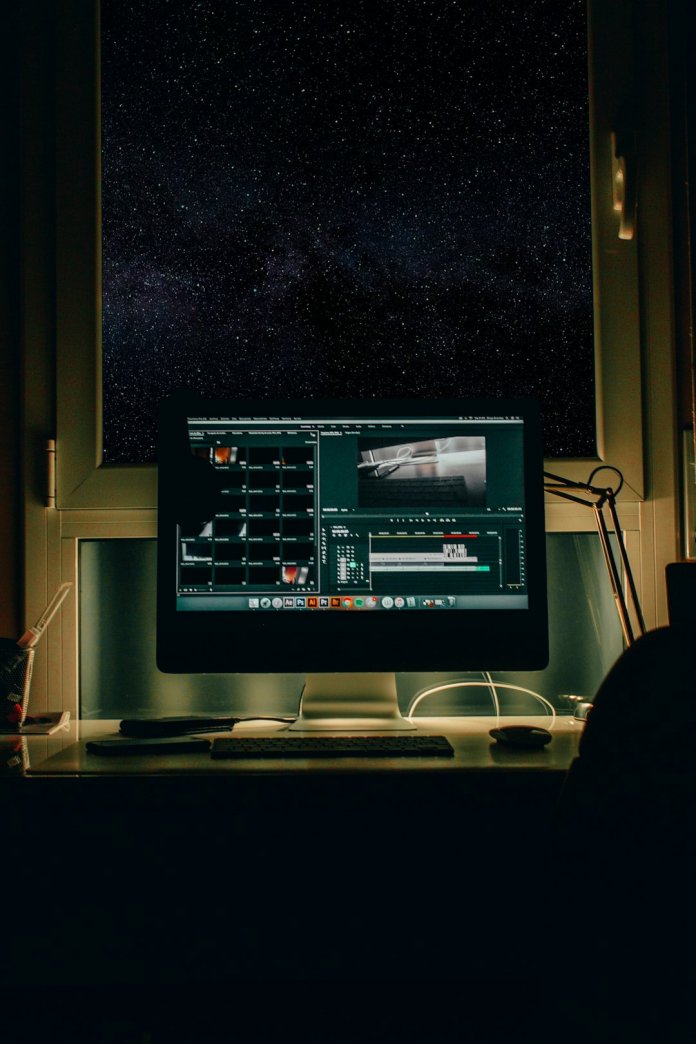If you’re an Xbox One owner, there’s a rare but frustrating issue that may have disrupted your gaming session — the dreaded Black Screen of Death. This problem causes the console to boot up normally, but instead of showing the regular dashboard, it presents a solid black screen with no response from the controller or system commands. It can be quite alarming, especially if you fear your console has died completely. Fortunately, all is not lost. There are several effective methods to fix this issue and get your console back to working order.
What Causes the Black Screen of Death?
The Xbox One Black Screen of Death is typically caused by a system glitch or failed update. In some cases, it might be due to:
- Corrupted Software Update: Interrupted updates can leave the console in a non-functional state.
- Dashboard Errors: Sometimes the Xbox dashboard fails to load, showing only a black screen.
- HDMI Connectivity Issues: Faulty HDMI connections or settings mismatches can also result in no display.
Regardless of the reason, it’s crucial to know the step-by-step remedies to recover your console effectively.
Fixing the Xbox One Black Screen of Death
1. Perform a Hard Reset
Often, a simple hard reset can fix the issue.
- Hold down the Xbox power button on the front of the console for about 10 seconds until it completely shuts down.
- Unplug the power cable from the back of the console and wait for at least 30 seconds.
- Plug the cable back in and turn on the console by pressing the power button again.
This can clear temporary glitches and possibly restart the dashboard normally.
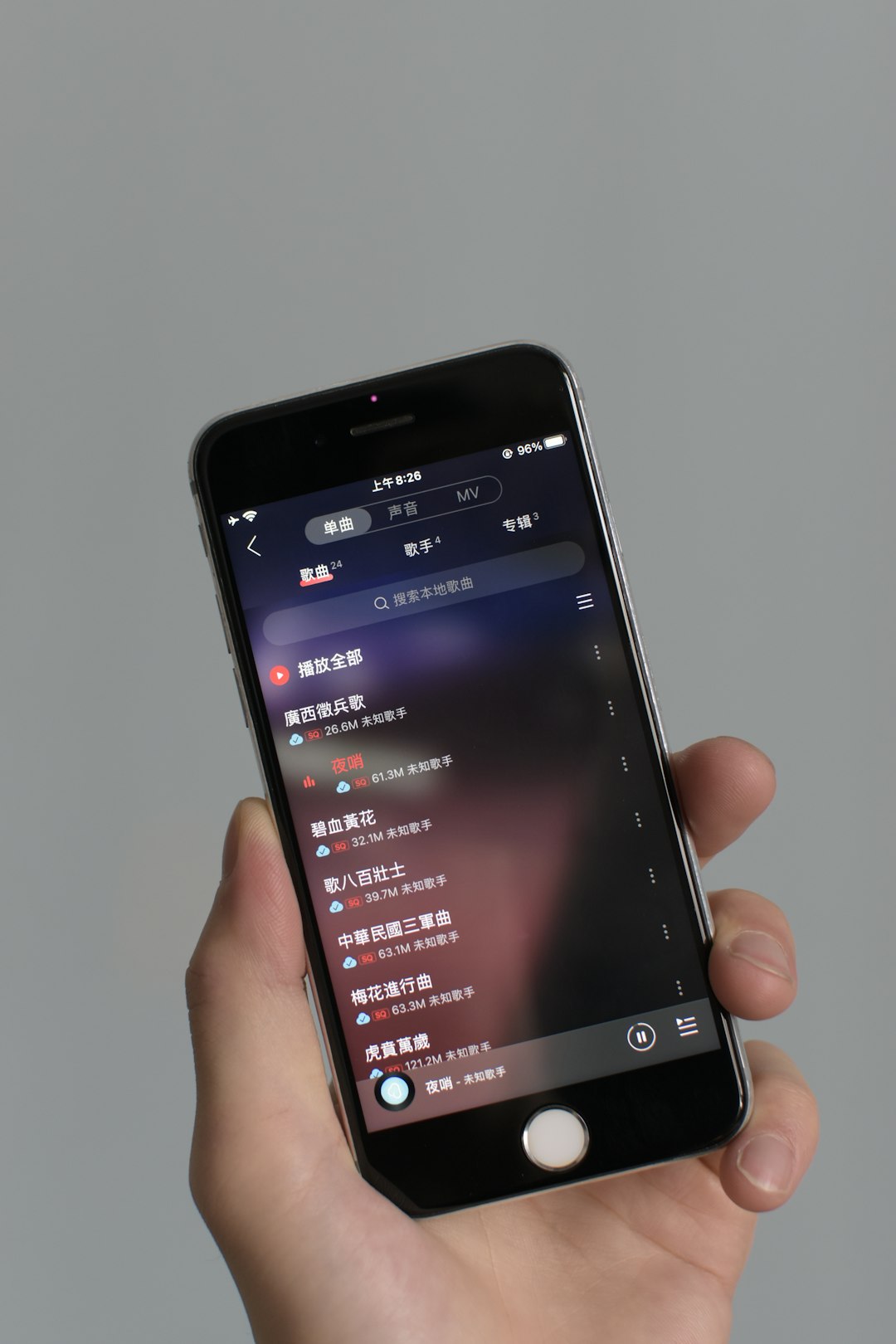
2. Boot into Low-Resolution Mode
If the screen is black because of resolution settings the TV doesn’t support, try this:
- Power off the console.
- Press and hold the Power button and the Eject button together until you hear two startup chimes (about 10 seconds).
- This starts the Xbox in Low-Resolution Mode (640×480). Sign in and manually reset your display settings via Settings > Display.
3. Disconnect from the Internet
Surprisingly, being connected to the internet during a dashboard loading issue might make things worse:
- Unplug the Ethernet cable from the back of your console, or if you’re using Wi-Fi, restart the console with your router turned off.
- This forces the Xbox to attempt to load offline, which often bypasses update or connection bugs.
4. Perform an Offline System Update
If the above steps don’t work, a more advanced option is to use the Xbox Offline System Update (OSU) tool from Microsoft’s website.
- Download the update file to a USB drive formatted in NTFS.
- Boot your Xbox into troubleshooting mode by holding the Bind and Eject buttons and pressing the power button until you hear two tones.
- Select Offline System Update from the menu.
This update bypasses the corrupted dashboard and reinstalls a fresh copy of the system firmware.

Preventing Black Screen Issues in the Future
Regularly updating your Xbox without interruption and ensuring stable internet and power connections can help prevent future system glitches. It’s also a good idea to shut down the console properly rather than relying solely on sleep mode.
FAQs about Xbox One Black Screen of Death
- Q: Is the Xbox Black Screen of Death permanent?
A: No, in most cases it’s a software-related issue that can be fixed using reset methods or system updates. - Q: Can a faulty HDMI cable cause a black screen?
A: Yes, sometimes a bad cable or a port problem could display a black screen. Try switching cables or testing on a different TV. - Q: Will I lose my game data if I reset the console?
A: A hard reset doesn’t erase your saved data. However, a full factory reset will, unless you back up to the cloud first. - Q: How can I back up my Xbox before doing a factory reset?
A: Make sure your console is connected to the internet and sync your saves with Xbox Live cloud storage. - Q: How long does an Offline System Update take?
A: Typically, the process takes around 15 to 30 minutes, depending on USB speed and console response.
By following these methods, Xbox One users can usually overcome the Black Screen of Death and return to gaming without needing technical repairs. If none of these solutions work, contacting Microsoft Support or visiting a certified repair center may be necessary.