It can be incredibly frustrating when you’re all set to dive into Ghost Recon Wildlands on your Windows PC, only to find that it won’t launch. You’re certainly not the only one experiencing this issue. Many gamers report that the game either crashes upon startup, never opens, or hangs on the splash screen. While there’s no single cause, there are several proven fixes that can help you get back into the action.
This guide offers a comprehensive list of troubleshooting steps and solutions to restore your ability to play Tom Clancy’s Ghost Recon Wildlands on Windows. Follow the tips below systematically, and you’ll likely find the fix that works for your system.
1. Check Your System Requirements
Before diving into more advanced troubleshooting, make sure your PC meets the minimum system requirements:
- OS: Windows 7 SP1, Windows 8.1, or Windows 10 (64-bit only)
- Processor: Intel Core i5-2400S @ 2.5GHz or AMD FX-4320 @ 4GHz
- RAM: 6 GB
- Graphics: NVIDIA GeForce GTX 660 or AMD HD 7870 (2GB VRAM minimum)
- Storage: 50 GB available space
Even if your system exceeds the minimum requirements, outdated drivers or incompatible software could still cause the game to fail at launch.
2. Update Graphics and System Drivers
Outdated drivers are a common culprit for launch issues. Make sure your GPU drivers are up to date by visiting the official website for your graphics card:
You should also check for general Windows updates, which may include important compatibility or security patches that impact game performance.
3. Run the Game as Administrator
Some permissions may prevent the game from launching correctly. To bypass this:
- Right-click on the Ghost Recon Wildlands shortcut or executable file.
- Select Properties.
- Navigate to the Compatibility tab.
- Check Run this program as an administrator.
- Click Apply and then OK.
Restart the game to see if the issue is resolved.
4. Disable Background Applications
Third-party software like MSI Afterburner, Overwolf, or even Discord overlays might interfere with Ubisoft Connect or the game’s launch sequence.
Temporarily disable or close background applications and try launching the game again.

5. Verify Game Files through Ubisoft Connect or Steam
Corrupted or missing game files often cause launch problems. Depending on how the game was installed, use one of the following methods:
For Ubisoft Connect users:
- Open Ubisoft Connect.
- Go to your Library and locate Ghost Recon Wildlands.
- Click the arrow beside the Play button and choose Verify files.
For Steam users:
- Open Steam and go to your Library.
- Right-click on the game > Properties.
- Navigate to the Installed Files tab and select Verify integrity of game files.
This process will scan and repair any damaged or missing files.
6. Update or Reinstall Ubisoft Connect
An outdated or corrupted Ubisoft Connect client can prevent the game from launching. Try the following:
- Ensure your Ubisoft Connect client is up to date.
- Clear the cache, located in
C:\Program Files (x86)\Ubisoft\Ubisoft Game Launcher\cache. - If problems persist, uninstall and reinstall Ubisoft Connect.
7. Adjust Antivirus or Firewall Settings
Sometimes, your antivirus or firewall software may block essential game files or connections. To rule this out:
- Add both Ghost Recon Wildlands and Ubisoft Connect to your antivirus exception or exclusion list.
- Temporarily disable your firewall and test if the issue persists.
Important: Always re-enable your firewall or antivirus after testing to ensure long-term protection.
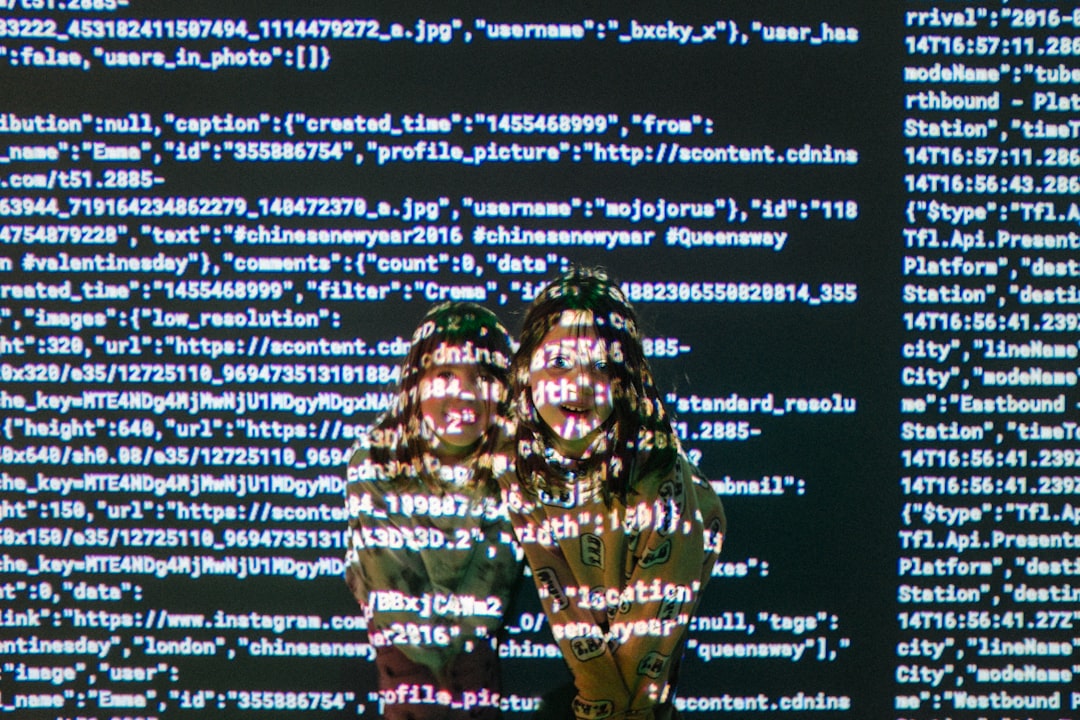
8. Run the Game in Compatibility Mode
If you’re using a newer version of Windows, running the game in compatibility mode can help:
- Right-click the game executable and choose Properties.
- Go to the Compatibility tab.
- Check Run this program in compatibility mode for: and select Windows 7 or Windows 8.
- Apply and test the game launch again.
Final Thoughts
Launch issues with Ghost Recon Wildlands on Windows can stem from a variety of causes, but they are usually resolvable by following the steps above. If none of the solutions work, consider reaching out to Ubisoft Support for advanced help or exploring community forums where users often share workaround solutions.
Resolving these problems can be time-consuming, but with patience and methodical testing, you’ll be back on the battlefield in no time. Don’t give up—it’s worth the effort to experience the vast, open world of Bolivia that the game has to offer.
