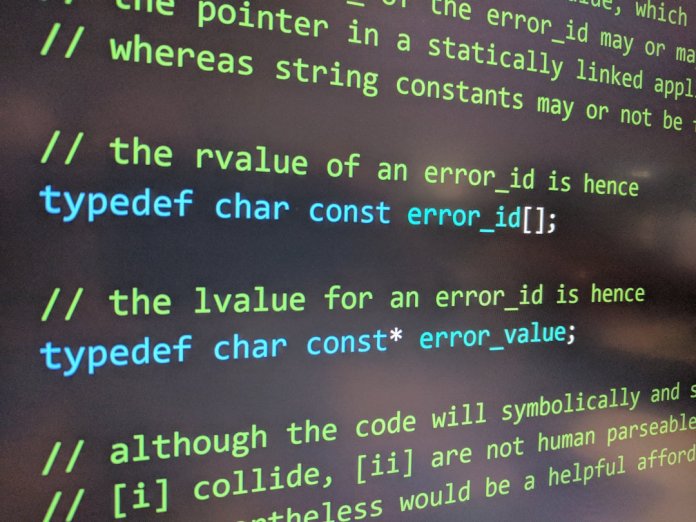PowerShell is powerful, but its commands can be confusing at first. One of the neat built-in features is the Substring() method. It’s super handy when you want to grab part of a string. Think of it like cutting words out of a sentence with digital scissors. Sounds fun, right? Let’s break it down with simple examples you can actually use.
What is Substring?
The Substring() method lets you extract part of a string. Want the first 5 letters of a word? Want to skip the first 3 letters and grab the next 4? No problem! Substring is your best friend here.
Here’s the basic format:
.Substring(startIndex, length)
- startIndex: where to start (0-based!)
- length: how many characters you want
If you skip the length, it grabs everything from the startIndex to the end.
Let’s Try a Simple Example!
$string = "PowerShellRocks" $result = $string.Substring(0, 5) Write-Output $result
Output:
Power
Ta-da! You just sliced out the first five characters. 🎉
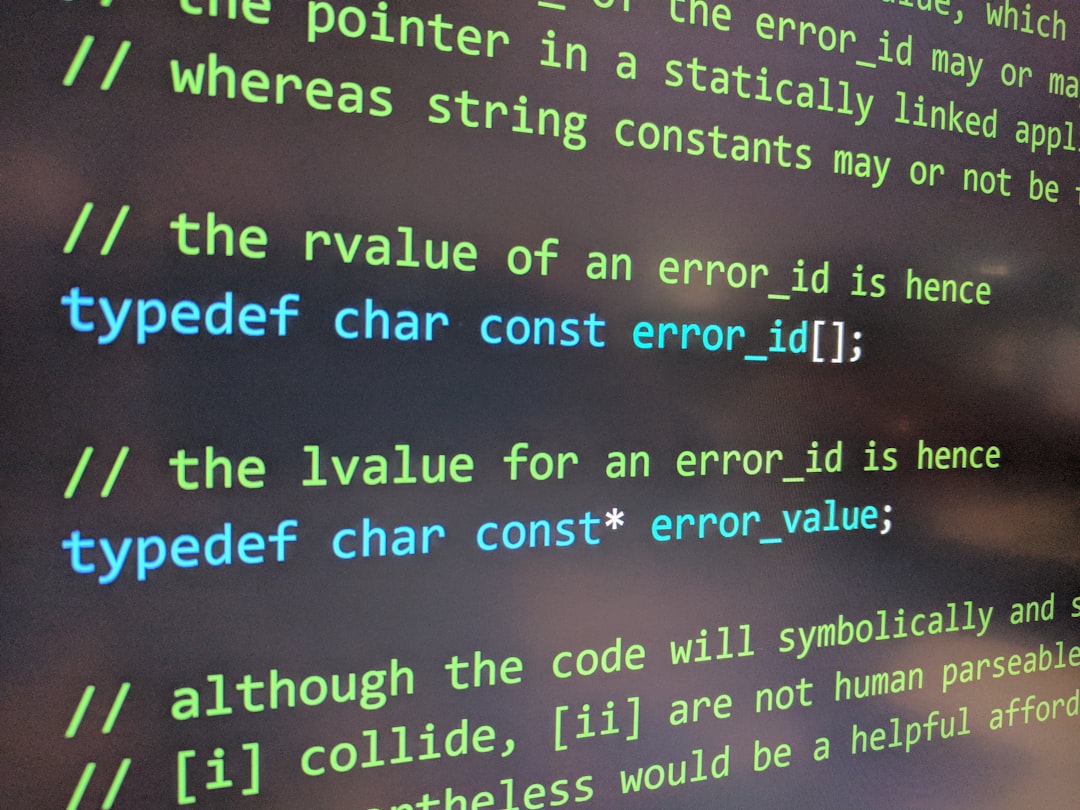
Skipping Characters
Now say we don’t want the first few characters. We want to cut in the middle. Here’s how:
$string = "PowerShellRocks" $result = $string.Substring(5, 5) Write-Output $result
Output:
Shell
See what happened? We started at index 5 and grabbed 5 letters. Boom. Done.
What About Just the End Part?
You can leave out the length too:
$string = "PowerShellRocks" $result = $string.Substring(10) Write-Output $result
Output:
Rocks
That’s right. It grabbed everything after index 10. Super easy!
Real-World Use Case: Parsing Email Domains
Let’s say you’ve got an email address and you want just the domain part. Something like this:
$email = "user@example.com"
$atIndex = $email.IndexOf("@")
$domain = $email.Substring($atIndex + 1)
Write-Output $domain
Output:
example.com
Clever, right? We find where “@” is, add 1, and grab the rest.
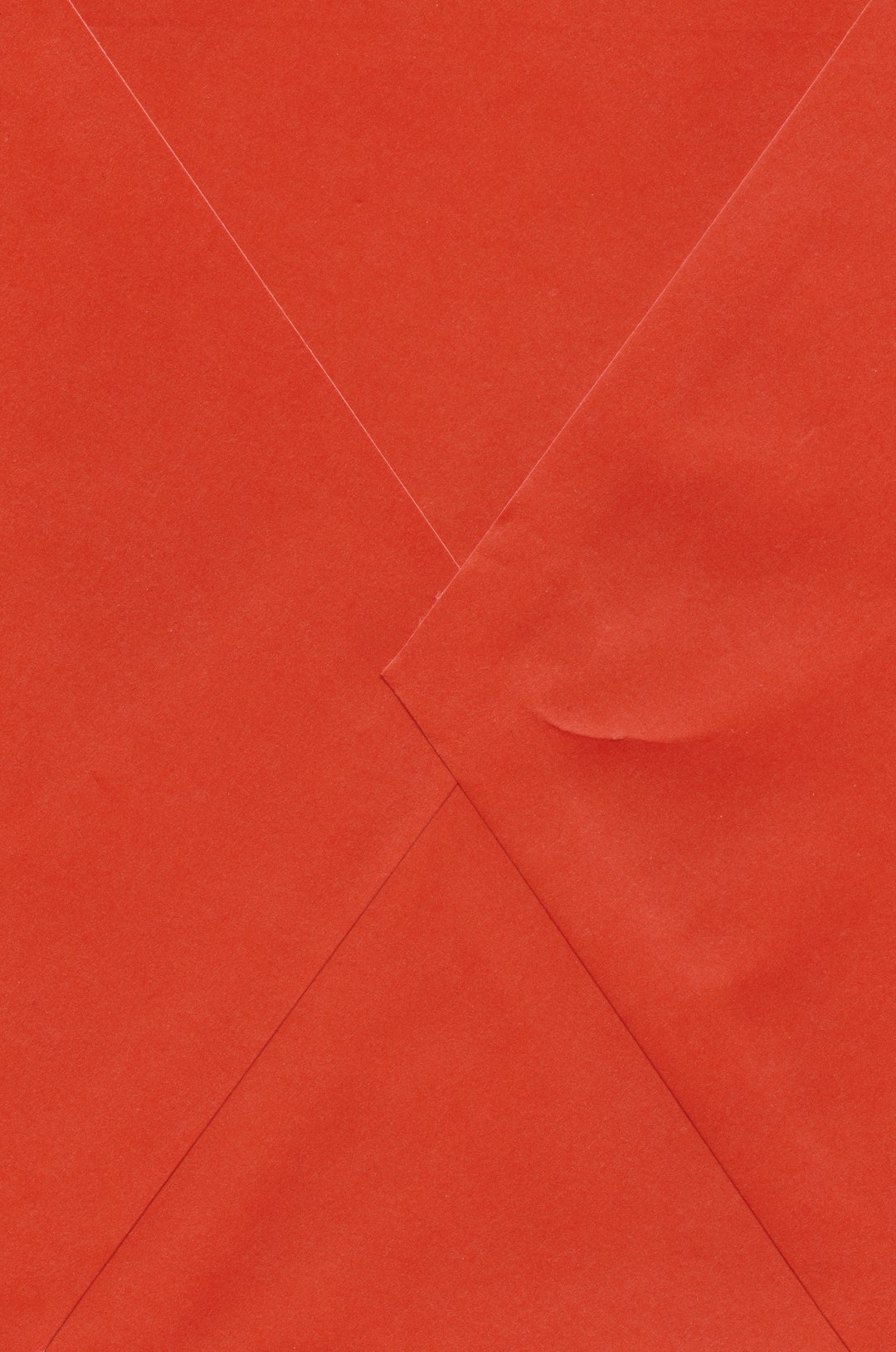
Another Fun Example: Format Phone Numbers
Ever seen a messy phone number like “1234567890”? Let’s format it like (123) 456-7890 using substring magic:
$number = "1234567890" $area = $number.Substring(0,3) $prefix = $number.Substring(3,3) $line = $number.Substring(6) $formatted = "($area) $prefix-$line" Write-Output $formatted
Output:
(123) 456-7890
Looks professional, right? You can impress your boss now. 😎
Oops! Common Mistake
What happens if you ask for more characters than the string has?
$string = "Short" $result = $string.Substring(0, 10)
Error! PowerShell will complain 😬
To avoid this, use the Length property:
if ($string.Length -ge 10) {
$result = $string.Substring(0, 10)
}
else {
$result = $string
}
Write-Output $result
Now it’s safe. No crashing today!
Recap Time!
Here’s what we learned:
- Substring() filters parts of a string
- You define where to start and how long to go
- You can format, slice, and clean up text with it
Substring is your Swiss Army knife for strings. Use it wisely, and soon you’ll be slicing through PowerShell problems like a pro.
Want more string tricks? Stay tuned! PowerShell has plenty more fun in store.