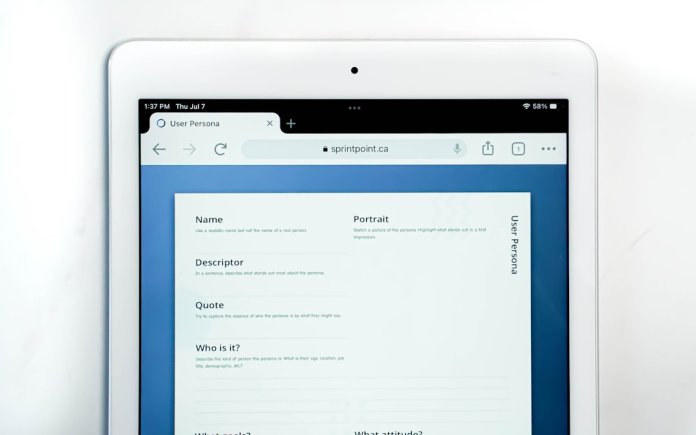Whether you’re heading on vacation or need to step away from your inbox for a few days, setting up an autoresponder in Microsoft Outlook can keep your contacts informed while you’re away. This feature allows Outlook to automatically reply to incoming emails with a custom message, ensuring that senders know when to expect a response or who to contact in your absence. In this guide, you’ll learn step-by-step how to configure an automatic reply in Outlook, both for Microsoft 365 accounts and for those not connected to Exchange servers.
Step-by-Step Guide to Set Up an Autoresponder in Outlook
Step 1: Open Outlook
To get started, launch the Microsoft Outlook application on your computer. Make sure you’re logged in with the account for which you want to configure the autoresponder.
Step 2: Access the “Automatic Replies” Feature
Next, you’ll navigate to the feature that allows you to set up your autoresponder. This can vary slightly depending on the version of Outlook you’re using, but the steps are fairly consistent across versions:
- Click on the File tab located in the top-left corner of the Outlook window.
- Click Automatic Replies (Out of Office).
If you’re using an older version of Outlook or it doesn’t support the Automatic Replies option, jump to the next section that covers creating a rule manually.
Step 3: Enable Automatic Replies
Once you’re in the Automatic Replies window, follow these steps:
- Select the option Send automatic replies.
- To set a specific time range for the automatic reply, check the box labeled “Only send during this time range”. Then, choose the start time and end time.
- In the text box labeled Inside My Organization, write the message you want your coworkers or internal contacts to receive.
- In the Outside My Organization tab, check the option to send replies to external senders if needed, and enter a message tailored for clients or non-company contacts.
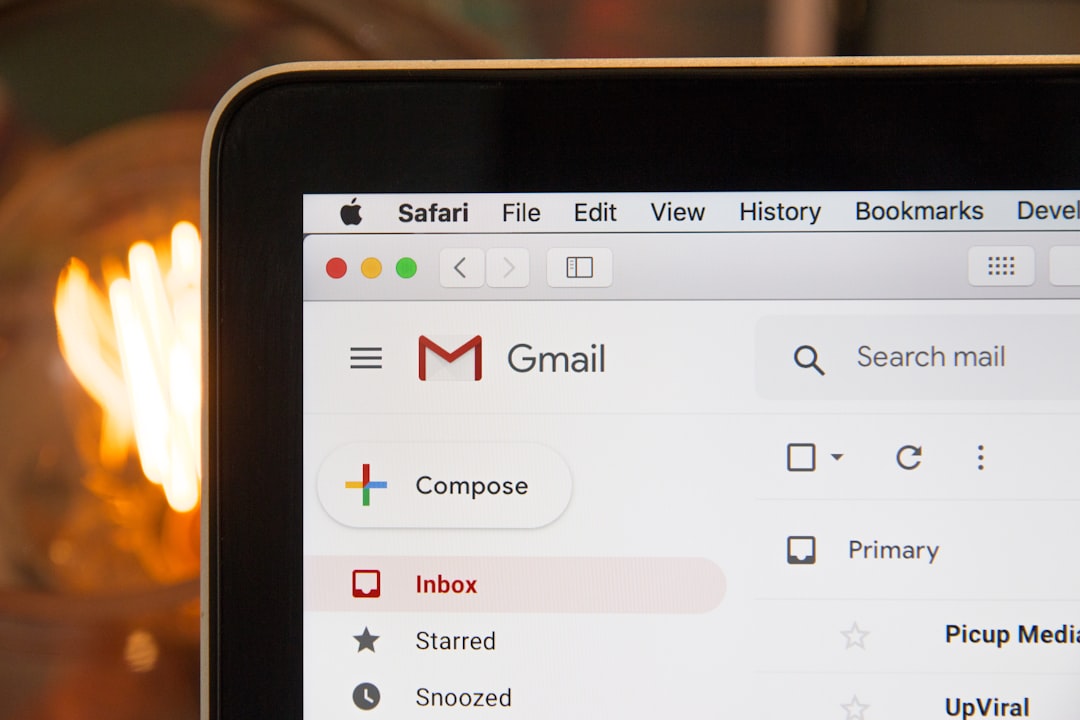
Make your reply message polite and informative. Let recipients know when you’ll be available again and whether there’s someone they can contact in your absence.
Step 4: Save and Activate
After composing your messages, click OK to activate the automatic replies. These settings will take effect immediately, or during the time range you selected earlier.
How to Set Up Autoresponder in Outlook Without Exchange
If your Outlook is not connected to a Microsoft Exchange account (which is common for personal email setups like Gmail or Yahoo), the Automatic Replies option may not be available. In that case, follow these steps to create a rule that simulates an autoresponder.
Step 1: Create a New Message Template
- Click New Email to open a blank email message.
- Type your automatic reply message.
- Click File > Save As.
- Under Save as type, choose Outlook Template (*.oft).
- Give the template a name, such as “Out of Office Reply,” and click Save.
Step 2: Create the Rule to Send the Template Automatically
- Click on the Home tab.
- Select Rules > Manage Rules & Alerts.
- In the Rules and Alerts dialog box, click New Rule.
- Choose Apply rule on messages I receive under the “Start from a blank rule” section, then click Next.
- You can apply conditions (e.g., specific people), or skip this step to apply the rule to all messages. Click Next.
- From the list of actions, select reply using a specific template.
- Click the underlined text “a specific template”, then under “Look In,” select User Templates in File System.
- Choose the template you saved earlier and click Open > Next.
- Specify any exceptions if needed and click Next.
- Give the rule a name, such as “Out of Office Rule,” and ensure it is enabled. Click Finish.
This manual rule setup mimics an autoresponder, allowing Outlook to send your custom template reply for incoming emails while you’re offline.

Tips for Writing a Good Autoresponder Message
- Be clear and concise: State that you’re away and indicate when you’ll return.
- Provide alternatives: Include the contact information for a colleague or department who can assist in your absence.
- Use a professional tone: Even in casual environments, a respectful tone maintains professionalism.
Here’s an example:
Hello,
Thank you for your message. I’m currently out of the office with limited access to email. I will return on [Date] and respond as soon as possible upon my return.
If your inquiry is urgent, please contact [Alternative Contact Name] at [email address/phone number].
Best regards,
[Your Name]
Best Practices
- Double-check your settings: Mistakenly leaving out-of-office replies active can confuse recipients.
- Be cautious with external replies: Avoid sharing sensitive details in messages sent to people outside your organization.
- Test your rule: Send yourself a test email from another address to confirm the autoresponder works as expected.
Frequently Asked Questions (FAQ)
1. Will Outlook autoresponder work if the computer is off?
Yes, if you’re using an Exchange or Microsoft 365 account, automatic replies are managed by the server, so they’ll continue to function even if Outlook or your device is turned off. However, if you’re using a rule-based autoresponder with a template, your PC must remain on and Outlook must stay open for the rule to operate.
2. Can I exclude certain people from receiving the autoresponder?
Yes. When setting up a reply rule, you can create exceptions. For example, you can exclude addresses from a particular domain or specific individuals, ensuring they won’t receive the automated message.
3. Can I use different messages for internal and external senders?
Absolutely. Outlook’s built-in Automatic Replies feature allows you to compose separate messages for people inside your organization and those outside, giving you control over how much information is shared.
4. What happens if someone emails me repeatedly while my autoresponder is active?
By default, Outlook will only send one automatic reply per sender per session. This helps to avoid spamming people with repeated messages.
5. Can I set different autoresponders for different accounts?
Yes. If you have multiple accounts configured in Outlook, you would need to set up a separate autoresponder for each one. Switch to the desired account and follow the setup process again.
Setting up an autoresponder in Outlook is a valuable feature for anyone stepping away from their inbox, whether for a vacation, business trip, or personal emergency. Following these steps will ensure your communications remain professional and uninterrupted, even when you’re not around to hit “reply.”