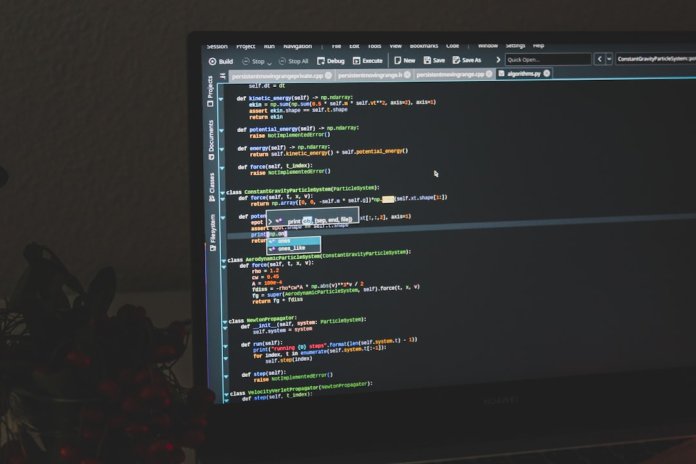The wp-config.php file is one of the most critical components in a WordPress website. It’s the backbone that connects your site’s code to its database and dictates numerous settings essential for performance, security, and development. Whether you’re a beginner trying to get your site up and running or a seasoned developer optimizing configurations, understanding this file is vital.
This comprehensive guide will walk you through the purpose and structure of wp-config.php, best practices, and advanced configurations, empowering you to wield WordPress with greater confidence and control.
What is wp-config.php?
The wp-config.php file resides in the root directory of your WordPress installation. It contains crucial settings like database credentials, security keys, and other directives that impact the overall behavior of your website. Whenever WordPress loads, this file is among the very first to be executed.
In essence, this file acts as the central configuration mechanism behind your WordPress site. Without it, the CMS can’t connect to its database or enforce various operational settings.
Basic Components of wp-config.php
Let’s explore the essential elements found in a standard wp-config.php.
- Database Settings
These include database name, username, password, and host, typically specified with the following lines:define( 'DB_NAME', 'database_name' ); define( 'DB_USER', 'username' ); define( 'DB_PASSWORD', 'password' ); define( 'DB_HOST', 'localhost' );These values must be correctly filled out for WordPress to function.
- Security Keys
Authentication unique keys and salts secure login information and improve encryption. They appear as:define( 'AUTH_KEY', 'random_string' ); define( 'SECURE_AUTH_KEY', 'random_string' ); define( 'LOGGED_IN_KEY', 'random_string' ); define( 'NONCE_KEY', 'random_string' ); define( 'AUTH_SALT', 'random_string' ); define( 'SECURE_AUTH_SALT', 'random_string' ); define( 'LOGGED_IN_SALT', 'random_string' ); define( 'NONCE_SALT', 'random_string' );You can generate fresh keys from the WordPress.org Salt Generator.
- Database Table Prefix
$table_prefix = 'wp_';This gives each WordPress installation a unique identity in a shared database environment. For extra security, consider changing it to something unique like
wp9x_.

Common Optional Settings
After the essentials, the wp-config.php file can accommodate many optional constants to fine-tune how WordPress functions. Here are some widely used options:
- Debugging Mode
define( 'WP_DEBUG', true );Enables debug messages in development environments. For production, this must be set to
false. - Post Revisions
define( 'WP_POST_REVISIONS', 5 );Limits the number of stored post revisions to avoid a bloated database.
- Auto Save Interval
define( 'AUTOSAVE_INTERVAL', 120 );Adjust how frequently drafts are auto-saved (in seconds).
- Disabling File Editor
define( 'DISALLOW_FILE_EDIT', true );Enhances security by disabling the built-in file editor in the admin dashboard.
Security Enhancements
Many overlook the fact that wp-config.php can be hardened to mitigate potential attacks. Here are ways to strengthen your file:
- Move wp-config.php
WordPress allows you to move this file one directory above your installation root. If your site resides inpublic_html, you can placewp-config.phpin the root, and it will still work. - Set Proper File Permissions
Make sure the file is readable only by the owner:chmod 400 wp-config.phpThis prevents unauthorized users from viewing the file’s content.
- Disable PHP Execution
Add a.htaccessfile with the following content to prevent direct execution:<Files wp-config.php> order allow,deny deny from all </Files>
Advanced Settings and Flags
For experienced users, the wp-config.php file supports a range of advanced configurations:
- Memory Limit
define( 'WP_MEMORY_LIMIT', '256M' );This can solve issues related to resource-intensive plugins and large data operations.
- SSL Enforcement for Admin
define( 'FORCE_SSL_ADMIN', true );Hugely important for maintaining the security of your backend.
- Disable CRON Jobs
define( 'DISABLE_WP_CRON', true );If you’re scheduling real cron tasks through the hosting server, this prevents WordPress from spawning its own on each page load.
- Custom Content Directory
WordPress lets you change the defaultwp-contentdirectory:define( 'WP_CONTENT_DIR', dirname(__FILE__) . '/custom-content' ); define( 'WP_CONTENT_URL', 'https://yoursite.com/custom-content' );

Multisite Setup
If you’re planning to run a WordPress Multisite network, some additional constants must be introduced into wp-config.php:
define( 'WP_ALLOW_MULTISITE', true );
After setting this, you can configure further network settings from the WordPress dashboard. Once established, additional lines are automatically added to wp-config.php including:
define( 'MULTISITE', true );
define( 'SUBDOMAIN_INSTALL', false );
define( 'DOMAIN_CURRENT_SITE', 'example.com' );
define( 'PATH_CURRENT_SITE', '/' );
define( 'SITE_ID_CURRENT_SITE', 1 );
define( 'BLOG_ID_CURRENT_SITE', 1 );
Environment Segmentation
If you manage development, staging, and production environments, you can define a custom constant to help load different configurations:
define( 'WP_ENVIRONMENT_TYPE', 'development' );
WordPress now supports conditional logic based on this value, which can help load specific plugins or disable caching when in development.
Cleaning Up: Best Practices
As you become more confident editing wp-config.php, keep the following tips in mind to ensure your site stays fast and secure:
- Always back up before editing. Even small syntax mistakes can break your site completely.
- Comment your changes. Leave helpful notes in the file so future administrators or developers understand the purpose of custom constants.
- Avoid hardcoding sensitive data when possible. Use environment variables on advanced server stacks (e.g., Docker, Laravel Forge).
Conclusion
The wp-config.php file is far more than a simple configuration script. It’s the control center for critical behaviors in your WordPress website—spanning security, performance, development practices, and beyond. With the knowledge you now have—from basic database settings to advanced staging and Multisite configurations—you’re well-equipped to not only maintain but optimize and safeguard your WordPress site.
Keep learning, stay cautious with edits, and use this versatile file to its