Ever feel like someone is watching you online? Well, you’re not wrong. The internet is full of peeping Toms—ads, trackers, and even hackers. That’s where a VPN comes in. But instead of paying for a VPN service every month, why not build your own? It’s easier than it sounds. Plus, it gives you full control. Total privacy in your hands!
What Is a VPN Anyway?
A VPN (Virtual Private Network) creates a secure tunnel between your device and the server. All your data goes inside this magic tunnel. Nobody can peek inside—not even your internet provider. You also get a new IP address. Hello, online invisibility!
Why Make Your Own?
There are plenty of VPN apps, but most track you or log your activity. With your own VPN, you know exactly what’s going on. It’s private, powerful, and pretty cool if you ask me.
- No logs. Ever.
- Better privacy.
- Use your own rules.
- Sometimes even faster than paid VPNs!
What You’ll Need
Get ready to set up your VPN lab! Here’s what you’ll need:
- A Cloud Server – Rent one from DigitalOcean, Linode, or Vultr.
- A Little Time – Setup takes about 30 minutes.
- Basic Computer Skills – Copy, paste, and type a few commands.
You don’t need to be a tech wizard. Just follow along. You got this.
Step 1: Choose a Cloud Provider
This is where your VPN will live. Go with something cheap and reliable. Try DigitalOcean or Linode. Their smallest plans are fast enough for a personal VPN.
Pick a server location close to you for the best speeds—or far away if you want to “be” in another country.
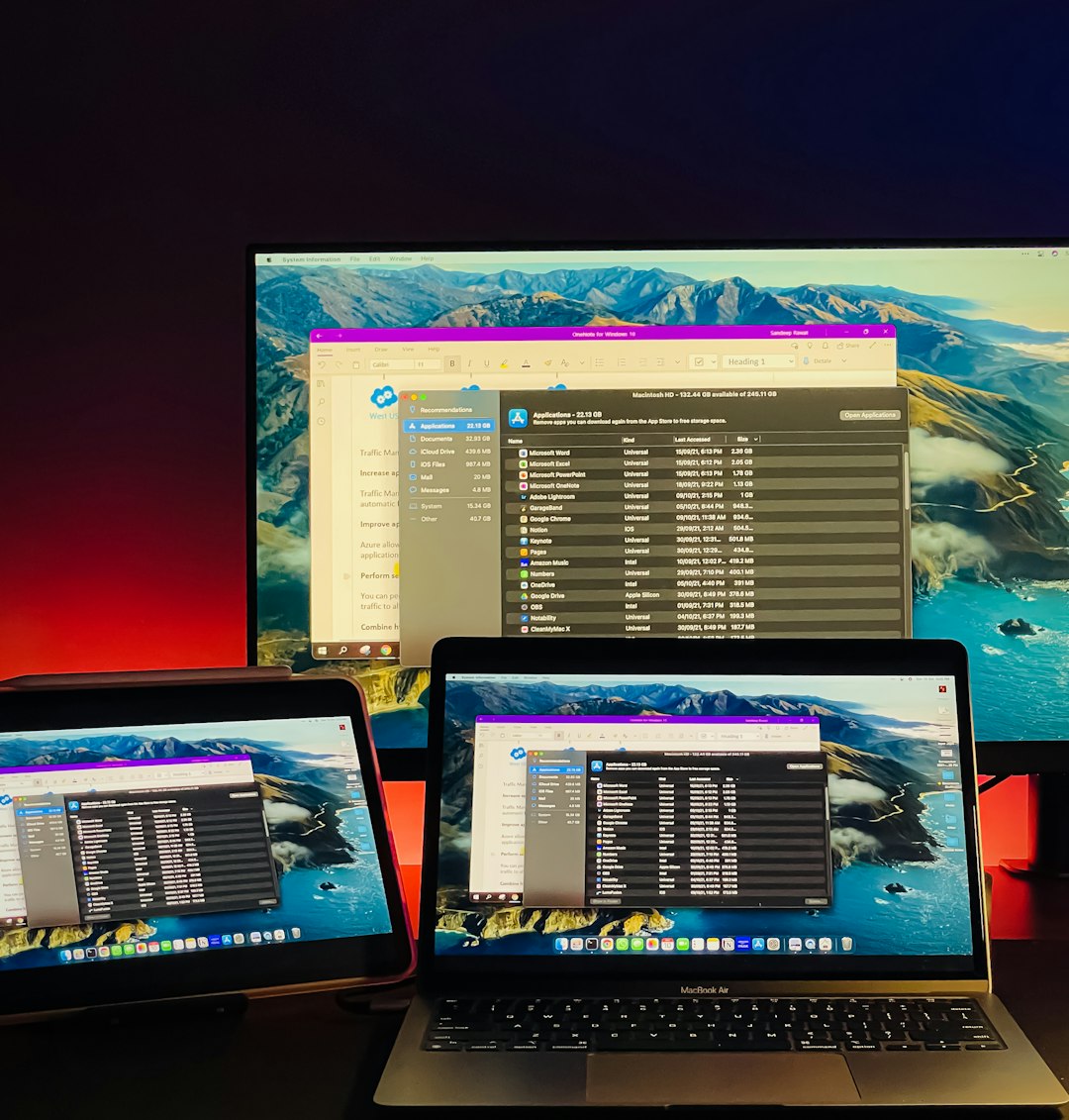
Step 2: Launch a Linux Server
Choose Ubuntu (preferably Ubuntu 22.04) when you set up your server. It’s stable and great for VPNs.
Once you spin up the server, you’ll get:
- IP address – This is your VPN’s front door.
- Username – Usually “root”.
- Password or SSH Key – To securely connect.
Step 3: Install a VPN Server
We recommend WireGuard. It’s modern, fast, and secure. And it’s way easier than old-school options like OpenVPN.
Here’s the cool part—we’ll use a script to do most of the work. Enter this in your terminal:
curl -O https://raw.githubusercontent.com/angristan/wireguard-install/master/wireguard-install.sh
chmod +x wireguard-install.sh
./wireguard-install.sh
This script will guide you through everything:
- Choose the server IP
- Pick a port
- Create your first VPN user
Once it’s done, your VPN is ready to go!
Step 4: Configure Your Device
Almost done! To connect, you’ll need to install the WireGuard app on your device. It works on:
- Windows
- macOS
- Linux
- iPhone & Android
The script you used earlier will create a config file for you. It looks like this:
[Interface]
PrivateKey = your-private-key
Address = 10.66.66.2/32
DNS = 1.1.1.1
[Peer]
PublicKey = server-key
Endpoint = your.server.ip:51820
AllowedIPs = 0.0.0.0/0
Import the file into your WireGuard app—or scan the QR code (yes, the script gives you one!). Hit connect. Boom—VPN activated.
Fancy Options
Want to upgrade your VPN experience? Check these out:
- Block Ads – Install Pi-hole alongside WireGuard to block trackers and ads network-wide.
- Use Multiple Profiles – Set up different devices like your phone, laptop, and tablet.
- Auto-Connect – On mobile, have your VPN turn on automatically on unknown Wi-Fi.

Helpful Tips
- Keep your server updated – Run
sudo apt update && sudo apt upgradeevery now and then. - Use strong passwords – Protect your server login like it’s the key to your house.
- Back it up – Save a copy of your WireGuard config files somewhere safe.
- Choose a private DNS – Try 1.1.1.1 or 9.9.9.9 for better privacy.
Common Questions
Q: Is it legal to run my own VPN?
A: Yes! In most countries, it’s totally legal to make your own VPN. But don’t use it for anything sketchy.
Q: Can I use it on public Wi-Fi?
A: Absolutely. That’s one of the best uses! It keeps your connection encrypted even on shady networks.
Q: Will it hide my IP address?
A: Yep. You’ll appear as your server’s IP. Total disguise mode!
Q: Can I share it with friends?
A: Sure, but don’t go overboard. Too many users can slow it down. Keep it in the family!
Summary: Enjoy the Privacy Life
And there you have it! Your own personal VPN. Now you’re surfing the internet like a ninja in the shadows.
To recap:
- Get a cloud server
- Install WireGuard
- Set up your device
- Enjoy that sweet, sweet privacy
Sure, it takes a little work. But it’s worth it. You’ll never look at public Wi-Fi the same way again.
Stay safe out there, internet traveler. Your digital cloak is on.
