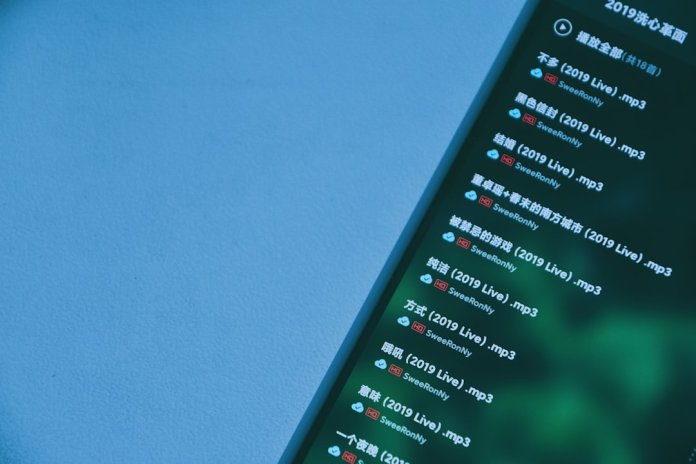For music lovers and social butterflies alike, Discord offers a seamless way to share what you’re listening to on Spotify. Whether you’re vibing with lo-fi beats while gaming or getting hyped with rock anthems during a virtual hangout, integrating Spotify with Discord enhances your digital experience. However, users frequently run into glitches that prevent Spotify from connecting properly. Fortunately, fixing Spotify connection issues on Discord can be simple when broken down into a series of logical steps.
Understanding the Spotify-Discord Integration
Spotify and Discord officially support each other, which allows users to display their currently playing tracks in Discord’s profile status. Even better, if you’re a Spotify Premium user, you can listen along with friends in real time during voice chats. When the integration works, it’s a smooth and fun way to make your audio activities more social. But when it doesn’t, it can be frustrating and mysterious.
Before trying to fix anything, it helps to know how the connection normally works. Essentially, Discord connects to your Spotify account via OAuth authentication, which links the two services and allows Discord to read current musical data from Spotify.
Common Issues and Quick Fixes
Spotify not showing up or functioning properly on Discord usually originates from one of the following problems:
- Connection loss or improper linkage between Discord and Spotify
- Outdated or corrupt application cache
- Wrong status settings on Discord
- Privacy or subscription restrictions on Spotify
Here’s a step-by-step breakdown of how to troubleshoot and resolve these common issues.
Step 1: Reconnect Spotify to Discord
The most common cause of connection failures is a broken link between the two platforms. Reconnecting can often fix the issue:
- Open Discord and go to User Settings (the gear icon next to your username).
- Click on Connections.
- If Spotify is already connected, click the ‘X’ to remove it.
- Reconnect Spotify by selecting the Spotify icon and logging in to authorize access.
After linking, ensure that both “Display on profile” and “Display Spotify as your status” are turned on.
Step 2: Clear the Discord Cache
Discord caches data extensively to improve performance, but sometimes this cache can interfere with successful links to third-party platforms like Spotify.
- Close Discord completely.
- Navigate to the cache folder:
- Windows: Press Win + R, type
%appdata%/discord/Cache - Mac: Open Finder, hold Command + Shift + G and go to
~/Library/Application Support/discord/Cache
- Windows: Press Win + R, type
- Delete everything inside the Cache folder.
- Restart Discord and recheck the connection with Spotify.
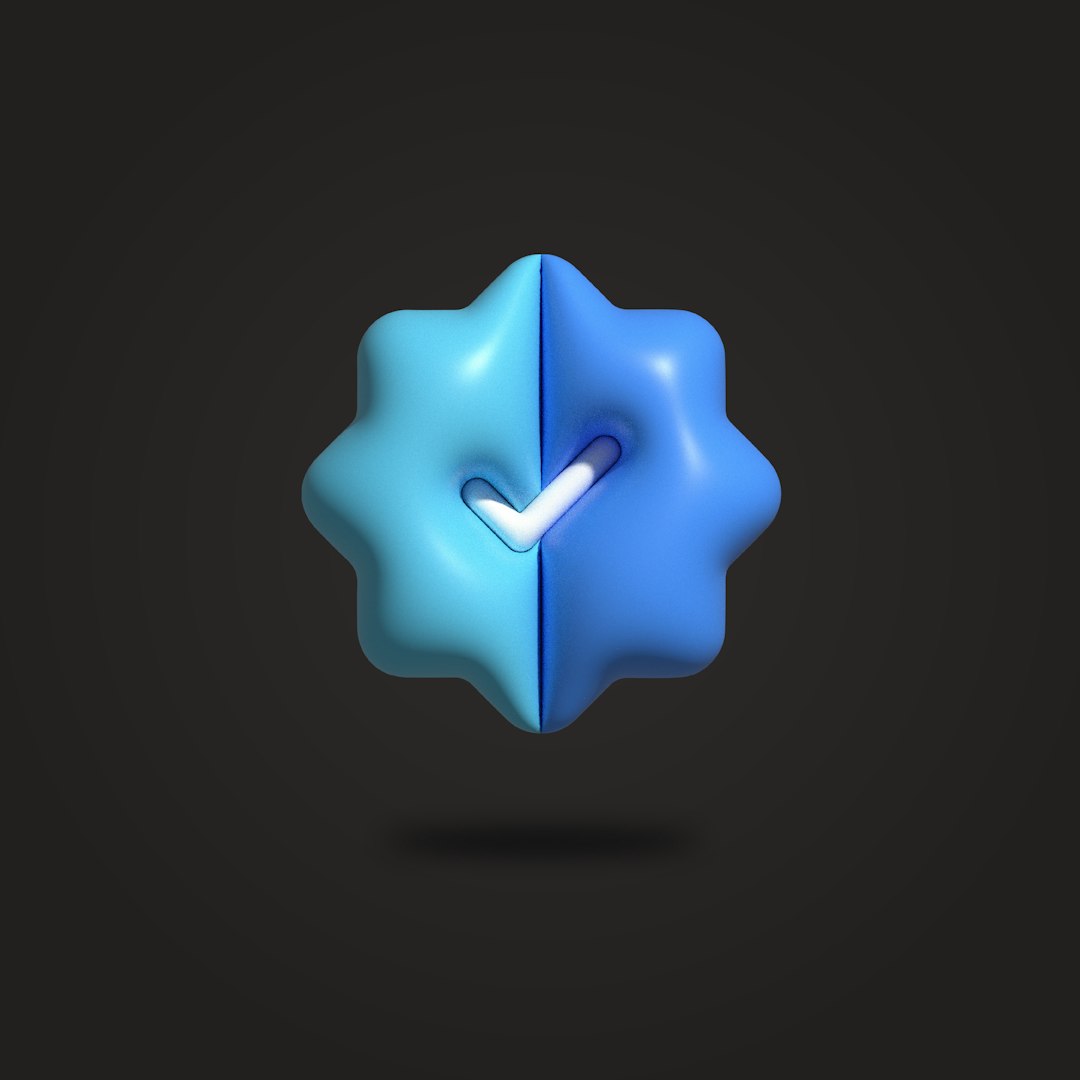
Step 3: Update or Reinstall Applications
Running outdated versions of Discord or Spotify can cause unexpected behavior.
- Ensure that you’re using the latest version of both Discord and Spotify.
- If any app seems to misbehave, consider uninstalling and reinstalling it completely.
- When reinstalling, ensure that you download the software from official sources only.
After reinstalling, relog into both apps and reconnect them through Discord’s Connections tab.
Step 4: Check Discord Settings
Even with the proper connection, certain Discord settings could prevent Spotify status from appearing. Be sure to explore the following options:
- Under User Settings > Activity Privacy, turn on “Display current activity as a status message”.
- Under Connections, confirm that “Display Spotify as your status” is toggled on.
- If you’re part of a server where others are listening to Spotify together, but you don’t see the option to listen along, ensure that Spotify Premium is active.
Step 5: Adjust Spotify’s Privacy Settings
Spotify has built-in privacy controls that may restrict data sharing with external apps like Discord.
- Open Spotify and go to Settings.
- Scroll to the Social section.
- Ensure that “Share my listening activity on Spotify” is enabled.
- Disable Private Session if it’s active, as it hides your activity from connected apps.
These changes allow Discord to accurately display the name and status of the track you’re playing.
Step 6: Disable Third-Party VPNs or Firewalls
Firewalls, VPNs, or certain network configurations may block Spotify from communicating with Discord. Try the following:
- Temporarily disable your VPN or firewall software to see if connectivity improves.
- Switch to a different Wi-Fi or mobile network to test Spotify’s status on Discord.
If disabling the VPN works, consider tweaking your VPN’s settings or whitelisting Spotify and Discord.

Helping Friends Listen Along
If you’re trying to host a Spotify listening session on Discord and your friends can’t join in or hear music, double-check that you meet these criteria:
- You and your friends must all have Spotify Premium.
- Spotify must be running on the same device where you’re using Discord.
- No other sound activity (games, videos) should be interfering with audio capture.
Once all users are connected and premium status checks out, the “Listen Along” button should appear in the mini-profile.
When Everything Fails: Contact Support
If all else fails, it might be a deeper issue with Discord or Spotify’s servers. Visit Discord Support or Spotify Support to submit a ticket or check ongoing outages. Sometimes, waiting out a problem is the only solution if it’s server-related.
FAQ: Fixing Spotify & Discord Integration Issues
-
Q: Why isn’t my Spotify status showing on Discord?
A: This could be due to a broken connection, outdated apps, or the wrong settings in Discord. Reconnect Spotify and ensure all sharing options are enabled. -
Q: Do I need Spotify Premium to show what I’m listening to?
A: No — non-premium users can show Spotify activity but can’t use the “Listen Along” feature. -
Q: Can I share Spotify music from mobile Discord?
A: Android and iOS support basic Spotify integration, but full features like “Listen Along” may be limited compared to desktop. -
Q: Why does my Discord status say I’m not listening to anything?
A: You may be in a private session on Spotify, or the connection to Discord may have expired. Disable private session and reconnect apps. -
Q: I fixed everything, but Spotify still won’t connect. What should I do?
A: Try using a different device, logging out from all Spotify sessions, and checking for service outages at Discord’s or Spotify’s official status pages.
By following these troubleshooting steps carefully, re-integrating Spotify with Discord becomes an easy task. So go ahead — fix that connection and let the whole server jam out with you in real-time.