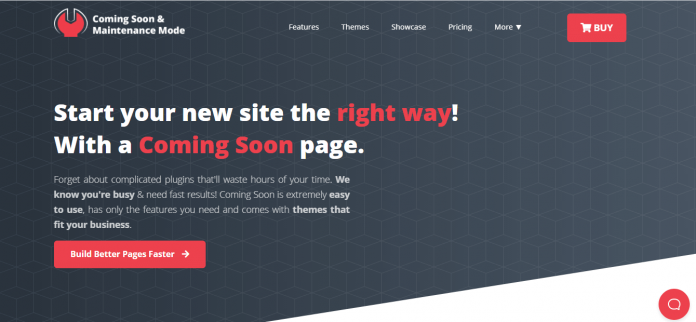One of the most frustrating error messages faced by website administrators or users is the notorious “Briefly unavailable for scheduled maintenance. Check back in a minute.” If you’ve encountered this message, especially on a WordPress website, you’re not alone. It can create panic, especially if you’re unsure whether this is a temporary glitch or a sign of something more serious going wrong.
TL;DR: If you’re seeing the “Briefly unavailable for scheduled maintenance” message on your WordPress site, it’s typically due to an automatic update process being interrupted. In most cases, manually removing the .maintenance file from your server will resolve the issue. It’s a quick and simple fix, but sometimes maintenance messages persist due to cached data or plugin conflicts. Below are step-by-step instructions to help you resolve it safely and efficiently.
What Does This Message Mean?
WordPress automatically puts your site into maintenance mode during any core, theme, or plugin update. It does this by temporarily creating a file called .maintenance in the root directory of your site. Once the update is completed, WordPress is supposed to remove that file, taking the site out of maintenance mode.
However, if the update is interrupted — for example, due to a timeout, server issue, or the browser being closed too soon — the file remains on the server. As a result, your site stays stuck in maintenance mode.
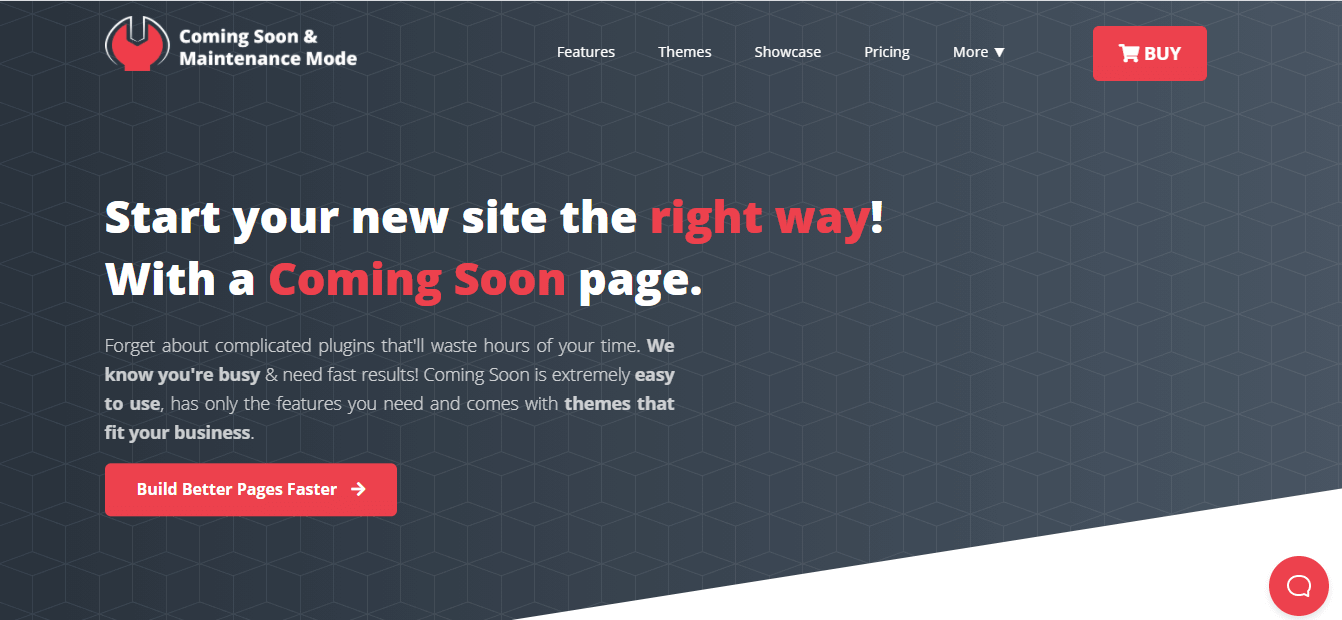
Quick Fix Steps to Remove the “Briefly Unavailable” Message
Here is a reliable and safe way to remove the maintenance message and restore your site:
-
Access Your Site’s Root Directory
You can use either FTP (File Transfer Protocol) via a client like FileZilla or the file manager provided by your web hosting control panel (e.g., cPanel).
-
Locate the
.maintenanceFileOnce inside the root directory (usually named
public_html), look for the.maintenancefile. If you don’t see it, ensure that your file viewer is set to show hidden files (files beginning with a dot). -
Delete the
.maintenanceFileRight-click the file and delete it. This should immediately remove the maintenance message from your website.
-
Refresh and Test Your Site
Visit your website from a browser. If everything is working properly and the update did not break any functionality, consider the issue resolved.
When the Fix Doesn’t Work: What Next?
If removing the .maintenance file doesn’t restore your site, there may be deeper issues. Here’s what to check:
- Plugin Conflict: A plugin might have failed to update and is now crashing your site. Try disabling all plugins temporarily by renaming the
pluginsdirectory to something else likeplugins-disabled. - Theme Issue: If the problem began right after a theme update, switch to a default WordPress theme such as Twenty Twenty-Three by renaming your current theme’s folder.
- PHP Errors: Your server’s error log might reveal issues related to PHP that are preventing your site from loading properly.
- Clear Your Cache: Sometimes, your browser or server-side caching plugins may serve you the old maintenance message even after the issue has been fixed.
How to Prevent This Issue in the Future
Prevention is always better than cure. To avoid getting stuck in maintenance mode again, follow these essential tips:
-
Update Plugins and Themes One at a Time
Doing so helps you identify problem updates and ensures that smaller processes do not get interrupted mid-way.
-
Use Reliable Hosting with Adequate Server Resources
Cheap shared hosting can time out during updates. A managed WordPress host or a higher-tier shared plan provides better performance and uptime during updates.
-
Backup Regularly
Always create a full backup of your site before making any updates. This ensures that you can roll back if something goes wrong.
-
Monitor Your Site Actively
Use monitoring tools to get alerts if your site goes into maintenance mode unexpectedly or becomes inaccessible.

Advanced Troubleshooting (Optional)
If the above steps don’t help or you suspect other issues:
- Enable Debugging Mode
To spot problems, you can enable WordPress debugging by adding the following to your
wp-config.phpfile:define('WP_DEBUG', true); define('WP_DEBUG_LOG', true); define('WP_DEBUG_DISPLAY', false);This will log errors to a
debug.logfile in yourwp-contentfolder. - Manually Complete Failed Updates
If a plugin or theme didn’t update correctly, try downloading the latest version manually from the vendor and uploading it via FTP after backing up the current one.
- Contact Support
If your hosting provider offers support, don’t hesitate to reach out. They can often resolve server-side issues affecting updates and maintenance mode.
Conclusion
The “Briefly unavailable for scheduled maintenance” message, while alarming, is rarely a major problem. Acting swiftly and calmly usually brings your website back online within minutes. By following the quick steps outlined above — especially removing the .maintenance file — you resolve the issue most of the time.
Understanding the reasons behind the message and proactively applying safe WordPress management practices will keep this error at bay in the future. For critical sites, especially those that handle customer transactions or sensitive information, consider using staging environments and managed WordPress services to eliminate downtime risks.
Stay vigilant, backup often, and happy updating!