Valorant, developed by Riot Games, is one of the most popular team-based tactical shooters in the world. With millions of active players every day, issues occasionally interrupt the gameplay experience. One common problem players encounter is the dreaded “Could Not Enter Matchmaking” error. Whether you’re trying to queue alone or with friends, this message can block your access to matches completely. This article explains in detail how to fix the matchmaking error so you can get back in the game as soon as possible.
TL;DR – Quick Fixes for “Could Not Enter Matchmaking” Error
If Valorant displays the “Could Not Enter Matchmaking” error, the issue is usually tied to network instability, server issues, outdated game or Riot Client versions, or corrupted game files. Check the server status, restart your router, and make sure everything is updated. If you’re still stuck, flush your DNS or reinstall the game entirely. Also, verify if Riot’s anti-cheat tool Vanguard is running properly.
What Causes the “Could Not Enter Matchmaking” Error in Valorant?
Several factors can trigger this frustrating error. Understanding them will help in accurately diagnosing and resolving the issue:
- Server Downtime or Region-Specific Issues
- Outdated Game or Client Software
- Riot Vanguard Anti-Cheat Not Running Correctly
- Corrupt Game Files or Settings
- Network Issues like High Latency or Packet Loss
Step-by-Step Solutions to Fix the Matchmaking Error
1. Check Valorant Server Status
Before diving into complex troubleshooting, visit the official Riot Games Server Status page and see if there’s a known issue in your region.
If the servers are down or under maintenance, you’ll likely face matchmaking issues. In that case, patience is your only remedy as Riot works on resolving the issue.

2. Restart Game and Riot Client
Sometimes, the issue is a temporary glitch within the game or the Riot Client. The simple act of restarting can clear cached errors and restore operations.
- Close Valorant and the Riot Client entirely (use Task Manager if necessary).
- Wait 10–15 seconds, then restart the Riot Client.
- Launch Valorant and try matchmaking again.
3. Ensure Vanguard Is Running Properly
Riot’s anti-cheat tool, Vanguard, is mandatory for matchmaking. If it’s not active, you will get errors.
- Check your system tray for Vanguard (VGTray.exe icon).
- If it’s missing, restart your system (Vanguard runs at boot).
- If restarting doesn’t help, reinstall Vanguard by reinstalling Valorant or running the repair tool.
4. Update Valorant and Riot Client
Running on an outdated version can cause compatibility issues and matchmaking errors. Make sure you’re always playing the latest version.
When you launch the Riot Client, it automatically checks for updates. Let it finish before trying to log in or queue.
5. Use a Wired Connection or Reset Your Network
Unstable networks are a major cause of matchmaking issues. High latency or sudden drops can prevent you from entering games.
- Switch to a wired Ethernet connection if you’re using Wi-Fi.
- Restart your router or modem to refresh the connection.
- If possible, try connecting to a different network to isolate the problem.
6. Flush DNS and Reset TCP/IP Stack
A corrupted DNS cache can interfere with Valorant’s connection to servers.
To flush your DNS cache:
1. Open Command Prompt as Administrator.
2. Type: ipconfig /flushdns
3. Hit Enter.
You can also reset the TCP/IP stack:
1. In Command Prompt, type: netsh int ip reset
2. Restart your PC afterwards.
7. Reinstall Valorant and Riot Vanguard
If none of the above solutions work, you might have corrupted files. Reinstalling the game ensures a fresh setup without lingering issues.
- Uninstall Valorant and Riot Vanguard via Control Panel or Settings.
- Restart your PC.
- Download the latest installer from Riot’s official website and install Valorant again.
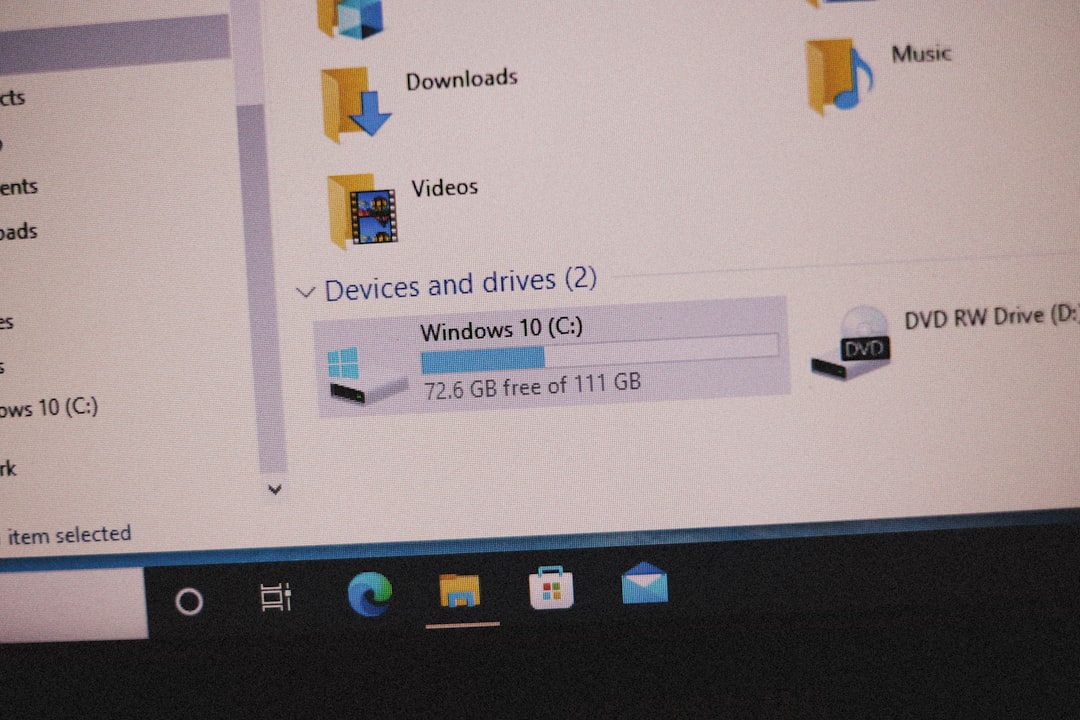
Additional Tips to Avoid Matchmaking Errors in the Future
- Always log out properly after your sessions.
- Keep your GPU and network drivers up to date.
- Don’t use VPNs or proxy services that might interfere with Valorant’s regional matchmaking.
- Run the game as administrator to avoid permission conflicts.
- Add Valorant and Riot Client to your firewall’s allowed list to prevent blocking essential connections.
FAQ: Fixing “Could Not Enter Matchmaking” in Valorant
- Q: Why do I keep getting the “Could Not Enter Matchmaking” error after every update?
- Each update might introduce compatibility or server-side changes. Always restart your PC and ensure Vanguard is running after an update.
- Q: Can I use a VPN to fix this matchmaking error?
- VPNs are not recommended, as they might interfere with Valorant’s server validations. Use them only if you’re absolutely certain the error is region-specific and unavoidable.
- Q: How can I check if Vanguard is working correctly?
- Look for the VGTray icon in your system tray. If it’s not there, restart your PC. If issues persist, reinstall Vanguard or Valorant.
- Q: Is this error connected to my rank or ban status?
- Generally, no. However, if you’ve been recently penalized or restricted due to behavior, the error could be related to account restrictions. Check your in-game notifications.
- Q: What ports should I open in my router for Valorant?
- Valorant uses the following ports: 7000 – 7500 (UDP) for Game Client, 8393 – 8400 (TCP) for Patcher and Maestro. Open them to ensure seamless connectivity.
Facing the “Could Not Enter Matchmaking” error can be frustrating, especially when you’re trying to enjoy a few rounds of Valorant. By following the methods outlined above and understanding the common triggers, players can efficiently fix the issue and return to competitive play with minimal downtime.
