Encountering enrollment errors when joining a device to Azure Active Directory (Azure AD) can be frustrating—especially when you’re under pressure to get systems operational. One such error, 80180014, frequently confuses IT administrators and users alike, usually halting the Windows Autopilot or Azure AD join process altogether. However, understanding what causes the problem and how to methodically address it can save you valuable time and effort.
TL;DR
The Azure AD error 80180014 typically signals that a device is attempting to join Azure AD without meeting relevant organizational or enrollment policy requirements. This is often caused by incorrectly scoped policies or device ownership rules. To resolve the issue, you’ll need to verify MDM enrollment settings, Azure AD join restrictions, and potentially reconfigure the Intune device enrollment scopes. Proper permissions, licensing, and group membership must also be validated.
What Is Azure AD Error 80180014?
Error code 80180014 is generally encountered during Windows setup or when using Settings > Accounts > Access work or school to join a machine to Azure Active Directory. The error message usually appears as:
“Something went wrong. The device is not authorized to join the organization. Contact your IT administrator for help. Error code: 80180014.”
This message strongly implies a policy or configuration problem rather than a network or generic device error.
Common Causes of Error 80180014
There are several reasons why you might encounter this error. The most prevalent include:
- Device type is blocked by Azure AD join restrictions or conditional access policies.
- Intune enrollment settings do not permit the device or user to join.
- User is not a member of approved security groups for Azure AD Join.
- Device already registered with another directory or account.
- Incorrect licensing: Required MDM or Intune license missing.
Understanding the root cause is essential before jumping into more technical fixes.
Step-by-Step Solutions to Fix Azure AD Error 80180014
1. Check Device Management and MDM Enrollment Settings
The most frequent cause of Error 80180014 is inappropriate MDM enrollment rules that prevent devices from seamlessly registering. Here’s how to check:
- Log in to the Microsoft Endpoint Manager Admin Center.
- Navigate to Devices > Enroll devices > Automatic Enrollment.
- Ensure MDM user scope is correctly configured for allowed users or groups.
- Make sure the MDM authority is set to Microsoft Intune if that’s what you’re using.
If the user attempting to join the device is outside the scope of “All” or any specific group listed, they will not be authorized to enroll the machine.
2. Validate Azure AD Join Policy Settings
Next, you must ensure your organization’s Azure AD settings allow devices to be joined under the user’s permissions. To verify:
- Go to the Azure portal and navigate to Azure Active Directory > Devices > Device settings.
- Check the setting labeled Users may join devices to Azure AD.
- Set it to All or include the relevant security group(s).
If this setting is misconfigured, the error will continue appearing regardless of other changes.
3. Confirm Group Membership and Licensing
Even if global settings look correct, users also need specific permissions, licenses, and group memberships. Make sure:
- The user has a valid Microsoft 365 E3, E5 or equivalent license with Azure AD Premium features.
- The user is a part of required groups if device joining is scoped by group.
- The device is not exceeding the maximum number of devices that a single user can join. (Default is 20, configurable in Azure AD.)

Often overlooked, licenses and group memberships are crucial links in the chain of trust and access provisioning.
4. Remove Pre-existing Device Conflicts
If the device had previously been registered with Azure AD or another MDM platform—either manually or via Autopilot—this can cause confusion during re-enrollment. To check:
- In Azure AD, go to Devices and search for the machine by name or serial number.
- If found, consider removing it if you know the device should be freshly enrolled.
- Do the same in Microsoft Intune under Devices > All devices.
This helps eliminate any hidden associations that might result in the 80180014 error.
5. Use Windows Autopilot as an Alternative Enrollment Method
If manual enrollment consistently fails, consider leveraging Windows Autopilot to streamline the process:
- Register the hardware hash of the device in Autopilot.
- Assign a deployment profile specifying Azure AD Join and Intune MDM enrollment.
- Pre-provision or deliver the device to the user and let Autopilot complete setup.
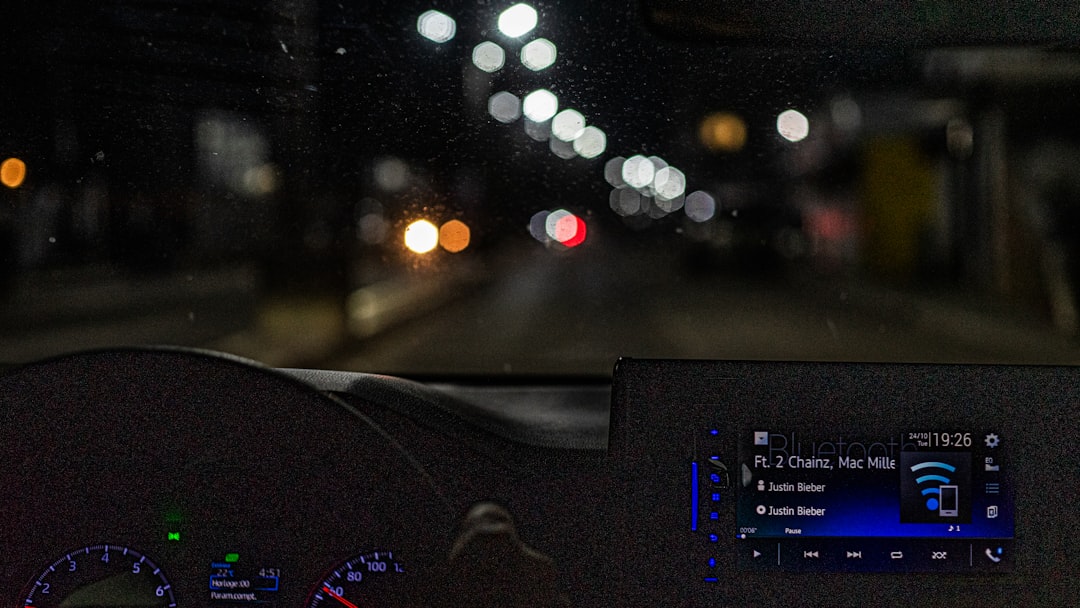
Autopilot reduces friction and enforces consistency, which can bypass many errors related to manual device enrollment.
Other Tips and Recommendations
1. Check Event Logs or Diagnostic Logs
On the client device, open the Event Viewer and navigate to:
- Applications and Services Logs > Microsoft > Windows > AAD > Operational
This log often contains deeper error information beyond the generic 80180014 code, which can assist in fine-tuning your fix.
2. Test With a Clean User and Device
If possible, test the join process using a brand-new, unregistered device and a test user with correct licenses and permissions. This helps isolate policy issues from user- or device-specific anomalies.
3. Consider Tenant-wide Policies
Some advanced policies, such as Conditional Access or Enrollment Restrictions in Intune, can also block devices based on OS type, compliance level, or location. Temporarily disable or review these when diagnosing persistent issues.
Conclusion
Error 80180014 when joining a device to Azure AD is not a random or unsolvable issue—it is a clear indicator that your roadmap from user to device to MDM is missing a segment. Whether it’s group assignments, licensing, device settings, or enrollment configuration, narrowing down each factor systematically is essential.
Getting to the root of the problem may involve several steps, but once resolved, you create a clearer, more predictable onboarding process for all future devices in your organization. Consider documenting your troubleshooting process and updating internal IT instructions to avoid similar snags down the road.
Azure AD and Intune are powerful tools—but their effectiveness depends on correct implementation and strategy alignment.
