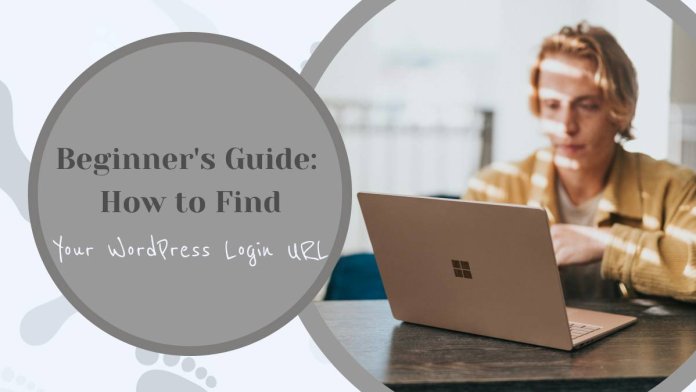WordPress is one of the most widely used content management systems (CMS) in the world. Whether you’re a blogger, a small business owner, or running a large-scale website, accessing your WordPress dashboard is essential for managing your content, plugins, themes, and overall site settings. For beginners, finding the WordPress login URL can sometimes be confusing. This guide will help you locate and access your WordPress login URL with ease.

Understanding the Default WordPress Login URL
When you install WordPress, it creates a default login URL. Typically, you can access the login page by adding `/wp-admin` or `/wp-login.php` at the end of your site’s URL. For example, if your website’s domain is `www.yourwebsite.com`, your login URLs would be:
– `www.yourwebsite.com/wp-admin`
– `www.yourwebsite.com/wp-login.php`
Visiting either of these URLs will redirect you to the WordPress login page where you can enter your username and password.
Common Reasons You Can’t Find Your Login URL
Sometimes, you might have trouble accessing the login page using the default URLs. Here are some common reasons why this might happen:
1. Customized Login URL: For security reasons, some site owners change the default login URL.
2. Plugins: Security plugins like WPS Hide Login allow you to customize the login URL.
3. Errors or Site Issues: Broken links, server errors, or changes in your website’s structure can also make it difficult to find the login page.
Steps to Find Your WordPress Login URL
Here are several methods to locate your WordPress login URL:
1. Try the Default URLs
The first step is to try the default URLs:
– Go to `www.yourwebsite.com/wp-admin`
– If that doesn’t work, try `www.yourwebsite.com/wp-login.php`
These should work for most standard WordPress installations.
2. Check Your Website’s Documentation
If a developer or web agency set up your site, check any documentation they provided. This might include details on how to access the admin login page, especially if they customized the URL for security purposes.
3. Review Email Communications
Look through any emails from your hosting provider or developer. Welcome emails or setup guides often contain the login URL.
4. Inspect Security Plugins
If you’ve installed security plugins like WPS Hide Login, check their settings. These plugins often allow you to change the login URL to something unique. Navigate to the plugin settings in your WordPress dashboard to find or update your login URL.
5. Access Through Your Hosting Provider
Many hosting providers offer easy access to the WordPress admin panel through their dashboards. For example:
– cPanel: Log in to cPanel, find the WordPress installation under the Applications section, and click on the Admin URL link.
– Managed WordPress Hosting: Providers like Bluehost, SiteGround, or WP Engine often have a direct login button in their dashboards.
6. Use FTP to Locate Custom Login URLs
If you have FTP access to your website, you can check for custom login URL settings in your WordPress files:
1. Connect to your website using an FTP client like FileZilla.
2. Navigate to the root directory of your WordPress installation.
3. Open the `wp-config.php` file and look for any custom login URL settings.
7. Ask for Help
If all else fails, contact your hosting provider’s support team or the person who set up your website. They can provide you with the correct login URL or help you regain access to your site.
Finding your WordPress login URL is a crucial first step in managing your website. By understanding the default login URLs and knowing where to look if those don’t work, you can easily access your admin dashboard. Whether you’re troubleshooting or enhancing your site’s security, these tips will ensure you can always find your way back to your WordPress login page.