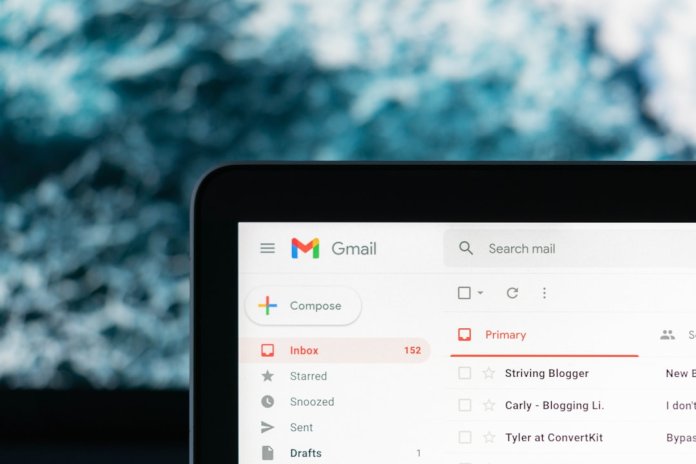Gmail has long stood out as a top-tier email service, known for its clean interface and robust features. With over 1.8 billion users globally, Google’s email platform is no longer just a mailbox—it’s a productivity powerhouse. While many users are familiar with its standard features, such as labels, filters, and powerful search, there are numerous hidden tools and extensions that can transform your Gmail experience into a smarter, faster, and more efficient system.
The Power of Built-In Hidden Features
Before you layer on external tools and extensions, it’s essential to understand what Gmail already provides under the hood. These often-overlooked features can enhance your workflow significantly.
1. Confidential Mode
Confidential Mode helps protect sensitive information by letting you send messages that self-destruct or require SMS passcodes. Enable it by clicking the lock-and-clock icon at the bottom of a message window. You can set expiration dates and even restrict recipients from forwarding, copying, downloading, or printing your email.
2. Schedule Send
Do you find yourself drafting emails late at night but prefer they arrive during business hours? The Schedule Send function allows you to choose an exact time and date for your email to be delivered. Just click the downward arrow next to the “Send” button and select “Schedule send.”
3. Templates (Canned Responses)
If you find yourself typing the same responses repeatedly, turn on Gmail’s Templates feature from the “Advanced” settings under Settings > See all settings > Advanced. Once enabled, you can save generic responses and quickly insert them when composing emails.
4. Snooze Emails
This feature allows you to temporarily archive an email and have it reappear at a later date or time of your choosing. It’s perfect for deferring non-urgent emails without forgetting them.
5. Advanced Search Operators
Gmail’s search functionality is one of its strongest features, especially when you know how to craft precise queries. Use Boolean operators and filters like:
- from:for emails from a specific sender
- has:attachment to find emails with files
- before:YYYY/MM/DD to locate old communications
- subject: for searching within subject lines
Combining these operators can narrow down search results dramatically, saving you valuable time.
Top Gmail Chrome Extensions to Supercharge Your Inbox
Now that you know what Gmail can do on its own, it’s time to enhance that functionality. Chrome extensions can add critical features like email tracking, task management, and improved personalization.
1. Boomerang for Gmail
This popular extension lets you schedule emails, set reminders, and even pause your inbox. Perhaps its most lauded feature is “Respondable,” an AI-powered tool that helps you write better emails based on read likelihood and tone analysis.
Features include:
- Send later
- Email reminders and snooze functionality
- Inbox pause (great for deep work)
- AI-powered writing assistant
2. Gmelius
Designed for team collaboration, Gmelius transforms Gmail into a shared workspace. It lets users assign emails like tasks, track email opens, and automate workflows. It’s particularly beneficial for sales and support teams working within Gmail.
Key benefits:
- Email tracking and scheduling
- Shared inbox and email delegation
- Kanban boards inside your inbox
- Email and task automation rules
3. Grammarly for Chrome
Polished communication is essential in professional settings. Grammarly aids clarity by catching grammar and stylistic issues as you compose your messages within Gmail.
This tool ensures your emails remain clear, concise, and error-free, boosting credibility and readability.
4. RightInbox
Used by over 250,000 professionals, RightInbox offers repeated scheduling, reminders, and email tracking. One standout feature is recurring emails, which is ideal for tasks like monthly status updates or invoicing.
Core features include:
- Email tracking and scheduling
- Email templates and signatures
- Recurring emails
- Private notes for sent emails
5. Clean Email
Inbox clutter leads to lost messages and wasted time. Clean Email helps you declutter your digital space by bulk-organizing hundreds or thousands of emails. It uses powerful filters and customizable rules to archive, delete, or label emails.

Its “Smart Unsubscriber” function allows you to stop emails from senders without having to unsubscribe manually from each one.
Unifying Gmail with Productivity Tools
Effective people don’t treat email in isolation; they unify it with calendars, task managers, and note-taking apps. Here are a few integrations worth leveraging.
1. Google Tasks Integration
You don’t need another task manager to stay productive inside Gmail. Open the side panel and click the Tasks icon to convert an email into a task. Set due dates, add details, and check items off without leaving your inbox.
2. Trello Add-On
With the Trello Gmail add-on, you can create Trello cards directly from emails, attach them to boards, and manage workflow within seconds. It’s a seamless way to convert conversations into actionable items.
3. Evernote for Gmail
This handy add-on lets you clip important emails and attachments directly into Evernote for organization. It’s particularly effective for those managing research or documentation-based work.
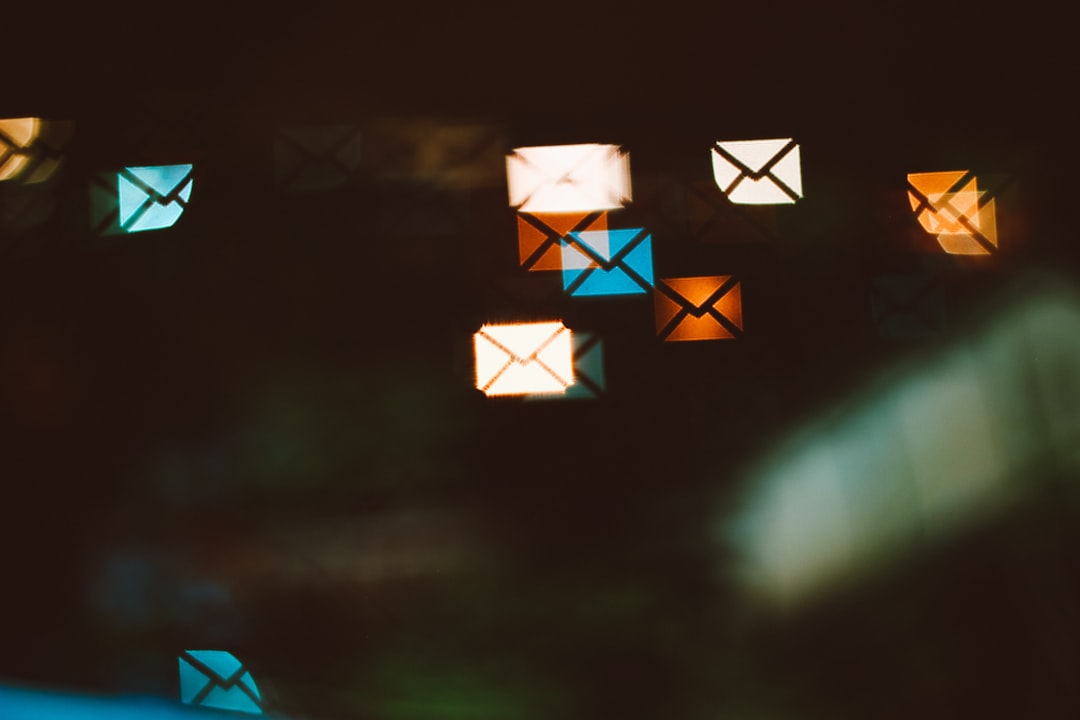
Advanced Tips for Email Efficiency
After adopting the features and tools mentioned above, consider the following best practices to elevate your Gmail efficiency even further.
- Keyboard Shortcuts: Enable them via Settings > See all settings > General > Keyboard shortcuts. Some worth memorizing include C for new email, E to archive, and J/K to navigate messages.
- Use Multiple Inboxes: This experimental feature under “Inbox” settings allows power users to segment their messages based on search criteria, such as labels or stars.
- Master Filters and Labels: Auto-labeling emails based on sender, keywords, or content streamlines reading and archiving.
- Unsubscribe from Noise: Use Gmail’s built-in unsubscribe button or a service like Clean Email to reduce clutter rapidly.
Security and Privacy Considerations
Many of the tools mentioned above require access to your Gmail data, which presents privacy implications. Always:
- Read app permissions and user reviews thoroughly
- Revoke third-party access you don’t use (Google Account > Security > Third-party apps)
- Avoid using extensions not listed on the Chrome Web Store
- Use two-factor authentication to secure your Google account
Final Thoughts
Gmail is far more than a simple inbox—it is a hub for personal and professional communication, capable of reflecting the depth and complexity of our daily online lives. By utilizing Gmail’s hidden built-in features and combining them with trusted browser extensions and integrations, you can dramatically improve your efficiency, communication quality, and overall workflow.
The key lies in knowing what tools are available and tailoring them to your needs. Whether automating repetitive tasks, enhancing collaboration, or reinforcing security, the smart use of Gmail technologies can give you a distinct edge in any digital environment.
It may take a short time investment to set up your ideal Gmail ecosystem, but the long-term productivity benefits make it well worth the effort.