Plugged in your headphones, but they’re not showing up in your playback devices on Windows 10? It’s a frustrating situation many users have encountered. Whether you rely on your headphones for gaming, work calls, or enjoying your favorite tunes, not being able to use them can be a major inconvenience. But don’t worry—this issue is usually easy to fix, and we’re here to guide you through it.
There are several reasons why your headphones might not appear in your playback devices list. It could be due to disabled devices, driver issues, outdated software, or default audio settings. Let’s explore the solutions so you can get back to crystal-clear sound in no time.
1. Check if Headphones Are Enabled in Playback Devices
Sometimes, your headphones are plugged in and working, but Windows hides them due to system settings.
- Right-click the speaker icon in the system tray at the bottom right of your screen.
- Select “Sounds”.
- In the Playback tab, right-click the empty space and check “Show Disabled Devices” and “Show Disconnected Devices”.
- If your headphones appear, right-click them and choose “Enable”, then click “Set as Default”.
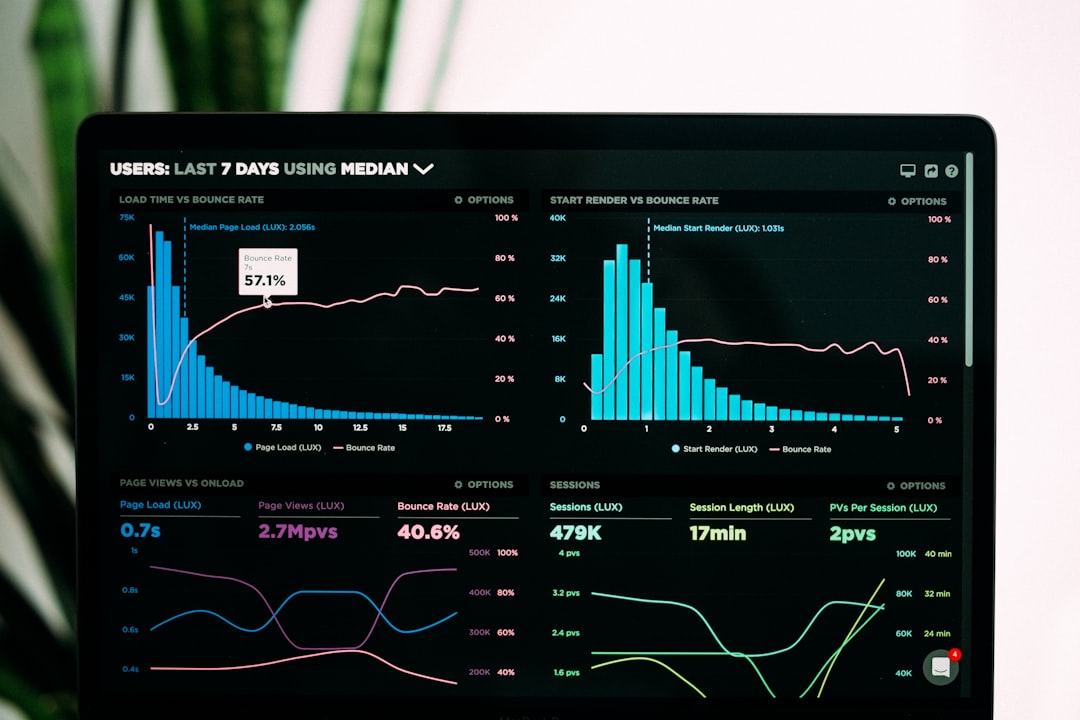
2. Update or Reinstall Your Audio Drivers
Outdated or corrupted audio drivers can prevent Windows 10 from recognizing your headphones. Here’s how to address this:
- Right-click on the Start button and select “Device Manager”.
- Find “Sound, video and game controllers” and expand the list.
- Right-click your audio device (often Realtek, Intel, or Conexant), and choose “Update driver”.
- Click “Search automatically for updated driver software”.
If this doesn’t work, you can also try uninstalling the driver and then restarting your computer. Windows will attempt to reinstall the driver automatically after reboot.
3. Check if the Audio Format Is Compatible
Your headphones might not appear due to an incompatible playback format. Follow these steps:
- Go to the Playback tab in the sound settings (as described in step 1).
- Double-click your current default device (usually Speakers).
- Under the Advanced tab, try changing the default format (e.g., from 16-bit, 44100 Hz to 24-bit, 48000 Hz).
- Click Apply and OK.
4. Use the Windows Troubleshooter
Windows 10 comes with a built-in troubleshooting feature that can detect and fix common audio problems:
- Open Settings by pressing Windows + I.
- Select Update & Security → Troubleshoot.
- Click “Additional troubleshooters” and select “Playing Audio”.
- Run the troubleshooter and follow the on-screen instructions.

5. Set Headphones as Default Manually
Even when connected, if the headphones are not set as the default playback device, Windows might continue to route audio through the speakers:
- Go back to the Playback tab in the sound settings.
- Right-click your headphones (if visible) and choose “Set as Default Device”.
If the headphones still aren’t showing, try unplugging and replugging them or using a different port.
6. Check Hardware Troubles
Sometimes the issue lies in the hardware rather than software:
- Try connecting the headphones to another device to ensure they’re working.
- If possible, test another pair of headphones on your Windows 10 machine.
- Check for dust or debris in the audio jack port.

7. Reboot After Every Fix
After making any changes, always make sure to reboot your computer. This helps Windows reinitialize drivers and settings properly and can often resolve lingering issues.
Conclusion
When your headphones don’t show up in playback devices on Windows 10, it can be more than a slight annoyance—but with these troubleshooting steps, you’ll likely get them working again in a few short minutes. From basic setting adjustments to driver updates and hardware checks, there’s always a path to resolution.
Now that you’re armed with the knowledge, go ahead and reclaim your audio experience. If one method doesn’t work, don’t hesitate to try the next—the fix is often simpler than you think.