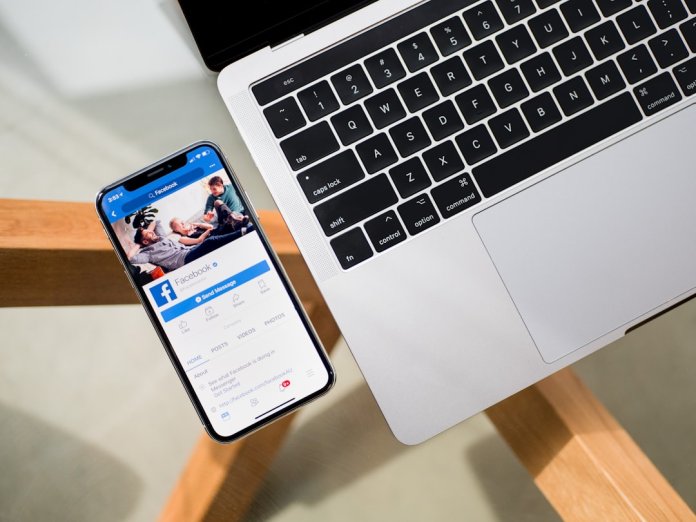Stick Nodes is a highly popular mobile application that allows users to create stick figure animations right from their smartphones or tablets. It’s particularly favored by aspiring animators and enthusiasts who appreciate its simplicity and flexibility. While creating stick figures from scratch can be fun and rewarding, users often want to import new files such as stickfigures, sound effects, or backgrounds into the app to expand their animation toolkit.
Adding files to Stick Nodes might seem a bit tricky at first, especially if you’re new to mobile file management. However, with the right guidance, the process becomes quite straightforward. This article will walk you through the steps for various methods of importing files into Stick Nodes and help you make the most out of your animation experience.
Supported File Types in Stick Nodes
Before getting started, it’s helpful to understand what types of files Stick Nodes can accept:
- .nodes – Stick figure files used in animations
- .snd – Sound files specific to Stick Nodes
- .zip – Compressed archives of multiple stickfigures or sounds
- .mp3 or .wav – Common sound formats for animations
How to Add Files to Stick Nodes
1. Downloading Files via Browser
One of the simplest ways to add files is by downloading them directly from the internet. For example, the official Stick Nodes website hosts a wealth of community-created content. Follow these steps:
- Open your browser and go to the Stick Nodes website or other trusted sources.
- Browse the available downloads and tap on the file you want.
- The file will typically download to your device’s Downloads folder.
Once downloaded, open the Stick Nodes app. It will usually auto-scan common folders like Downloads and detect new compatible files.
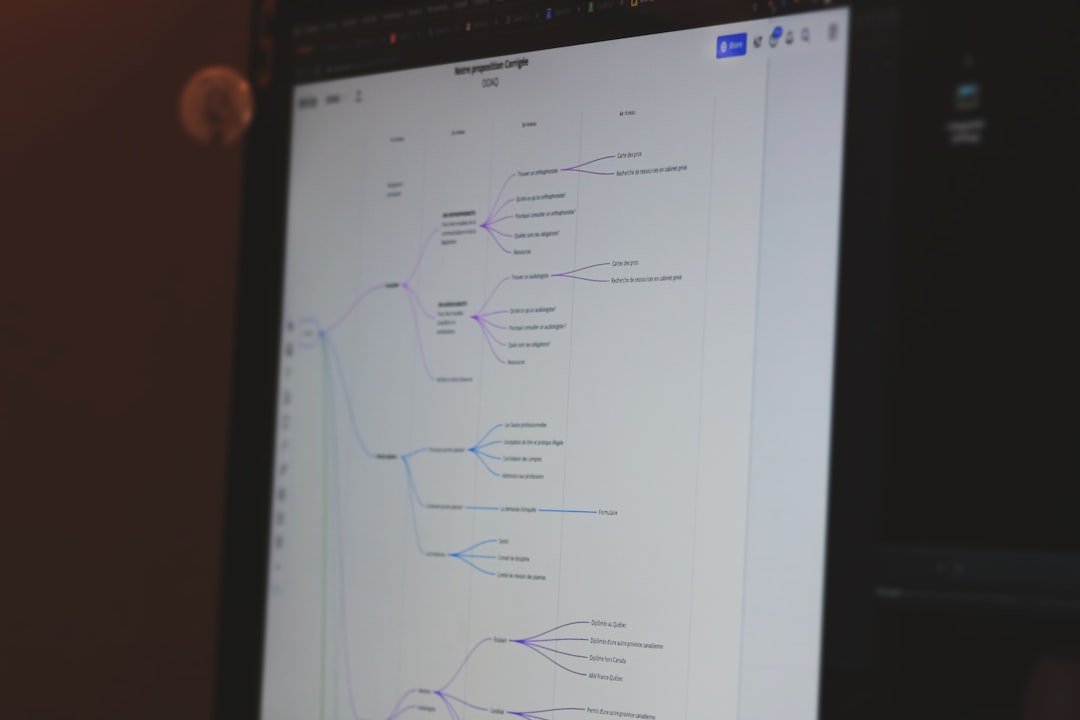
2. Moving Files Manually Using a File Manager
If Stick Nodes doesn’t automatically detect the files, consider moving them manually:
- Use a file manager app (such as Solid Explorer or Files by Google).
- Navigate to your Downloads folder or wherever your file was saved.
- Copy or move the file to the Stick Nodes folder, which is usually located under Internal Storage > StickNodes.
- Reopen Stick Nodes to access the new content.
3. Using Cloud Storage Services
If you have files saved on your Google Drive or Dropbox, you can easily move them into the app:
- Download the file from your cloud storage to your device using the cloud app.
- Locate the downloaded file using a file manager.
- Move it into the StickNodes folder as explained earlier.
Make sure to restart the Stick Nodes app after transferring files to ensure they appear properly.
4. Importing ZIP Files
ZIP files often contain multiple stickfigures, sounds, or animation packs. Stick Nodes can process ZIPs directly:
- Place the ZIP file into your StickNodes folder or Downloads folder.
- Open Stick Nodes and use the Import option.
- Navigate to the ZIP file and select it. Stick Nodes will extract and place the contents accordingly.
Final Tips and Troubleshooting
- Ensure your files have the correct extensions: .nodes, .snd, etc.
- Restarting the app often resolves issues with these files not appearing immediately.
- If the file still doesn’t show up, check whether it was downloaded fully and is not corrupted.
FAQ
- Q: Where can I find safe Stick Nodes files to download?
A: The official website, sticknodes.com, is the safest place. You can also check trusted forums or community groups related to Stick Nodes. - Q: Can I add my own audio files to Stick Nodes for animation?
A: Yes, as long as they are in .mp3 or .wav formats, you can add your own sound files and import them through the app. - Q: Why can’t Stick Nodes detect my downloaded file?
A: Make sure the file has the correct file extension and is placed inside the StickNodes folder. If not, move it there manually using a file manager. - Q: Can I use Stick Nodes files from someone else’s device?
A: Yes, transfer them via Bluetooth, USB cable, or cloud storage and ensure they are copied to the right folder. - Q: Do I need to unzip files before using them in Stick Nodes?
A: No need. Stick Nodes can handle .zip files directly during the import process.
With these methods and tips, animators can easily enhance their Stick Nodes projects. Adding external files not only saves time but also opens up a world of creative possibilities. Whether using pre-made stickfigures or custom sound effects, the animation journey becomes more exciting and versatile.