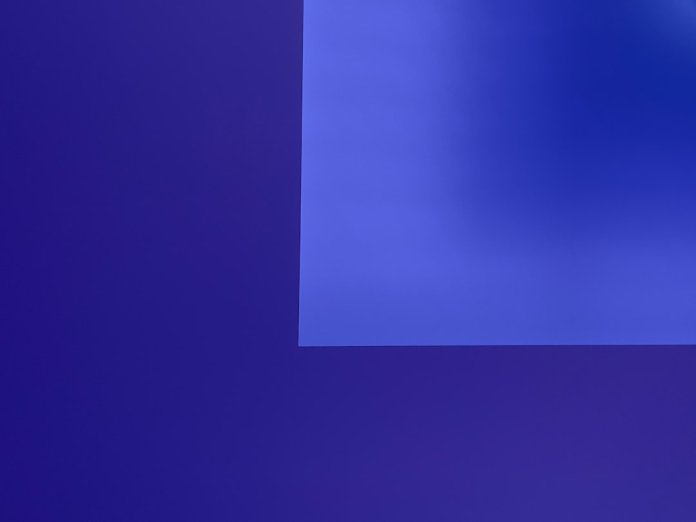In today’s fast-paced office and digital communication environment, ensuring your emails are clear, professional, and appropriately delivered to the right parties is more important than ever. Whether you’re sharing confidential information or simply keeping someone in the loop discreetly, knowing how to use the Blind Carbon Copy (BCC) feature in Microsoft Outlook can be invaluable. This guide will walk you through how to add BCC in Outlook step by step, with examples that apply to both desktop and web versions.
What is BCC and Why is it Useful?
BCC stands for Blind Carbon Copy. When you add an email address to the BCC field, the person receives the email just like everyone else, but their email address is hidden from all other recipients. This can be useful in a range of scenarios:
- Maintaining privacy: When sending emails to a large group of recipients who don’t know each other.
- Avoiding reply-all chains: Helps prevent unnecessary email clutter.
- Keeping internal contacts in the loop: You may want to BCC a supervisor without the main recipient knowing.
So how do you activate this discreet feature in your Microsoft Outlook client? Let’s go through it.
How to Add BCC in Outlook for Desktop
Microsoft Outlook for desktop (Windows or Mac) is one of the most widely used email clients. Here’s how to add the BCC line when composing a message:
- Open Outlook and click on New Email.
- A new message window will appear. Click on the Options tab in the toolbar at the top of the window.
- In the Show Fields section of the Options tab, click BCC.
- You will now see a BCC field appear below the “To” and “CC” lines.
- Type in the email address of the person you want to BCC, or choose from your address book.
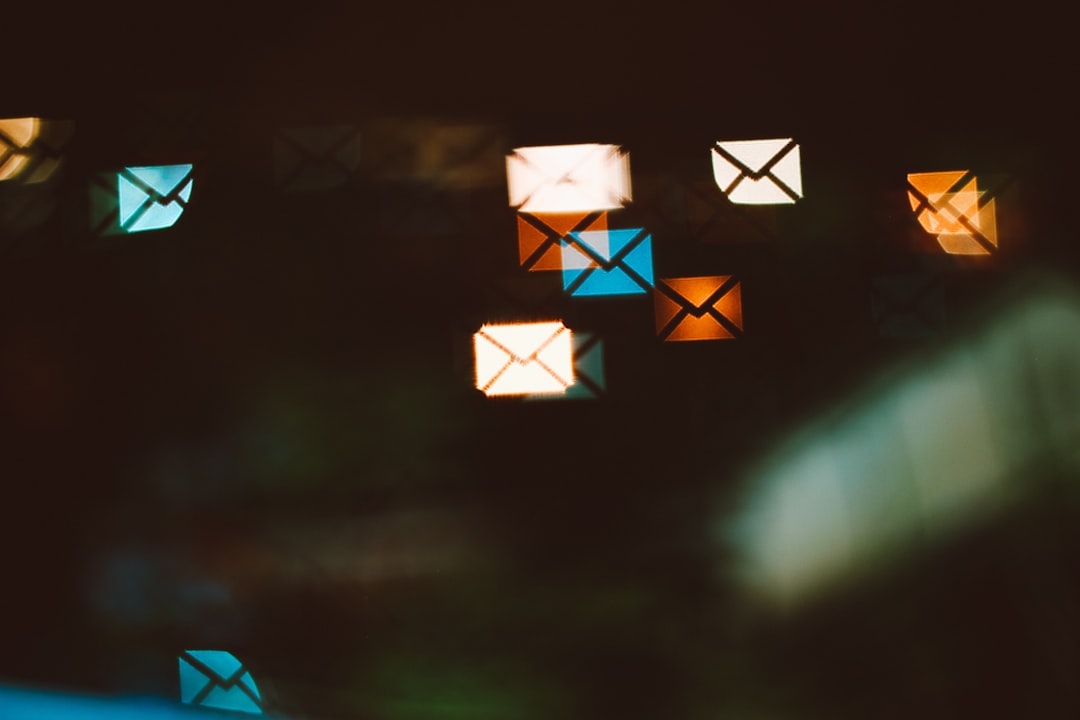
From this point on, the BCC line will remain visible in future email compositions unless you manually toggle it off by following the same steps.
How to Add BCC in Outlook Web App (Outlook on the Web)
If you’re using Outlook through your browser, often referred to as Outlook on the Web or OWA, the process is similarly straightforward.
- Go to https://outlook.office365.com and sign in to your account.
- Click on New Message in the top-left corner.
- Click the three-dot menu (…) More options located on the right side next to the “Discard” icon.
- From the drop-down menu, click on Show Bcc.
- You’ll now see a BCC field where you can enter an email address.
Again, once added, Outlook will remember your preference and keep showing the BCC line until you turn it off.
How to Add BCC in Outlook Mobile App
Using Outlook on your mobile device? Here’s how to add a BCC address on both iOS and Android devices:
- Open the Outlook app on your phone.
- Tap on the pencil icon to start composing a new email.
- Tap the arrow (or chevron icon) next to the “To” field to expand CC and BCC fields.
- Enter the email address in the BCC field and compose your message as usual.
Mobile users will appreciate how easy it is to include additional people without compromising privacy or cluttering contact fields.

Pro Tips for Using BCC Smartly
While BCC is a powerful tool, it’s crucial to use it wisely to maintain professionalism and communicate effectively. Here are some quick tips:
- Always double-check your BCC recipients: Sending emails blindly can lead to potential miscommunication if you’re not careful.
- Don’t use BCC to sabotage transparency: It’s okay to BCC a manager, but don’t make it a habit in sensitive email threads.
- When in doubt, notify BCC recipients separately: If information is critical, consider a direct message instead of BCCing.
Common Questions and Troubleshooting
1. I don’t see the BCC option. What’s wrong?
If you don’t see the option to BCC, especially in Outlook desktop, you might be using a simplified or compact version of the toolbar. Make sure you’re in the main composer and have expanded the Options tab fully.
2. Can BCC recipients reply to the email thread?
Yes. However, their reply will only go to you (the sender) and not to other recipients unless they manually change the recipient list.
3. Can I automatically BCC someone on every email?
Outlook doesn’t provide a native auto-BCC function to protect user privacy. However, you can set up rules or use third-party plugins if this is a necessary workflow — just ensure compliance with your organization’s privacy policies.
Why You Should Use BCC More Often
In many cases, people forget how useful the BCC field can be — especially when managing lists or sending sensitive info. Here’s why you may want to make it a more regular habit:
- Reducing inbox noise: Prevents large reply-all threads that flood everyone’s inbox.
- Professional email etiquette: Demonstrates respect for recipients’ privacy.
- Cleaner email formatting: Avoids cluttering the header with long recipient lists.
Quick Recap: Steps to Add BCC in Outlook
Let’s quickly summarize the steps based on the platform:
Desktop Outlook:
- Click New Email
- Select Options tab
- Click BCC from ribbon
Outlook on the Web:
- Click New Message
- Click … More options
- Select Show BCC
Outlook Mobile App:
- Start composing an email
- Tap the arrow next to “To”
- Enter address in BCC field
Final Thoughts
Adding BCC in Outlook is a simple step that can go a long way toward making your communication more efficient, private, and professional. Whether you’re in marketing, customer service, or just managing a busy calendar of email conversations, using BCC the right way shows that you know how to handle digital communication like a pro.
Now that you know how to enable BCC in all versions of Outlook, consider using this feature more frequently when appropriate—it keeps emails neat, avoids awkward disclosures, and signals that you care about your recipients’ privacy.
Keep this guide bookmarked and share it with your team to ensure better email practices across your organization!