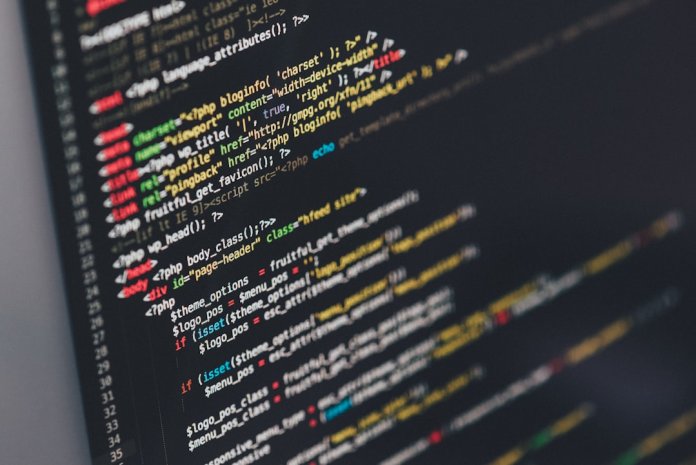Adding symbols in Ren’Py dialog can make your game look more polished. Whether you want to add hearts, stars, or any special icons, it’s simple! This guide will help you step by step.
1. Why Use Symbols in Dialog?
Symbols can add emotion and style to your characters’ speech. Here are some examples:
- A heart (♥) for a romantic scene.
- A star (★) to highlight something special.
- A checkmark (✔) for choices or confirmation.
With Ren’Py, you have different ways to add symbols. Let’s go through them!
2. Adding Unicode Symbols
The simplest way to add symbols is by using Unicode characters. You can copy and paste them into your dialog like this:
define e = Character("Emily")
label start:
e "I love this place ♥"
return
However, some symbols may not display correctly if the selected font doesn’t support them.
3. Using Image-Based Symbols
If you want more control over your symbols, you can use images. Here’s how to do it:
- Place your image in the images folder.
- Define an image in Ren’Py:
image heart = "images/heart.png"
- Use the image in the dialog:
e "I love this place [heart]"
Now, every time [heart] is used, Ren’Py will show the heart image!
4. Using Custom Text Tags
For more advanced customization, you can create your own text tags.
First, define a new text tag in a python block:
init python:
config.custom_text_tags["heart"] = "{image=images/heart.png}"
Now, you can use it in the dialog like this:
e "I love this place {heart}!"
This method allows for more flexibility and keeps the code cleaner.

5. Alternative: Font-Based Symbols
Sometimes, you can use a special font that includes symbols. To do this:
- Download a font that has the symbols you need.
- Place it in the game folder.
- Specify it in your script:
define font = "my_symbols_font.ttf"
Then, some keys on your keyboard will display symbols from the font instead of regular letters.
6. Testing Your Symbols
Make sure to test your game in different screen sizes. Some symbols might look too big or small. If an image doesn’t fit well, resize it using an image editor before adding it.

7. Conclusion
Adding symbols to dialog in Ren’Py is easy and fun! You can use:
- Unicode symbols (quick and simple).
- Image-based symbols (full control).
- Custom text tags (organized and powerful).
- Special fonts (for unique designs).
Experiment with different methods and see what works best for your game. Happy coding!