Whether you’re building a custom gaming PC, upgrading your workstation, or just shopping around for a new laptop, choosing the right CPU is essential. The CPU, or central processing unit, is the “brain” of your computer, responsible for handling and executing instructions that allow software to function. But with so many options, specs, and marketing jargon, comparing CPUs can feel overwhelming — especially if you’re a beginner.
This guide breaks down what you need to know to evaluate and compare CPUs effectively. We’ll walk you through the key specifications, what they mean in real-world performance, and how to make an informed decision based on your needs and budget.
What Is a CPU?
The CPU is responsible for carrying out instructions from programs by performing basic arithmetic, logic, and control operations. It handles everything from launching your web browser to running intensive applications like video editing suites or AAA games.
Modern CPUs can have multiple cores, integrated graphics, and advanced features designed to optimize performance for specific tasks. But before diving into all the specs, it’s important to understand what’s worth paying attention to.
Key Specs to Compare
When comparing CPUs, these are the core specifications you should focus on:
1. Core Count
Each core is essentially its own processor. A CPU with multiple cores can handle multiple tasks simultaneously, improving performance in multitasking and threaded applications.
- Dual-core: Basic web browsing and office tasks.
- Quad-core: Moderate multitasking, light gaming.
- 6 to 8 cores: Ideal for gaming, creative work, and heavier multitasking.
- 10+ cores: Professional workloads like 3D rendering and video production.
2. Clock Speed (GHz)
This measures how many cycles a CPU can perform per second, typically expressed in gigahertz (GHz). Higher numbers mean faster performance — but only when comparing CPUs of the same generation and architecture.
Tip: Don’t rely solely on clock speed for comparisons. A 3.5 GHz CPU from 2020 may outperform a 4.0 GHz CPU from 2015.
3. Threads
Threads are paths used by cores to execute tasks. Many modern CPUs use a feature known as simultaneous multithreading (SMT), like Intel’s Hyper-Threading, to double the number of threads per core.
For example, a 6-core CPU with SMT will support 12 threads, allowing more efficient multitasking and better performance in thread-optimized software.
4. Cache Memory
CPU cache is small, high-speed memory stored directly on the processor. It helps avoid bottlenecks by storing frequently used information closer to where it’s needed.
- L1 cache: Fastest, smallest, used for critical instructions.
- L2 cache: Middle layer, balances speed and size.
- L3 cache: Largest and slower, shared among cores.
While cache size isn’t a major selling point for casual users, it can influence performance in computing-heavy tasks.
5. TDP (Thermal Design Power)
Measured in watts (W), TDP indicates how much heat the CPU will produce and how much power it consumes. High-performance CPUs tend to have higher TDP, requiring better cooling solutions.
If you’re building a computer, make sure your cooling system and power supply can handle your CPU’s TDP.
6. Integrated Graphics
Some CPUs come with integrated graphics (like Intel’s UHD Graphics or AMD’s Radeon Vega). These are useful if you don’t plan on installing a dedicated GPU and are doing basic tasks like office work, streaming, or light gaming.
If you’re building a gaming rig or workstation, you’re likely better off with a discrete GPU — but integrated graphics can be a good backup or cost-saving option for others.
Understanding CPU Models
CPU model names often appear confusing, but they usually follow a pattern. Take Intel and AMD, for example:
Intel Naming Conventions:
Example: Intel Core i5-13600K
- i3, i5, i7, i9: Indicates the tier — higher numbers mean better performance and features.
- 13xxx: Indicates the generation — 13th gen in this case.
- K or F Suffix: Letters denote features (K = Overclockable, F = No integrated graphics).
AMD Naming Conventions:
Example: AMD Ryzen 5 7600X
- Ryzen 3, 5, 7, 9: Performance tiers like Intel’s i-series.
- 7xxx: Series and generation — 7000 series means the 5th or 6th generation depending on chip architecture.
- Suffix (X, G): Indicates features (X = higher performance, G = integrated graphics).
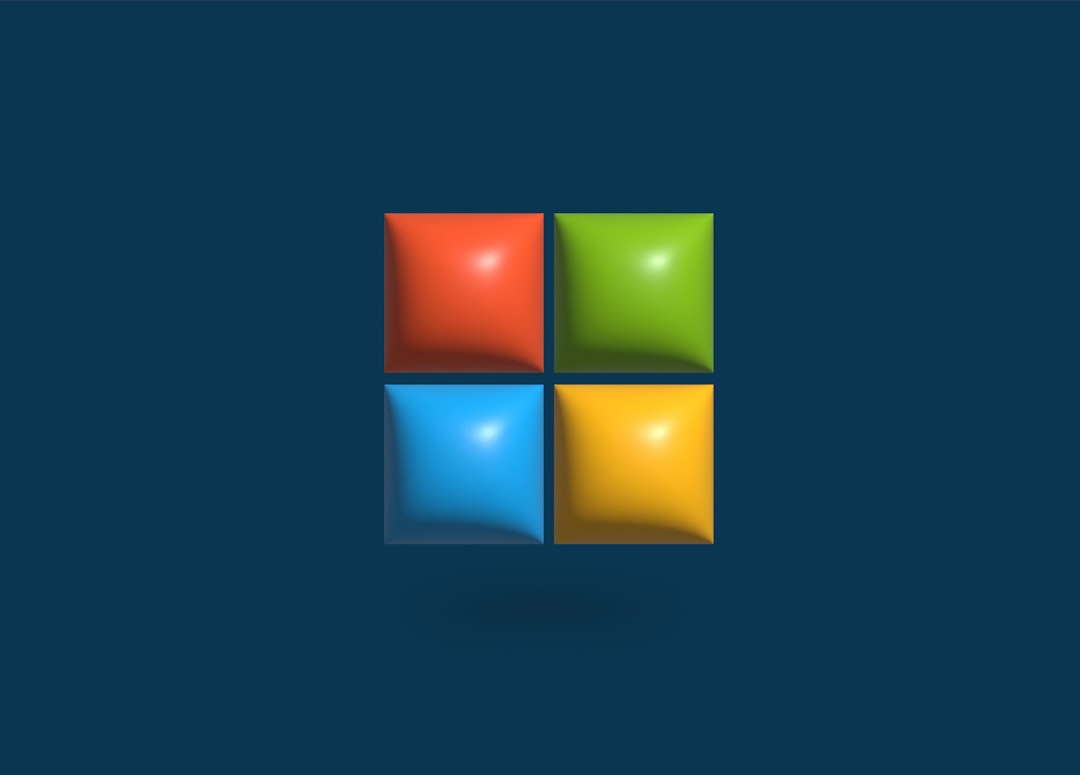
How to Compare CPUs for Your Needs
Your ideal CPU depends on how you plan to use your computer. Here’s a simple breakdown for beginners:
1. For Everyday Tasks
If you use your PC primarily for browsing the web, managing emails, and watching videos, a dual-core or quad-core CPU with integrated graphics is sufficient. Intel Core i3 or AMD Ryzen 3 are good picks in this category.
2. For Gaming
Modern games benefit from higher clock speeds and 6+ cores. Look for current-generation Intel Core i5/i7 or AMD Ryzen 5/7 CPUs. Also, pair your CPU with a solid GPU to avoid bottlenecks.
3. For Creative Professionals
If you’re editing videos, composing music, or doing 3D rendering, performance becomes essential. More cores (8 to 16+) and faster multi-threading will help significantly. Look at AMD Ryzen 9 or Intel Core i9 CPUs.
[h2>4. For Portability (Laptops)
When shopping for a laptop, the CPU will often be listed along with battery life data. Look for U-series (efficient) or H-series (high-performance) chips from both Intel and AMD. Always balance performance with power efficiency for portable use.
Tools for Comparing CPUs
Several online tools and benchmarking platforms can help you directly compare CPU specs and real-world performance. Some trusted resources include:
These platforms let you search for two CPUs and see side-by-side stats, gaming benchmarks, and workload performance tests.

Final Tips
- Always consider future-proofing. Spending a little more now can save you money and effort later by extending the lifespan of your system.
- Check compatibility. Make sure the CPU matches your motherboard socket (e.g., AM5, LGA1700).
- Read reviews and benchmarks. Real-world tests often give better insight than theoretical specs.
At the end of the day, the ‘best’ CPU is the one that fits your workload, budget, and long-term plans. Compare what matters most to you — be it gaming, productivity, or energy efficiency — and you’ll be well on your way to building or buying the ideal system.
Understanding CPU specs doesn’t have to be intimidating. Once you learn to decipher cores, clocks, and cache, you’ll gain confidence in your hardware choices that help power your digital life.
