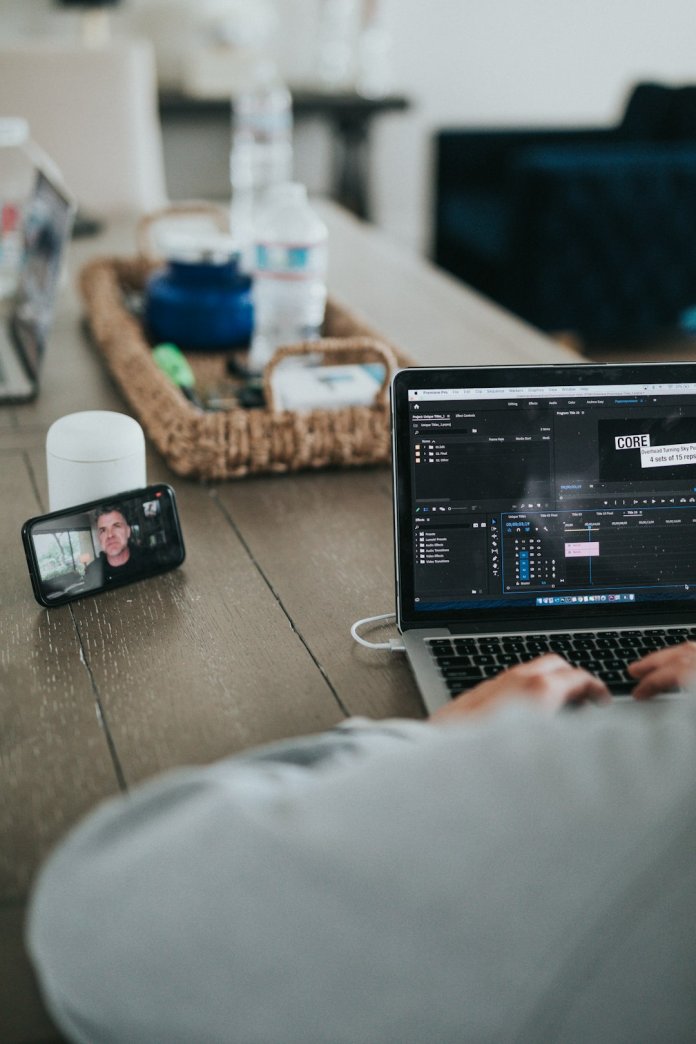Connecting a Magic Mouse to a Mac may seem like a challenge if you’re a beginner, but the process is actually very simple and straightforward. Apple has designed its hardware and software for seamless integration, and pairing a Magic Mouse with a Mac takes only a few easy steps. Whether you’re using a brand-new Magic Mouse or reconnecting one you’ve used before, the following step-by-step guide will help you get started in no time.
What Is a Magic Mouse?
The Magic Mouse is Apple’s multi-touch, wireless mouse. It connects via Bluetooth and is known for its sleek design and intuitive touch gestures, which enable users to scroll, swipe between web pages, and perform other gestures without using a trackpad. The latest version, Magic Mouse 2, comes with a rechargeable battery, eliminating the need for AA batteries.
Before You Begin
Before connecting your Magic Mouse, make sure you’ve completed the following:
- Fully charge the Magic Mouse using the supplied Lightning to USB cable.
- Turn on Bluetooth on your Mac.
- Ensure macOS is up to date for the best compatibility and features.
Step-by-Step Guide to Connect a Magic Mouse
Step 1: Turn On Your Magic Mouse
Flip your Magic Mouse over and slide the switch to the ON position. You should see a green indicator under the switch, signaling that the mouse is active.

Step 2: Check Bluetooth on Your Mac
On your Mac, go to the Apple menu () in the top-left corner of the screen, then choose:
- System Settings (or System Preferences on macOS Monterey or earlier)
- Select Bluetooth
Ensure Bluetooth is turned on. If your Magic Mouse is properly turned on and in range, it should appear in the list of available devices.
Step 3: Pair the Magic Mouse
In the Bluetooth settings window:
- Look for a device labeled “Magic Mouse” or “Apple Magic Mouse” under the list of available devices.
- Click the “Connect” button next to it.
You may briefly see a spinning wheel while the mouse is connecting. Once connected, it will say “Connected” under the device name.
Step 4: Test Your Magic Mouse
Move your finger gently over the mouse and click to make sure it works. Within seconds, you should be able to use it to move the pointer around your screen, scroll pages, and even swipe between open apps or browser tabs.
Step 5: Customize Mouse Settings
You can personalize how the Magic Mouse behaves.
- Open System Settings (or System Preferences)
- Click Mouse
- From here, adjust settings such as:
- Tracking speed
- Scroll direction: natural or reverse
- Secondary click (right-click)
- Gesture settings

What to Do If the Magic Mouse Doesn’t Connect
Sometimes the mouse might not connect right away. If you’re facing issues, try the following troubleshooting steps:
- Turn Bluetooth off and back on from the Mac’s Bluetooth settings.
- Restart the Magic Mouse by turning it off, waiting a few seconds, then turning it back on.
- Charge your mouse. If the battery is too low, the mouse may not function or appear in Bluetooth devices.
- Remove other Bluetooth devices connected to your Mac. Too many simultaneous connections can sometimes cause conflict.
- Reboot your Mac to reset the Bluetooth module.
Using a Wired Connection (For Magic Mouse 2)
While the Magic Mouse primarily uses Bluetooth, you can also use the Lightning to USB cable to connect and pair it initially.
Apple automatically pairs a Magic Mouse 2 over a wired connection using the Lightning cable. Here’s how:
- Connect the Magic Mouse 2 to your Mac using a Lightning to USB cable.
- Wait a few seconds until the Mac recognizes and pairs it.
- After pairing, unplug the cable. Your mouse will now work wirelessly via Bluetooth.
Reconnect a Previously Paired Magic Mouse
If your Magic Mouse was connected to another Mac or you’ve reset your Bluetooth settings, you need to pair it again. In Bluetooth settings:
- Look for your Magic Mouse under “Devices”
- If you see it but it’s not working, click the “Remove” (X) icon
- Try pairing it again using the steps listed earlier
Connecting the Magic Mouse to Multiple Macs
The Magic Mouse does not support multiple simultaneous Bluetooth connections. If you want to use it with another Mac:
- Unpair it from the first Mac
- Connect via Bluetooth to the second Mac
Repeat the setup steps for the new Mac. For convenience, consider using separate pointing devices for different computers if frequent switching is needed.
Using Magic Mouse with macOS Gestures
The Magic Mouse supports intuitive gestures that can enhance a user’s experience. Some common gestures include:
- Swipe left or right with one finger to move between web pages in Safari and desktops in Mission Control.
- Scroll vertically or horizontally using one finger to move through documents or web pages.
These gestures can be customized in the Mouse section of your system settings.
Tips for Maintaining Your Magic Mouse
- Charge regularly to avoid disruptions. A full charge lasts up to a month or more.
- Clean the surface with a soft, dry cloth. Avoid using liquids or chemicals.
- Store it safely to protect the sensors and avoid scratches on the touch surface.
Conclusion
Connecting a Magic Mouse to a Mac is a quick and simple process, even for beginners. Once paired, the mouse offers a smooth and elegant way to interact with macOS using gestures and intuitive movements. With just a few basic steps, you’ll be scrolling, clicking, and swiping in minutes.
Frequently Asked Questions (FAQ)
- Q: Can I use Magic Mouse with a non-Apple computer?
A: Yes, but you’ll have limited functionality. Gesture controls may not work outside macOS. - Q: How do I check the battery level of my Magic Mouse?
A: Go to System Settings > Bluetooth, then look beside the Magic Mouse listing or open System Settings > Mouse. - Q: Can I connect multiple Magic Mice to one Mac?
A: Technically, yes, but macOS only uses one at a time as the primary input device. - Q: Why is my Magic Mouse lagging?
A: Possible causes include low battery, Bluetooth interference, outdated software, or too many connected Bluetooth devices. - Q: How long does it take to fully charge the Magic Mouse 2?
A: Approximately 2 hours for a full charge, but even a quick 2-minute charge can give you hours of use.