Mastering Microsoft Outlook can supercharge your productivity, especially when it comes to saving time on repetitive tasks. One such time-saving feature is the ability to create and use email templates. Whether you’re responding to customer inquiries, sending out meeting confirmations, or just handling routine internal communication, Outlook email templates can streamline your workflow significantly.
This step-by-step guide will show you exactly how to create, customize, and use email templates in Outlook effectively. No matter your experience level, by the end of this article, you’ll be confidently sending templated messages that are both efficient and professional.
Why Use Email Templates in Outlook?
Using email templates offers several advantages:
- Consistency: Ensure your messages follow a standard structure or tone.
- Efficiency: Save time by avoiding repetitive typing or copying and pasting.
- Professionalism: Present a polished and cohesive communication style across departments.
If you find yourself sending the same type of email over and over, an Outlook template could be the solution you didn’t realize you needed.
Step-by-Step Guide to Creating an Email Template in Outlook
Step 1: Open a New Email
Start by launching Microsoft Outlook. Once it’s open:
- Click on New Email from the top-left corner of the Outlook window.
- A new message window will appear. This is where you’ll compose your template.
Step 2: Compose the Template
In the email window, start crafting the message you intend to use repeatedly. You can customize the following elements:
- Subject line: Add a generic or specific subject for the template.
- Body content: Type the message you will frequently use.
- Formatting: Use font styles, bullets, tables, or company branding.
- Placeholders: Add placeholders (like [First Name], [Date], etc.) where you will need to personalize later.

Make sure the template content is clear and avoids jargon unless necessary. This ensures it can be universally understood by the recipients each time it’s sent.
Step 3: Save the Email as a Template
Once your email is ready, follow these instructions to save it as a reusable template:
- In the email window, click on File in the top menu.
- Select Save As.
- In the Save As dialog box, change the “Save as type” to Outlook Template (*.oft).
- Choose a name for your template that will help you identify its purpose (e.g., “Meeting Follow-Up” or “Customer Inquiry Response”).
- Click Save.
By default, Outlook stores templates in a special folder named Templates. You’ll want to remember the location for future access.
Step 4: Use Your Email Template
Now that your template is saved, it’s time to put it to use.
- In Outlook, click on New Items from the Home tab.
- Navigate to More Items > Choose Form.
- In the dialog box, set Look In to User Templates in File System.
- Select your saved template and click Open.
This will open a new email message pre-filled with your template content. You can then customize any placeholders as needed before hitting Send.
Bonus Tip: Pin Your Templates for Easy Access
If you use a particular template frequently, there’s a neat trick to make it more accessible:
- Create a desktop shortcut to your template (*.oft) file.
- Alternatively, drag the template file into your Outlook Quick Steps for rapid insertion.
These shortcuts save you from having to dig into menus every time you need to send a templated email.
Editing an Existing Template
At some point, you may want to update the template’s content. Here’s how:
- Open the template using the Choose Form method described above.
- Modify the content as needed.
- Click on File > Save As.
- Overwrite the existing template or save it as a new file with an updated name.
Always ensure you’re not losing the original in case you want to keep both versions.
Using Templates with Outlook Web Access (OWA)
Though slightly more limited, Outlook Web Access (the web version of Outlook) also allows for a form of templated messages called My Templates. Here’s how to access them:
- Start a new message in Outlook Web Access.
- Click the three dots at the bottom of the new message window.
- Select My Templates.
- Click + Template to add a reusable block of text.
This can be useful for quick replies or commonly used message parts, although it’s not as advanced as the desktop version.
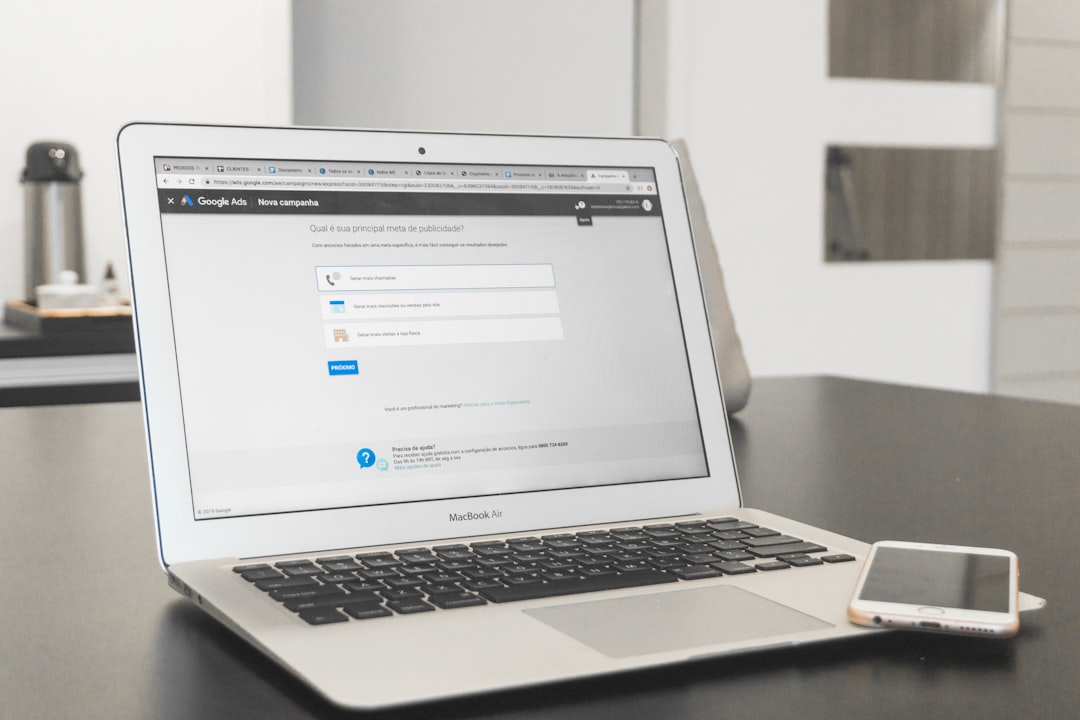
Things to Keep in Mind
- Attachments: Templates can include attachments. Be careful not to send outdated documents by mistake.
- Personalization: Always review and personalize before sending. Placeholders help but can also become errors if forgotten.
- Sensitivity: Templates are visible and accessible, so don’t store confidential information in them unless necessary.
- Email Etiquette: Avoid sounding robotic. A well-written template should still feel personal and engaging.
Use Cases for Email Templates
Email templates can be used in virtually any department or communication style. Here are a few use cases:
- Customer Support: Responding to inquiries, FAQs, or confirmation messages.
- Sales: Sending follow-up messages, product introductions, or cold outreach emails.
- HR: Onboarding instructions, policy updates, benefits explanations.
- Internal Comms: Meeting invites, project update requests, event announcements.
Conclusion
Creating and using email templates in Outlook is a straightforward but powerful feature that can save you hours in the long run. Whether you’re a support agent handling dozens of requests daily or a manager sending weekly updates, templates will help you communicate efficiently and consistently.
Take a few moments today to create your first Outlook template—you’ll thank yourself the next time you’re faced with another repetitive email task.
