Jotform is a powerful tool that enables users to create and manage online forms effortlessly. For developers and businesses looking to integrate Jotform with other applications, the Jotform API is a valuable resource. This API allows you to access form submissions, create new forms, manage users, and more.
To use the API, you first need an API key, which serves as an authorization tool for secure interactions with Jotform’s system. In this guide, we’ll walk you through how to create a Jotform API key step by step.
What Is a Jotform API Key?
A Jotform API key is a unique identifier that gives your application permission to communicate with Jotform’s servers. This key ensures that sensitive data remains secure while allowing you to automate various tasks, such as retrieving form responses or creating new forms programmatically.
Steps to Generate a Jotform API Key
Follow these simple steps to create your own Jotform API key:
1. Log in to Your Jotform Account
To start, visit the Jotform website and log in with your credentials. If you don’t already have an account, you’ll need to create one before proceeding.
2. Access Your Account Settings
After logging in, click on your profile icon in the upper-right corner of the dashboard. From the dropdown menu, select Settings to navigate to your account settings page.
3. Open the API Section
On the left-hand menu, look for the API option and click it. This section houses all API-related settings, including the ability to generate new API keys.
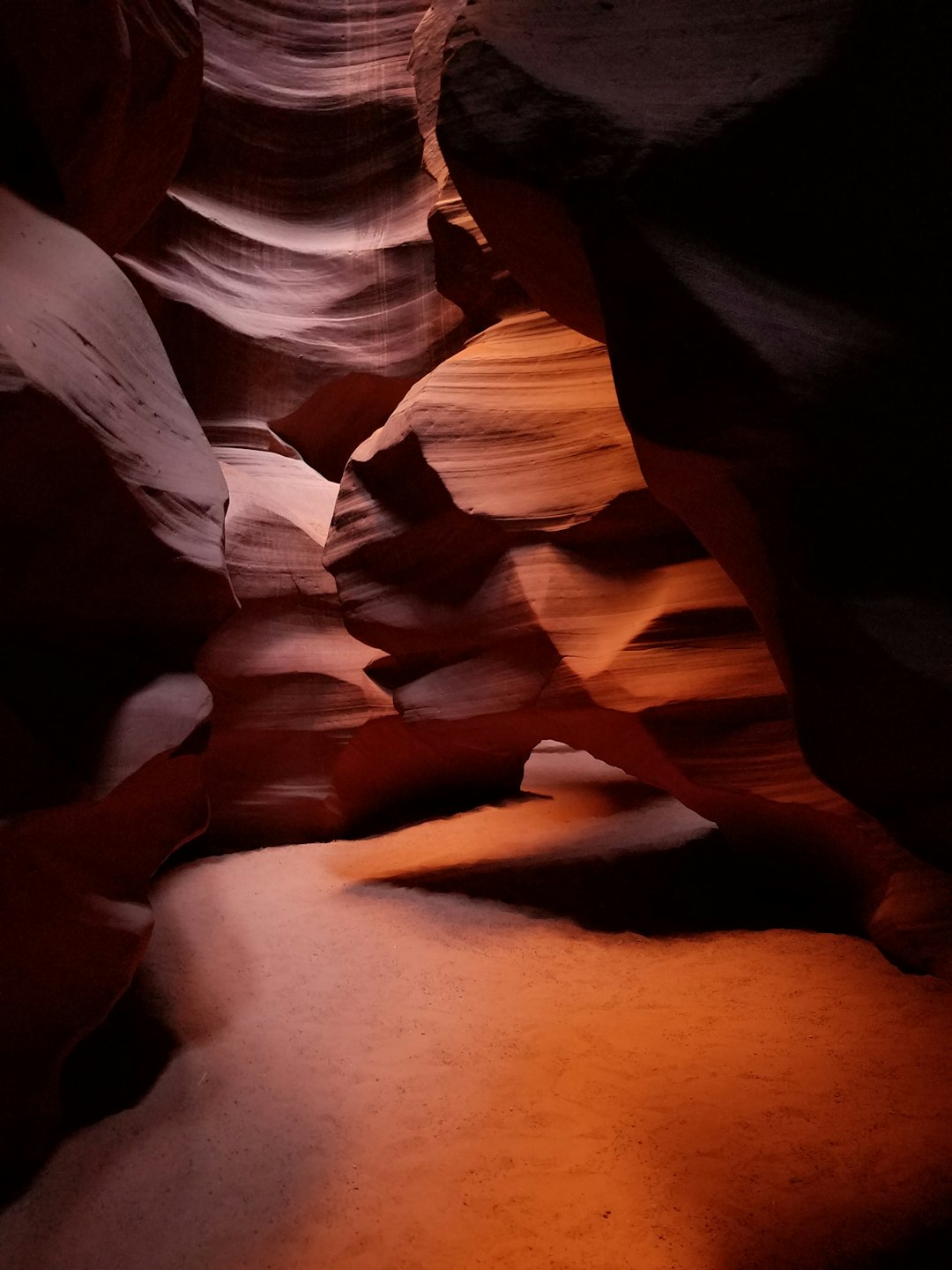
4. Create a New API Key
In the API settings page, find the Create New Key button and click on it. A new API key will be generated instantly.
5. Configure Key Permissions
By default, your API key may have basic permissions. To ensure it has the necessary access, click on the newly generated key and edit its permissions. You can set your key to have:
- Read Access: Allows the application to fetch existing forms and submissions.
- Write Access: Enables the application to modify or create forms.
- Full Access: Grants complete control over API-related actions.

6. Copy and Store Your API Key
Once you’ve set the desired permissions, copy the key and store it in a secure location. Keep in mind that this key works like a password—if someone else gains access to it, they can interact with your Jotform data.
How to Use Your API Key
After generating your API key, you can use it to authenticate your requests when interacting with Jotform’s API. Here’s an example of how to use it in a simple API call:
curl -X GET "https://api.jotform.com/user"
-H "APIKEY: YOUR_API_KEY"
Replace YOUR_API_KEY with your actual key, and you’ll be able to retrieve account details. You can now integrate Jotform with various applications, automate workflows, and enhance your productivity.
Best Practices for Managing Your API Key
To ensure security and efficiency when using Jotform’s API, follow these best practices:
- Keep Your API Key Private: Do not share it with unauthorized individuals or expose it in public code repositories.
- Use Restrictive Permissions: Assign only the necessary permissions needed for your integration.
- Regenerate Keys Regularly: If you suspect any security issues, regenerate your API key and update your applications accordingly.
- Monitor API Usage: Regularly check your API activity to detect any suspicious requests.

Conclusion
Creating a Jotform API key is a simple yet crucial step in integrating external applications with Jotform’s platform. By following the steps in this guide, you can generate your API key, configure permissions, and start utilizing Jotform’s extensive API functionalities.
Whether you are looking to automate workflows, collect form responses programmatically, or integrate Jotform with third-party platforms, a properly managed API key ensures seamless and secure access.
