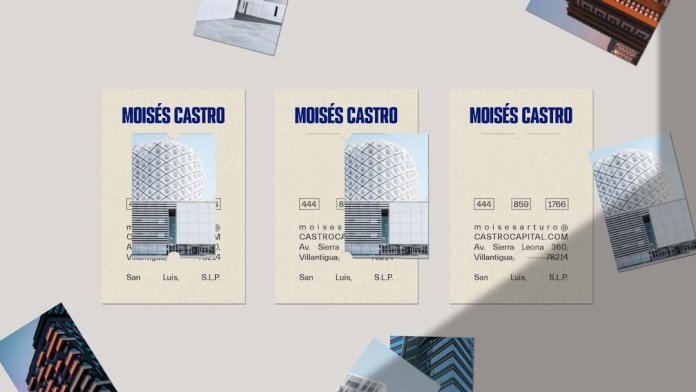Whether you’re a content creator on YouTube, a digital marketer launching a webinar, or an educator building an e-learning course, crafting an eye-catching thumbnail is more than a design task—it’s a competitive advantage. A well-designed thumbnail serves a critical function: it entices viewers to click, generating higher traffic and engagement on your content. In today’s visually overloaded digital economy, average doesn’t cut it anymore. Fortunately, designing professional thumbnails has never been easier thanks to tools like Canva.
In this guide, we’ll walk you through proven strategies to create stunning Canva thumbnail designs that not only grab attention but also drive more clicks and views.
Why Thumbnails Matter
Viewers make split-second decisions about whether to click on a video or scroll past it. A captivating thumbnail serves as that decisive visual cue. Consider these statistics:
- 90% of the best-performing YouTube videos use custom thumbnails.
- Humans process visuals 60,000 times faster than text.
- Effective thumbnails can increase click-through rates by up to 154%.
Given these numbers, designing a high-quality thumbnail isn’t just a nice touch—it’s essential.
Step 1: Understand Your Audience
Before you even open Canva, you need to understand who you’re designing for. Ask yourself:
- Who is my target audience? Teens? Professionals? Hobbyists?
- What tone resonates with them? Is it bold and fun, or sleek and professional?
- What visuals get their attention? Bright colors, familiar faces, symbols or text?
This foundational knowledge will guide your design choices, helping you craft a thumbnail that aligns seamlessly with your audience’s expectations and the platform’s vibe.
Step 2: Choose a Strong Template or Start from Scratch
Canva offers thousands of thumbnail templates. While this might be tempting, don’t pick a template just because it’s visually attractive. Choose one that:
- Emphasizes the main content topic
- Allows space for clear text
- Includes a focal point for visual hierarchy
Alternatively, starting from scratch gives you full creative freedom. Set your design dimensions (e.g., 1280 x 720 pixels for YouTube) and build structure using Canva’s grid and alignment features. This ensures your elements don’t float around unchecked.
Step 3: Use High-Quality Visual Elements
Your thumbnail should instantly communicate what’s inside the content. For this, use high-resolution images and graphics. Here are some tips on selecting visuals:
- Always use sharp, non-pixelated images. Blurry thumbnails get ignored.
- Avoid overly busy backgrounds. Simplicity is power.
- Don’t rely solely on stock images. Personal shots build authenticity.

Canva’s extensive image and elements library allows you to find professional assets. Pro users get access to even more options and stock photos.
Step 4: Choose Fonts That Pop—But Don’t Overdo It
Text is often the most overlooked yet most vital element in a thumbnail. It must be readable even at a glance on mobile screens. Keep these guidelines in mind:
- Limit yourself to two fonts: one for emphasis and one for body or subtitle.
- Use bold, sans-serif fonts for clarity. Examples: League Spartan, Montserrat, Barlow Condensed.
- Ensure good contrast between text and background. Add a shadow or colored block if needed.
Ask yourself: Would someone scrolling quickly be able to read the text on your thumbnail in under a second? If not, make adjustments.
Step 5: Use a Consistent Color Scheme
Your color palette should reflect both your brand and the emotional tone of your content. For instance:
- Orange and red – Stimulate urgency and excitement
- Blue and white – Inspire trust and clarity
- Green and yellow – Evoke optimism and energy
Canva allows you to set brand colors and easily pull from the spectrum. Be mindful not to go overboard—use mainly 2 to 3 colors for a clean, cohesive look.

Step 6: Emphasize Faces and Emotions
Humans connect with other humans. Using expressive faces in your thumbnails can significantly increase your audience’s curiosity and emotional investment. Try to include:
- Close-up of a face displaying a reaction
- Body language that matches the content tone
- Consistent sizes and angles across thumbnails for brand recognition
In Canva, you can upload custom photos of yourself or collaborators, or choose from their stock collection. Use background remover and shadow tools to give faces extra pop.
Step 7: Keep It Simple, Yet Powerful
Too much clutter will overwhelm and confuse the viewer. A successful Canva thumbnail generally includes:
- 1 strong image (usually a face or idea metaphor)
- 1-2 short lines of bold text
- Clear focal point that guides the eye
Avoid trying to tell the whole story in your thumbnail. That’s what your title and content are for. Your thumbnail should simply create the desire to find out more.
Step 8: Test and Optimize
Even a beautifully designed thumbnail can underperform without adjustments. Here’s how to ensure you keep growing:
- A/B test your thumbnails where platforms allow it (like TubeBuddy on YouTube).
- Track engagement metrics: Click-through rate (CTR), impressions, average view duration.
- Update older thumbnails that underperform—even small tweaks can have a measurable impact.
Bonus Tips for Canva Power Users
- Use Layers Strategically: Bring text to front, backgrounds to back, and use transparency to balance the visual load.
- Leverage Canva Pro’s Background Remover: Clean up your visuals and create custom, professional looks.
- Try Smart Mockups: Add elements like laptop screens, video frames or mobile overlays to contextualize your content.
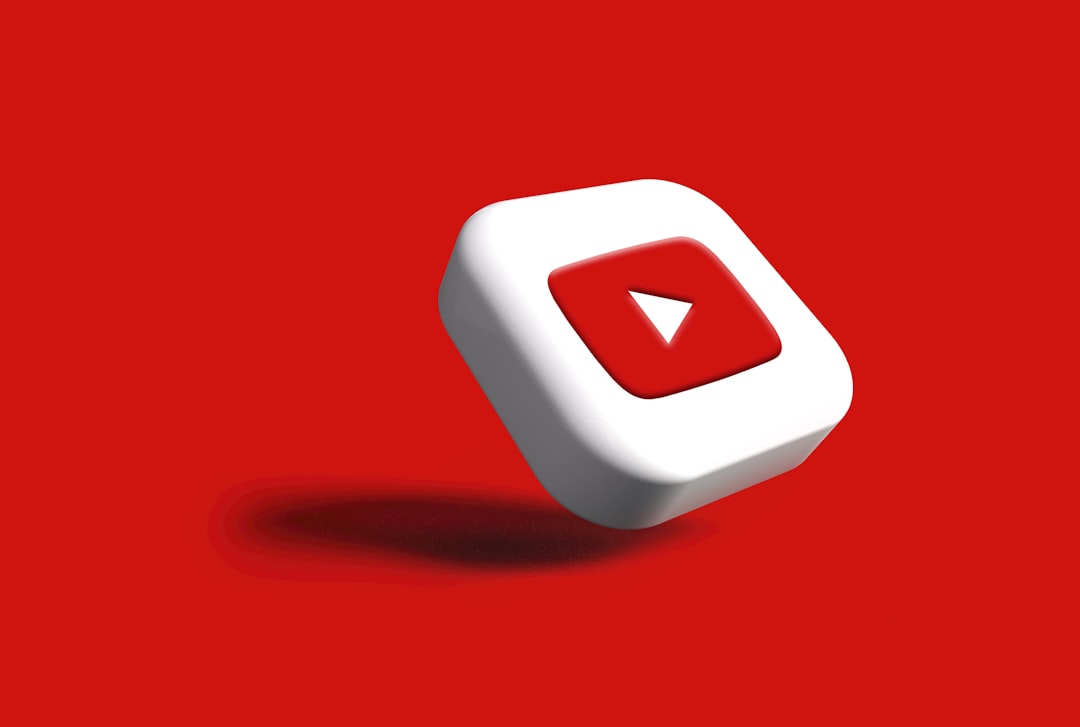
Conclusion
In a sea of digital noise, your thumbnail is the lighthouse guiding viewers to your content. By leveraging Canva’s intuitive toolset, adhering to key design principles, and keeping your audience at the forefront, you can craft thumbnails that are both visually stunning and performance-driven.
Remember, design excellence doesn’t happen by accident. It’s a mix of clear strategy, creative intent, and consistent optimization. Start applying these techniques today, and don’t be surprised if your clicks and views start multiplying.