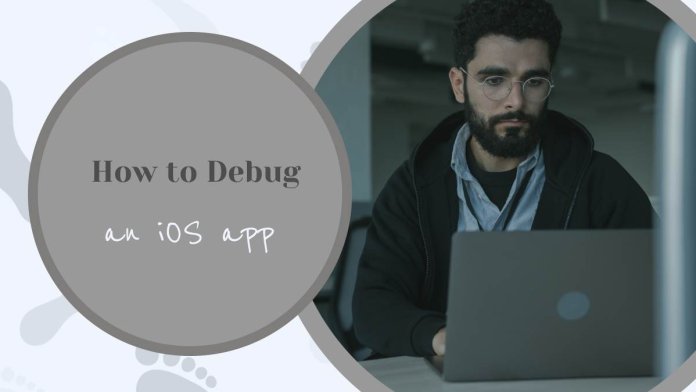Debugging an iOS app is an essential part of the app development process. It involves identifying and resolving errors or bugs that may cause your app to crash or behave unexpectedly. In this article, we’ll discuss some of the best practices for debugging an iOS app.
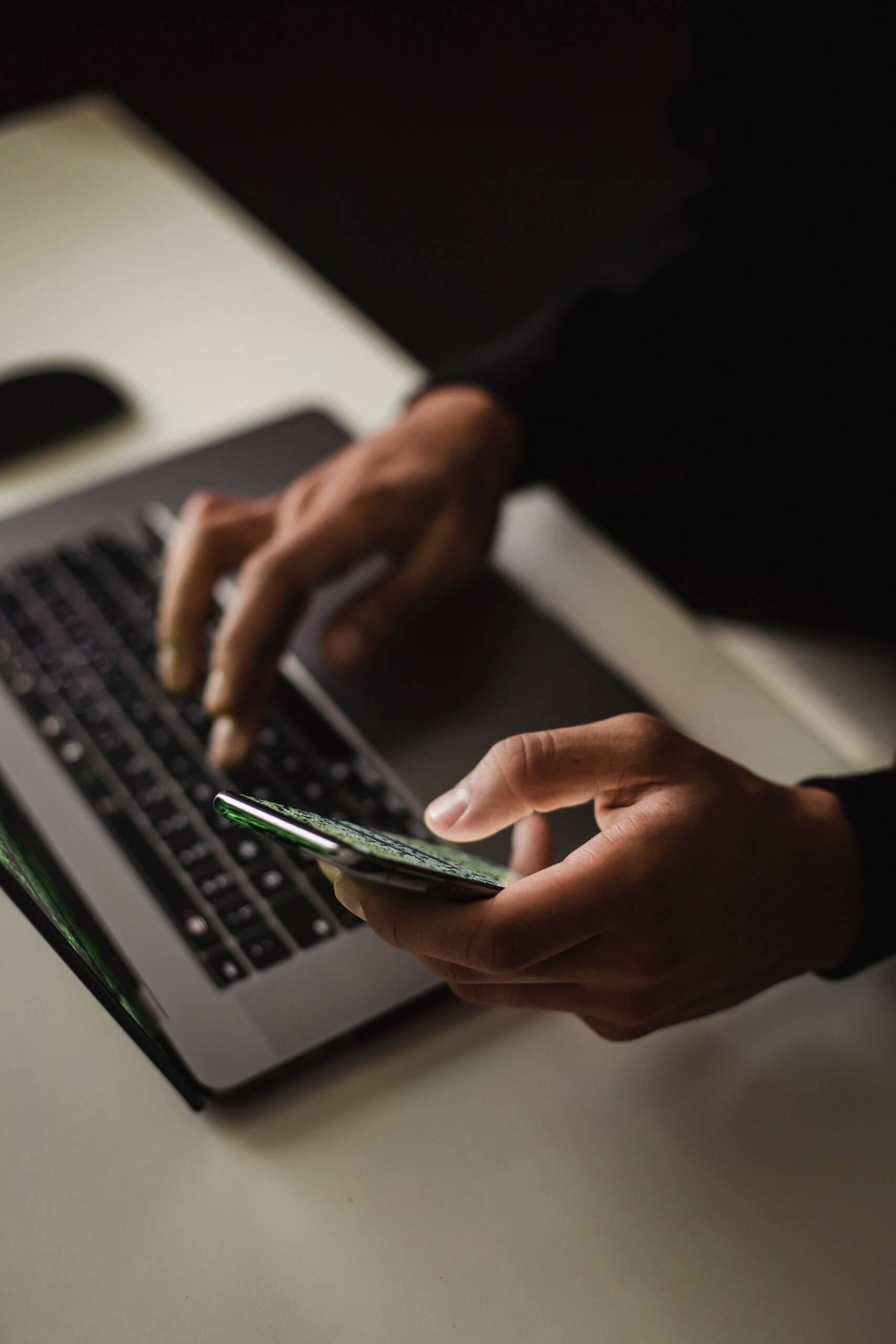
1. Use Debugging Tools
Xcode, Apple’s integrated development environment for iOS app development, provides various debugging tools to help you identify and resolve errors in your app. Some of the tools you can use include:
- Breakpoints: Set breakpoints in your code to pause the app’s execution and examine the state of the app and its variables.
- LLDB Debugger: Use the LLDB debugger to interactively debug your app and investigate issues.
- Memory Graph Debugger: Use the Memory Graph debugger to visualize your app’s memory usage and identify any leaks or issues.
- Time Profiler: Use the Time Profiler to analyze your app’s performance and identify any bottlenecks or performance issues.
2. Use NSLog or print statements
NSLog or print statements are a useful way to print debug information to the console during runtime. You can use them to display the values of variables, check the flow of control, or identify where your app crashes. By using NSLog or print statements strategically, you can quickly identify issues and resolve them.
For example, if your app crashes when a user taps a button, you can add a print statement to the button’s action method to see if it’s being called or not. If it’s not being called, you know the issue is with the button’s connection to the action method.
3. Use Exception Breakpoints
Exception breakpoints are a powerful debugging tool that helps you identify when and where your app crashes. They pause the app’s execution when an exception is thrown, allowing you to examine the call stack and variables at the point of the crash.
To use exception breakpoints, open the Breakpoints navigator in Xcode and click the Add Exception Breakpoint button. You can then select the type of exception you want to catch, such as Objective-C or Swift exceptions.
4. Test on Real Devices
While the iOS simulator is a useful tool for testing your app, it’s not a perfect emulation of real devices. Testing your app on real devices can help you identify issues that may not appear on the simulator, such as performance issues, layout problems, or device-specific bugs.
When testing on real devices, it’s essential to test on a variety of devices and iOS versions to ensure your app works correctly across the platform.
5. Analyze Crash Reports
If your app crashes in the wild, you can use the crash reports generated by Apple to identify the cause of the crash. Crash reports contain valuable information, such as the device type, iOS version, and the stack trace leading up to the crash.
To access crash reports, go to the Xcode organizer and select the Devices tab. You can then select the device and the app and view the crash reports associated with the app.

6. Use a Continuous Integration Service
A continuous integration service, such as Jenkins or Travis CI, can help you automate the testing and debugging process. These services can automatically build and test your app on multiple devices and iOS versions, identify issues, and alert you when a build fails or a test case fails.
Continuous integration can save you time and effort and help you identify issues before they reach your users.
7. Get Feedback from Users
Users are a valuable source of feedback when it comes to identifying issues and bugs in your app. You can encourage users to provide feedback by adding a feedback form within the app, offering incentives for providing feedback or using third-party feedback tools.
When receiving feedback from users, it’s essential to prioritize and address the most critical issues first. Consider using a bug-tracking tool, such as Jira or Bugzilla , to track and manage bugs and issues reported by users.
8. Use Analytics
Analytics can help you identify patterns and trends in your app’s usage, identify bottlenecks or issues, and track user behavior. You can use analytics tools, such as Google Analytics or Flurry, to track user engagement, conversion rates, and user retention.
By analyzing the data, you can identify areas of your app that need improvement and optimize the user experience to drive engagement and revenue.
9. Use Version Control
Version control, such as Git or Subversion, can help you manage your codebase, track changes, and collaborate with other developers. Version control allows you to revert changes, track issues, and work on different features in parallel, reducing the risk of introducing new bugs.
When using version control, it’s essential to follow best practices, such as committing often, writing descriptive commit messages, and using branches to work on different features.
10. Test Edge Cases
Edge cases are situations that may not occur often but can cause your app to crash or behave unexpectedly. Examples of edge cases include low memory situations, slow network connections, or invalid input data.
To ensure your app can handle edge cases, it’s essential to test your app under different scenarios and conditions. You can use tools such as the iOS Simulator to simulate low-memory situations or slow network connections and test your app’s behavior.
In conclusion, debugging an iOS app is a crucial part of the app development process. By using debugging tools, testing on real devices, analyzing crash reports, and getting feedback from users, you can identify and resolve issues quickly and ensure your app works as expected. Remember to test edge cases, use version control, and continuously improve the user experience to drive engagement and revenue.