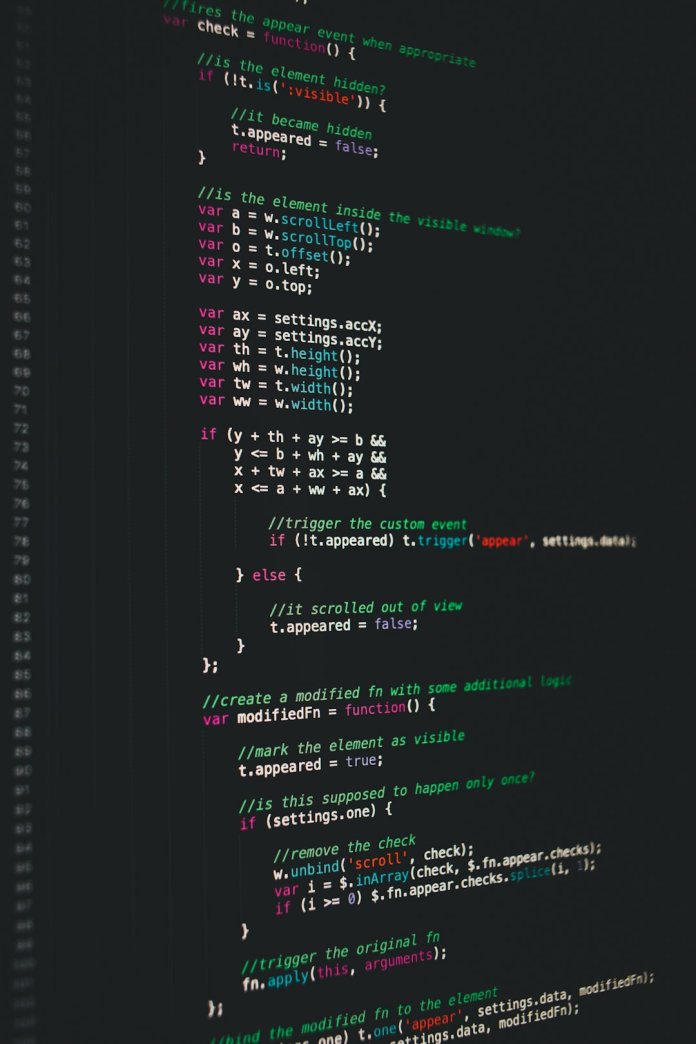DeepSeek R1 is making waves as an open-source large language model offering impressive capabilities for developers, researchers, and tech enthusiasts. If you’re looking to explore the power of DeepSeek R1 on your personal computer, this comprehensive guide will walk you through everything you need to know—from downloading the model to running it locally without needing expensive cloud infrastructure.
What Is DeepSeek R1?
DeepSeek R1 is part of the DeepSeek suite of open-source AI models designed for natural language understanding and generation. It competes with popular models like GPT and LLaMA in terms of performance but brings its own optimizations and features. With full transparency and community-driven updates, DeepSeek R1 is becoming a go-to solution for those who need high performance and full control over their AI workflows.
System Requirements
Before diving into the installation, it’s crucial to ensure that your PC meets the necessary hardware and software requirements to run DeepSeek R1 smoothly.
- Operating System: Recommended: Ubuntu 20.04+ or Windows 10/11 with WSL2
- Processor: 64-bit x86 CPU (AVX support recommended)
- RAM: Minimum: 16GB | Recommended: 32GB+
- GPU: NVIDIA GPU with 12GB+ VRAM (Optional, but highly recommended for performance)
- Storage: At least 30GB of free disk space
- Python: Version 3.9 or newer
Step-by-Step Guide to Download and Set Up DeepSeek R1 Locally
1. Install Required Dependencies
Start by ensuring that your environment has the necessary dependencies. You can install the essential tools by opening your terminal and entering:
sudo apt update
sudo apt install git python3 python3-pip
pip3 install virtualenvOn Windows, install the latest version of Python and ensure it is added to your system PATH.
2. Clone the DeepSeek R1 Repository
Next, navigate to your project directory and clone the DeepSeek R1 code base:
git clone https://github.com/deepseek-ai/DeepSeek-R1.git
cd DeepSeek-R1This will fetch the necessary scripts and model frameworks required to run the model locally.
3. Download the DeepSeek R1 Model Files
Visit the official DeepSeek AI website or their GitHub releases page. Look for the latest version of the DeepSeek R1 weights. Download the checkpoint files (.bin or .safetensors format) and place them in the appropriate folder, commonly models/.
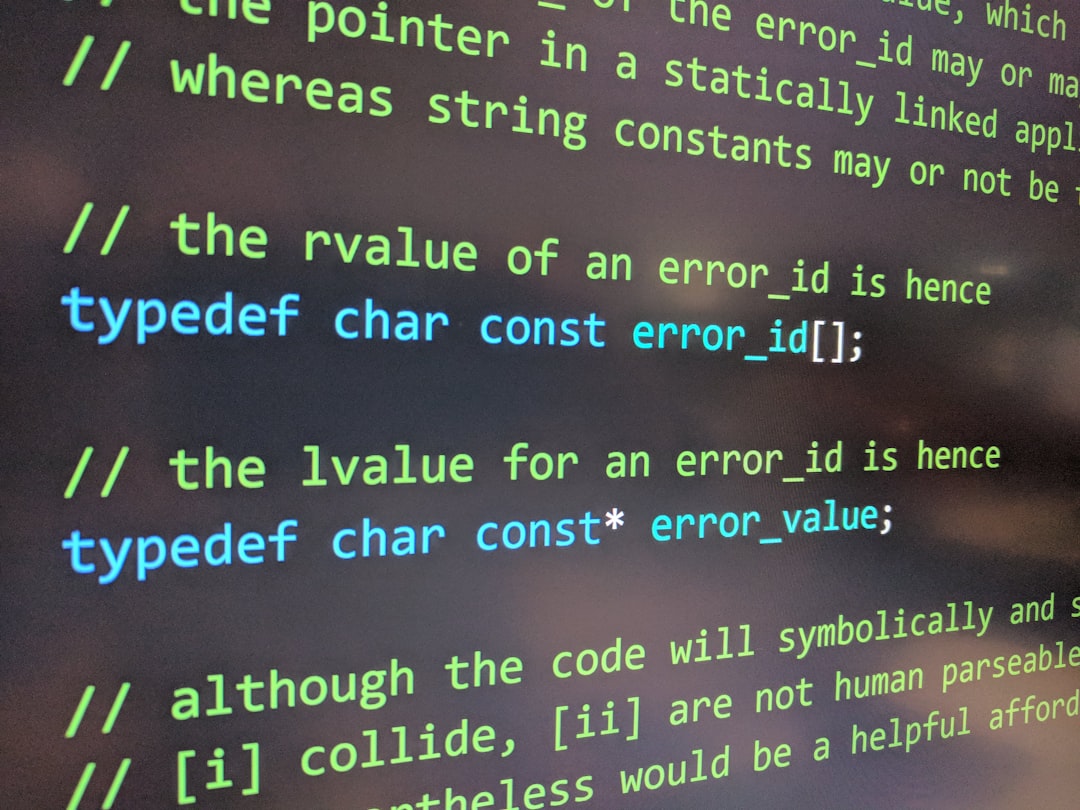
Keep in mind that the weights can be quite large, sometimes in the range of 10-25 GB. Ensure that your internet connection is stable and you’ve got sufficient storage space available.
4. Set Up a Python Virtual Environment
It’s good practice to use a virtual environment for Python-related projects. This avoids dependency conflicts. Run the following:
virtualenv venv
source venv/bin/activate # On Windows, use: venv\Scripts\activateOnce inside the virtual environment, continue by installing the Python dependencies:
pip install -r requirements.txt5. Run the DeepSeek R1 Model
Now everything should be set up. You can start running commands to initiate the model. If using PyTorch and a GPU, verify support first:
python run_model.py --config configs/deepseek_r1_config.json --device cudaIf your setup is CPU-only, modify the command:
python run_model.py --config configs/deepseek_r1_config.json --device cpuYou’ll see the model load into memory. Once initialized, you can start prompting DeepSeek with your own queries directly from the terminal or through a custom interface.
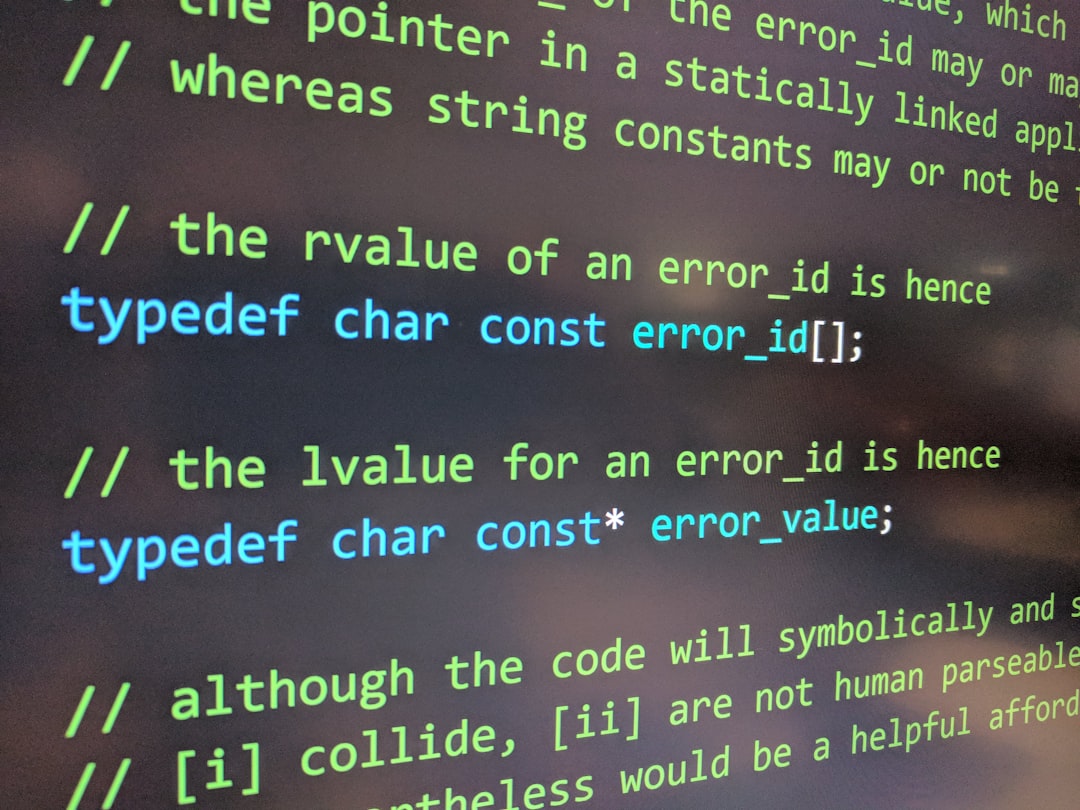
Optional: Building a GUI or API Around DeepSeek R1
If you’re a developer, you might want to enhance your experience by creating a simple GUI or serve the model via a RESTful API. Tools like FastAPI, Streamlit, or Flask work well for this purpose.
FastAPI Sample
from fastapi import FastAPI, Request
app = FastAPI()
@app.post("/generate")
async def generate_text(request: Request):
payload = await request.json()
prompt = payload.get("prompt", "")
# Assuming generate_response is your DeepSeek function
result = generate_response(prompt)
return {"response": result}This allows you to send JSON prompts to your local server and receive AI-generated replies from DeepSeek R1.
Best Practices for Running DeepSeek R1 Locally
- GPU Acceleration: Always use CUDA-enabled devices for faster inference.
- Model Optimization: Use quantized versions if memory and CPU load are high.
- Regular Updates: Periodically pull changes from the DeepSeek GitHub.
- Error Logging: Configure error logs to identify and resolve loading issues quickly.
Using DeepSeek Safely and Legally
As with any open-source LLM, DeepSeek R1 comes with a license file. It’s important to:
- Read and comply with the terms of use
- Avoid any unethical or prohibited applications
- Respect user privacy and avoid usage that could lead to data leaks
DeepSeek R1 can be deployed responsibly to enhance applications ranging from content generation to scientific research.
Conclusion
Running DeepSeek R1 locally empowers developers and AI enthusiasts to take full control of their LLM workflows. With robust performance and no reliance on cloud APIs, this model offers flexibility, scalability, and security. By following the setup steps provided here, anyone with a moderately powerful PC can start experimenting with sophisticated generative AI technology within hours.
FAQ: DeepSeek R1 Setup and Usage
- 1. Can I run DeepSeek R1 without a GPU?
- Yes, DeepSeek R1 can run on CPU-only systems, although performance will be significantly slower, especially with larger inputs.
- 2. How large is the DeepSeek R1 model?
- The size varies by version and checkpoint type, but most models range between 10 to 25 GB.
- 3. Does DeepSeek collect any usage data?
- No, when run locally, DeepSeek processes data entirely on your machine, ensuring privacy and control.
- 4. Can I fine-tune DeepSeek R1 on my local machine?
- Yes, but fine-tuning often requires more advanced setups including multiple GPUs and more extensive disk I/O capabilities.
- 5. Where can I get support or find updates?
- Visit the DeepSeek GitHub page for documentation, issues, and community discussions.