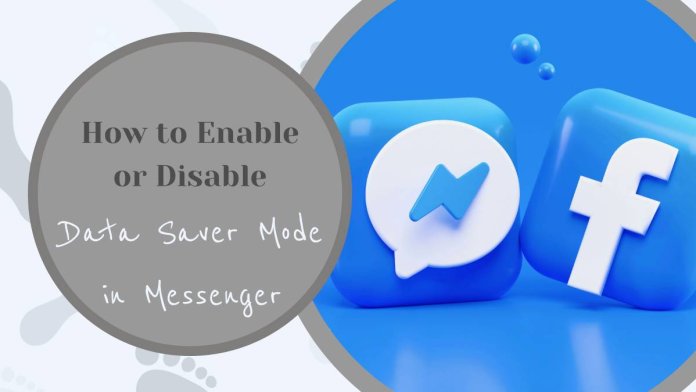In an age where connectivity is paramount but data can be a precious commodity, finding the right balance between staying connected and conserving your mobile data is essential. Enter Data Saver Mode in Messenger – a nifty feature that empowers users to enjoy their chats while keeping an eye on their data usage. Imagine seamlessly scrolling through conversations, sharing memes, and sending voice notes without draining your data plan faster than you can say buffering. Whether you’re traveling abroad, navigating a tight budget, or simply seeking to optimize your smartphone experience, toggling this feature can significantly impact your daily digital interactions.
But how do you enable or disable this handy mode? Fear not! In this article, we’ll guide you step-by-step through the process of managing Data Saver Mode in Messenger. You’ll discover how easy it is to customize your settings according to your needs and preferences—so you can chat freely without worrying about overage charges. Let’s dive into the world of Messenger’s settings and unlock the potential for smarter communication!
What is Data Saver Mode?
Data Saver Mode is a feature designed to enhance your mobile experience by controlling and minimizing the amount of data consumed by applications, particularly useful in an era where connectivity can be both costly and limited. When activated, this mode restricts background data usage, ensuring that apps—like Messenger—only access essential data required for immediate functionality. This means fewer automatic updates and less multimedia loading, which not only conserves your precious data but also accelerates app performance.
For users whose internet access varies between home Wi-Fi and mobile networks, Data Saver Mode acts as a lifesaver, allowing you to enjoy your conversations without fretting over deteriorating data limits or slow connections. Interestingly, this mode doesn’t just stop at reducing video autoplay or image loading; it opens up opportunities for users to engage more mindfully with content. By consciously choosing when to download photos or watch videos within Messenger, individuals can cultivate deeper interactions rather than skimming through endless streams of media that often lead to fleeting engagement. Ultimately, enabling Data Saver Mode helps create a more intentional and enjoyable messaging experience without the constant worry of exceeding monthly data allocations.
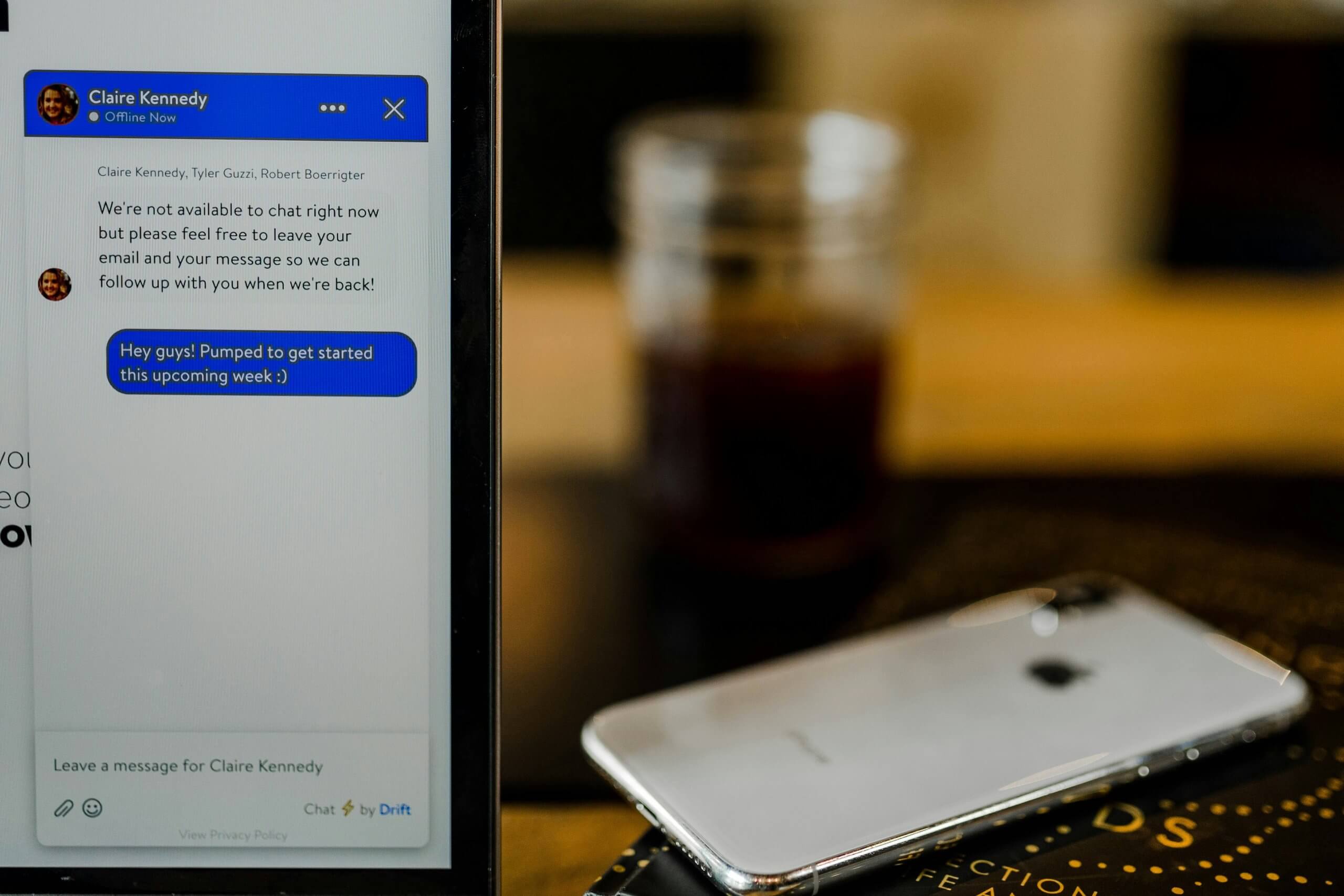
Benefits of Using Data Saver Mode
Data Saver Mode offers a multitude of advantages that enhance your overall messaging experience while keeping your data usage in check. By compressing images and limiting background data, it ensures you can communicate without constantly worrying about exceeding your mobile data limit. This is especially beneficial for users on limited plans or those frequently in areas with poor Wi-Fi connectivity. Imagine being able to exchange messages seamlessly during a long commute or while traveling without the constant anxiety of hitting your data cap.
Moreover, activating Data Saver Mode can lead to a noticeable improvement in app performance. With reduced graphics loading, you may find that messages send faster and notifications arrive more promptly. It also promotes mindfulness about how we interact with other applications on our devices—encouraging minimalism over mindless scrolling through endless multimedia content. Finally, by making the switch to Data Saver Mode, you not only optimize your individual usage but also contribute to a more sustainable digital ecosystem that’s conscious about resource consumption. Embracing this feature allows users to navigate their digital lives more efficiently without compromising on connectivity or communication quality.
How to Enable Data Saver on Messenger
To enable Data Saver on Messenger, navigate to the app’s settings by tapping your profile picture in the top left corner. Scroll down to find the “Data Saver” option—this feature is a game-changer for anyone who finds themselves constantly battling limited data plans or slow connections. Activating this mode will reduce mobile data usage by limiting video auto-play and optimizing image quality, allowing you to stay connected without sacrificing performance.
What’s particularly interesting about Data Saver is that it reflects a growing awareness of users’ needs in our hyper-connected world. Not only does it provide tangible savings on your data consumption, but it also ensures that you can continue engaging with your friends even when access is restricted or when you’re traveling. By tweaking these settings, Messenger empowers users to prioritize communication over unnecessary bandwidth use, showcasing how thoughtful app design can enhance daily digital experiences.
![]()
Steps to Disable Data Saver on Messenger
Disabling Data Saver on Messenger is a straightforward process that can enhance your messaging experience by enabling higher quality media and faster loading times. To start, navigate to the Messenger app on your device. Tap on your profile picture at the top left corner to access settings. In the settings menu, scroll down until you find the Data Saver option—it’s typically near other connectivity settings like WiFi and mobile data usage. Here, simply toggle off the Data Saver feature.
Once you’ve disabled it, you’ll notice an immediate difference; images and videos will load in their original resolution, making conversations more vibrant and engaging. This change not only enhances visual content but also allows for smoother animations and better overall functionality of the app. However, it’s essential to keep in mind that turning off Data Saver may lead to increased data consumption—particularly if you’re part of group chats that share numerous media files. Therefore, if data usage concerns arise later on, consider managing your application activity or reintegrating Data Saver occasionally when needed for a balanced approach.
Checking Your Current Data Usage
Understanding your current data usage is crucial in managing your online habits, especially when considering whether to enable Data Saver Mode in Messenger. Many users underestimate the amount of data consumed through messaging platforms, often unwittingly allowing heavy media shares and video calls to drain their monthly allowance. By checking your data usage regularly, you can identify patterns—like those late-night chats or family group threads bursting with GIFs—that can lead to unexpected overages.
To assess your data consumption effectively, delve into the app settings on your device. Both Android and iOS offer detailed insights that breakdown how much data each application uses over a specific period. This not only empowers you to make informed choices about enabling Data Saver Mode but can also illuminate opportunities for fine-tuning your overall digital behavior. For instance, if you notice Messenger consuming a significant portion of your mobile plan, it may be time to rethink how frequently you share large files or engage in high-data activities while on cellular networks.
Ultimately, keeping an eye on your data usage is about more than just saving money; it’s about enhancing the quality of your digital communication experience without compromising connectivity. Knowing where you’re spending most of your bytes allows you to enjoy seamless conversations while making strategic adjustments tailored to fit within both budgetary constraints and personal preferences.
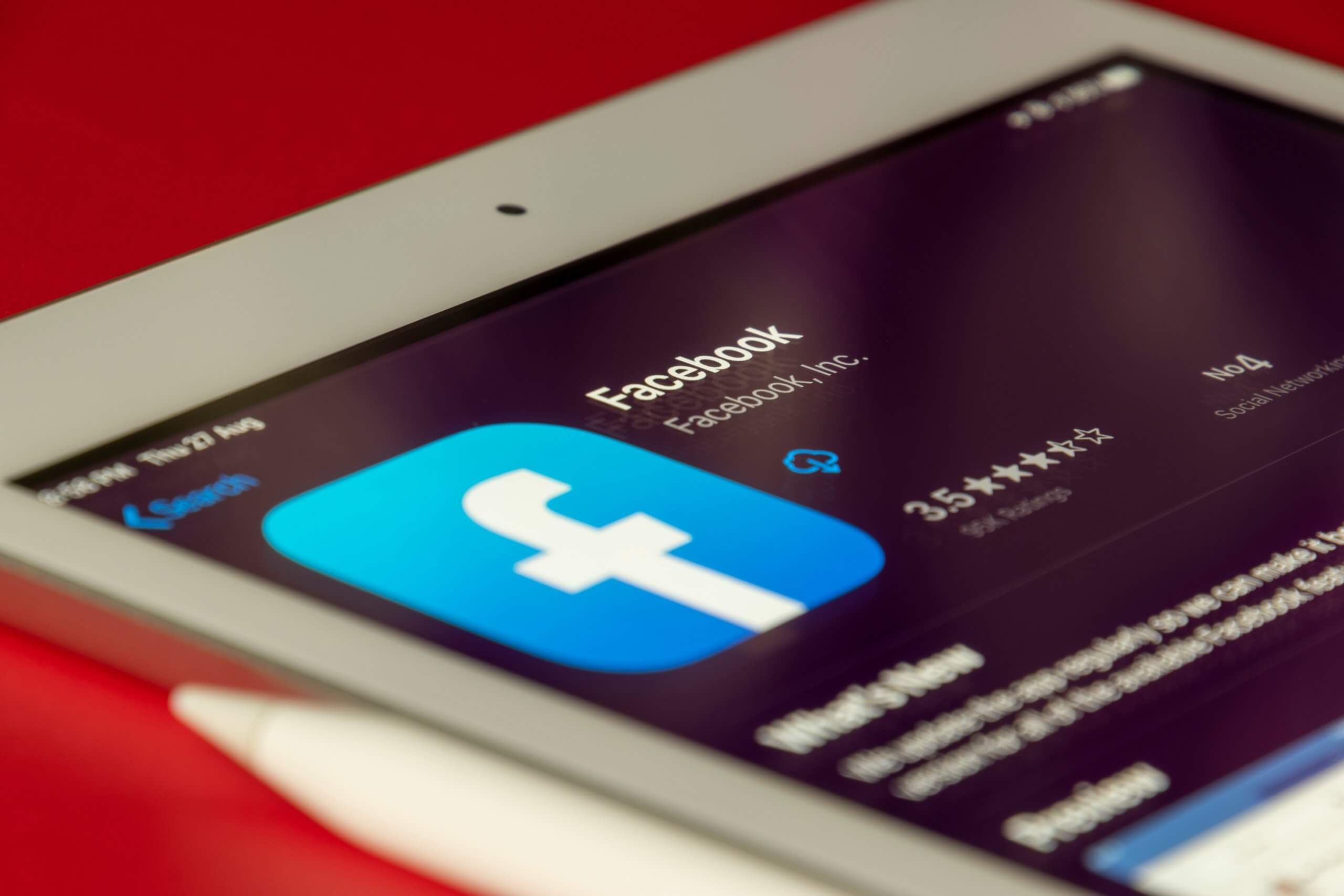
Troubleshooting Common Issues with Data Saver
While the Data Saver feature can significantly reduce your mobile data usage, it might sometimes cause unexpected hiccups that can limit your Messenger experience. One common issue is delayed message delivery or notification alerts. This happens because Data Saver restricts background data activity to preserve bandwidth. If you find yourself missing important messages or notifications, consider adding Messenger to your list of allowed apps in your device settings. This simple adjustment often resolves delays while keeping data consumption manageable.
Another frustrating occurrence may involve images and media not loading properly in chats. When in Data Saver mode, high-quality images and videos may be downgraded or omitted altogether to conserve data. To ensure a seamless experience, going into the app’s settings and choosing lower-quality loading options helps strike a balance between quality and efficiency. Lastly, if you’re unable to send media files at all, check whether the app permissions allow for background data use; this tweak could make all the difference in maintaining fluid communication without unnecessary spikes in your data usage.
Conclusion: Optimize Your Messenger Experience
In conclusion, optimizing your Messenger experience goes beyond merely toggling the Data Saver mode on or off. It’s about crafting an engagement strategy that ensures you stay connected without compromising your data plan. Consider setting specific times to check messages instead of allowing constant notifications; this not only minimizes data use but also enhances focus in an increasingly digital world.
Furthermore, explore features like message archiving and customizing notification settings to streamline communication and reduce unnecessary distractions. Engaging with multimedia content can be thrilling, but being selective about what you view—especially videos and high-resolution images—will help maintain a seamless experience while keeping data usage in check. Embrace these strategies to refine how you interact on Messenger; it’s all about making technology work for you rather than letting it dictate your habits.