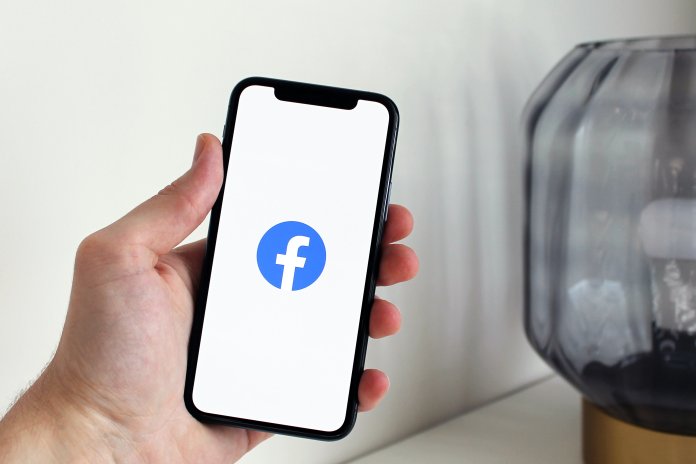If you’re an avid Fortnite player, there’s nothing more frustrating than being met with an unexpected error when trying to join a squad or connect to a server. One of the most commonly reported issues in this regard is Error Code 91. This error can prevent players from connecting to parties or participating in online matches, making it nearly impossible to enjoy the game.
Fortunately, there are several dependable solutions to fix Fortnite Error Code 91. In this comprehensive guide, we’ll walk you through each step so you can get back to gaming as quickly as possible.
What Is Fortnite Error Code 91?
Error Code 91 typically occurs when there is a disruption in communication between the player and Fortnite’s game servers, especially related to party services. This error is most frequently encountered in squad modes, where the game fails to join or create a party. You may receive a message that says, “The party is currently not responding to join requests. Please try again later.”
This can stem from various issues including network instability, server-side problems, temporary bugs, or application-level errors. Understanding the cause is the first step to resolving the issue.
Common Causes of Error Code 91
- Server downtime or maintenance
- Corrupted game files
- Unstable or slow internet connection
- Issues with party privacy settings
- Third-party security software interference
Now that we’ve identified the root causes, let’s dive into actionable steps to fix Error Code 91 in Fortnite.
Step-by-Step Methods to Fix Fortnite Error Code 91
1. Check Fortnite Server Status
The first and simplest step is to check if the problem is on Fortnite’s end. Epic Games occasionally performs maintenance or encounters unexpected server outages.
How to check:
- Visit the official Epic Games Status page.
- Look for any outages or disruptions under the Fortnite category.
If the servers are down, no amount of troubleshooting will work until Epic resolves the issue. In this case, wait a while and try again later.
2. Switch Party Privacy to Private
This specific fix has been reported by many players to resolve Error Code 91 efficiently. Sometimes, your party’s privacy settings may conflict with Fortnite’s party system.
Steps:
- Open Fortnite.
- Go to the Lobby.
- Select the settings icon next to your party.
- Choose Private instead of Public or Friends Only.
Once you’ve changed the setting, invite your friends again and see if the error persists.

3. Restart Fortnite and Your Device
Temporarily cached data or a system hiccup might be causing the error. Restarting the game and your device is a quick and easy way to eliminate any short-term glitches.
Instructions:
- Completely close Fortnite and any related processes.
- Restart your PC or console.
- Relaunch the game and attempt to join the party again.
This basic step can sometimes work wonders in resolving party-related issues.
4. Verify Game Files (PC Users Only)
On Windows, corrupted or missing game files can also trigger Error Code 91. Fortunately, you can verify and repair Fortnite via the Epic Games Launcher.
Here’s how:
- Open the Epic Games Launcher.
- Navigate to your Library.
- Find Fortnite and click on the three dots below its icon.
- Select Verify.
- Wait for the process to complete, then re-launch the game.
This process redownloads any missing or corrupt files, potentially solving the problem.
5. Reinstall Fortnite
If verifying game files doesn’t help, a clean reinstall is a more comprehensive solution. This removes corrupt configurations and restores all game data.
Steps to reinstall Fortnite:
- Uninstall Fortnite via the Epic Games Launcher or your system settings.
- Restart your PC or console.
- Re-download Fortnite through the Epic Games Launcher or associated platform.
Once reinstalled, log in and check if Error Code 91 has been resolved.
6. Use a Wired Connection
Wi-Fi networks are prone to instability, especially if multiple devices are connected. If feasible, switch to a wired Ethernet connection to ensure a more stable gaming experience.

Alternatively, if you’re stuck with Wi-Fi, make sure you’re close to your router and consider restarting it to improve performance.
7. Disable Third-Party Security Software
Over-protective antivirus or firewall software can interfere with Fortnite’s party services. It may be worth temporarily disabling these tools to determine if they are the cause.
Warning: Only disable antivirus software if you’re familiar with the risks of doing so. If you decide to proceed, make sure you’re not downloading or navigating to unsafe websites during this period.
8. Contact Epic Games Support
If all the above methods fail, your issue might be unique. At this point, it’s a good idea to reach out to Epic Games Support for help. Be sure to include as much detail as possible including:
- Your platform (PC, Xbox, PlayStation, Switch, etc.)
- When the error occurs
- What troubleshooting steps you’ve already tried
You can reach Epic Games Support on their official website: epicgames.com/help.
Preventing Error Code 91 in the Future
While it’s not always possible to completely prevent such errors, you can take consistent steps to reduce the likelihood of encountering Error Code 91 again:
- Keep Fortnite and your system OS updated.
- Periodically verify game files if you’re on PC.
- Use a stable and fast internet connection.
- Be cautious when installing third-party security software.
Final Thoughts
Fortnite Error Code 91 can be a major hindrance to a seamless gaming experience, especially when it blocks you from joining your friends in a match. Fortunately, it’s often a resolvable problem with a handful of reliable fixes—from changing privacy settings and verifying game files to reinstalling the game entirely.
Take a methodical approach by starting with the simplest solutions and working your way down the list. In most cases, one of these methods will effectively eliminate the error and get you back into the action.
If you’re still facing problems, don’t hesitate to reach out to Epic Games Support. Remember, they deal with such cases daily and are in the best position to offer personalized help.
Now that you’re better equipped to handle Fortnite Error Code 91, may your next drop be error-free and victorious!