Hulu is one of the leading video streaming services with millions of subscribers across the United States. However, like any online platform, Hulu is not immune to technical glitches. One of the more persistent and confusing error codes reported by users is the Hulu Error Code P-DEV313. If you’re facing this issue, you’re certainly not alone— and fortunately, it’s often fixable with a series of well-defined troubleshooting steps.
This error typically arises when there is a communication breakdown between the Hulu servers and the device you’re using. It could be due to anything from server problems on Hulu’s end, network connectivity issues, or outdated software on your device. This guide provides a complete, step-by-step walkthrough to help you resolve the P-DEV313 error and return to smooth streaming as quickly as possible.
What is Hulu Error Code P-DEV313?
Before we dive into the solutions, it’s important to understand what the error means. Hulu Error Code P-DEV313 usually appears when users try to play a video or switch between shows. The error typically displays a message along the lines of:
“We’re having trouble playing this video. It may help if you turn your device off for a minute and try again. Error Code: P-DEV313”
This code is generally linked to:
- Disrupted network connections
- Server-side issues on Hulu
- Cache or data corruption
- Incompatible or out-of-date apps or browsers
Step-by-Step Guide to Fix Hulu Error Code P-DEV313
1. Check Hulu’s Server Status
Before tampering with your settings, first determine if the issue is on Hulu’s end. Go to Hulu’s official status page on Downdetector or check Hulu’s Twitter account for any announcements about outages.

If there’s a known issue, there’s not much you can do but wait until Hulu resolves it. However, if all systems appear to be operational, proceed with the troubleshooting steps below.
2. Restart Your Device
It might sound simple, but restarting the device you’re using can solve a multitude of problems. Reboots clear out temporary data and may ensure better communication with Hulu’s servers.
To restart:
- Turn off your device completely—not just put it to sleep.
- Wait at least 60 seconds.
- Turn the device back on and relaunch the Hulu app.
3. Update the Hulu App
Running an outdated version of the Hulu app can lead to compatibility issues, including the P-DEV313 error. Make sure you’re using the latest version. Follow the update process specific to your device (Smart TV, mobile phone, etc.).
For example, on Android:
- Go to the Google Play Store.
- Search for Hulu.
- If an update is available, tap Update.
4. Clear Cache and Data
Over time, the Hulu app stores cached data which can become corrupted and cause playback errors like P-DEV313. Clearing the cache and data can often resolve such issues.
For Android Devices:
- Navigate to Settings.
- Tap on Apps > Hulu.
- Go to Storage.
- Tap Clear Cache and then Clear Data.
iOS users may need to uninstall and reinstall the app, as cache clearing isn’t available manually.
5. Check Your Internet Connection
A poor or unstable internet connection is one of the major culprits behind many Hulu error codes. Use the steps below to ensure your connection is functioning correctly.
Steps to follow:
- Run an internet speed test to confirm you have at least 3 Mbps for streaming.
- Restart your modem/router by unplugging it, waiting 60 seconds, and plugging it back in.
- Try switching from Wi-Fi to a wired Ethernet connection for greater stability.
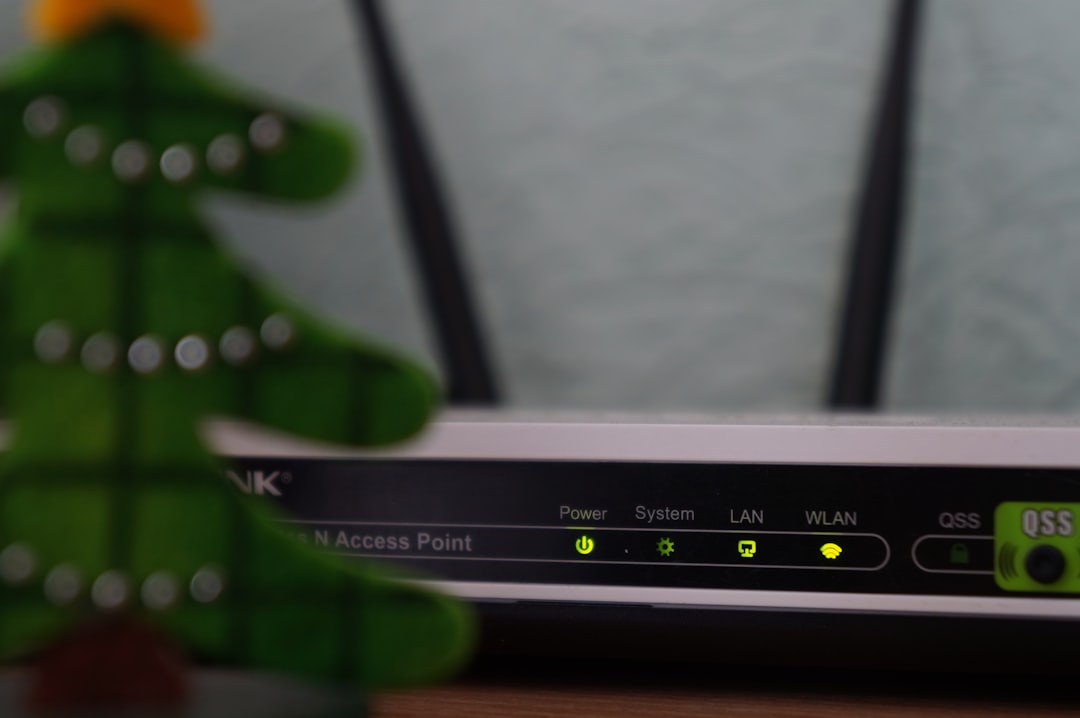
6. Disable VPNs and Proxies
Hulu doesn’t support viewing content through VPNs or anonymizer services. If you’re using one, it could be triggering the P-DEV313 error.
To fix:
- Disable your VPN service and any proxy settings.
- Restart the Hulu app and attempt to stream again.
7. Try on a Different Device or Web Browser
Sometimes the issue is specific to the device or browser you are using. Attempt to stream Hulu on a different device to see if the problem persists. If you usually use a browser, try switching between Chrome, Firefox, Safari, or Edge.
Additionally, make sure your browser is updated to the latest version and doesn’t have extensions that could interfere with video playback.
8. Uninstall and Reinstall the Hulu App
If none of the above steps work, uninstalling and reinstalling the app ensures that you’re starting fresh with a clean version of all files. This often corrects hidden issues in the app’s installation that cause persistent error codes.
Uninstall and reinstall steps vary by device, so refer to your manufacturer’s support if you’re unsure how to proceed.
9. Contact Hulu Support
If you’ve tried everything and Hulu Error P-DEV313 still appears, it’s time to get in touch with Hulu’s technical support team. Make sure you provide them with the following details for faster troubleshooting:
- Type of device you’re using
- Operating system version
- Internet service provider
- Steps you’ve already taken to fix the issue
- A screenshot of the error screen, if possible
You can contact Hulu through their official Help Center or their social media support channels.
Preventing Future Occurrences
While technical errors cannot always be avoided, there are some habits that can reduce the likelihood of you encountering Error Code P-DEV313 again:
- Keep your app and devices regularly updated
- Perform regular internet speed tests
- Clear the cache of your streaming apps monthly
- Use reliable and secure connections
- Avoid using VPNs or proxies with Hulu
Conclusion
Hulu Error Code P-DEV313 can certainly be frustrating, especially when you’re trying to relax and enjoy your favorite show or movie. However, with a systematic approach, the issue can usually be resolved within a few minutes. Whether it’s a simple restart or deep network troubleshooting, one of the steps outlined above should help you get back to seamless streaming.
By staying proactive and maintaining your devices and connections properly, you can decrease the likelihood of this error—and others—disrupting your Hulu experience again.
