Have you ever tried using Windows Search and found that it fails to locate your files, or returns results painfully slow? One overlooked but common culprit is incorrect folder permissions on the directories that Windows Search is supposed to index. These permission issues can prevent Windows from accessing important locations, resulting in broken or incomplete search results.
The good news? Fixing incorrect permissions on Windows Search directories is a straightforward process. In this guide, we’ll walk you through it step-by-step, ensuring you restore full search functionality without hassle.
Why Permissions Matter for Windows Search
Windows Search relies on the system indexing service to scan folders and file contents. If the service doesn’t have permission to read a directory, it simply skips it—meaning anything inside will not appear in search results. This commonly happens when:
- Folders have been moved or copied from another PC with different security settings
- User accounts were changed or deleted
- Custom security rules were applied unintentionally
So, let’s dive into how to identify and correct these permission issues.
Step-by-Step: Fixing Permissions for Search Directories
1. Identify Problematic Directories
If you’re unsure which directories are affected, try searching for a few known files. Are they located in specific folders? If certain folders are consistently missing in results, those are your likely targets.
You can also review which folders are being indexed:
- Open Indexing Options from the Control Panel or Start menu.
- Click Modify.
- Review the list of indexed locations, and note paths that might need permission adjustments.
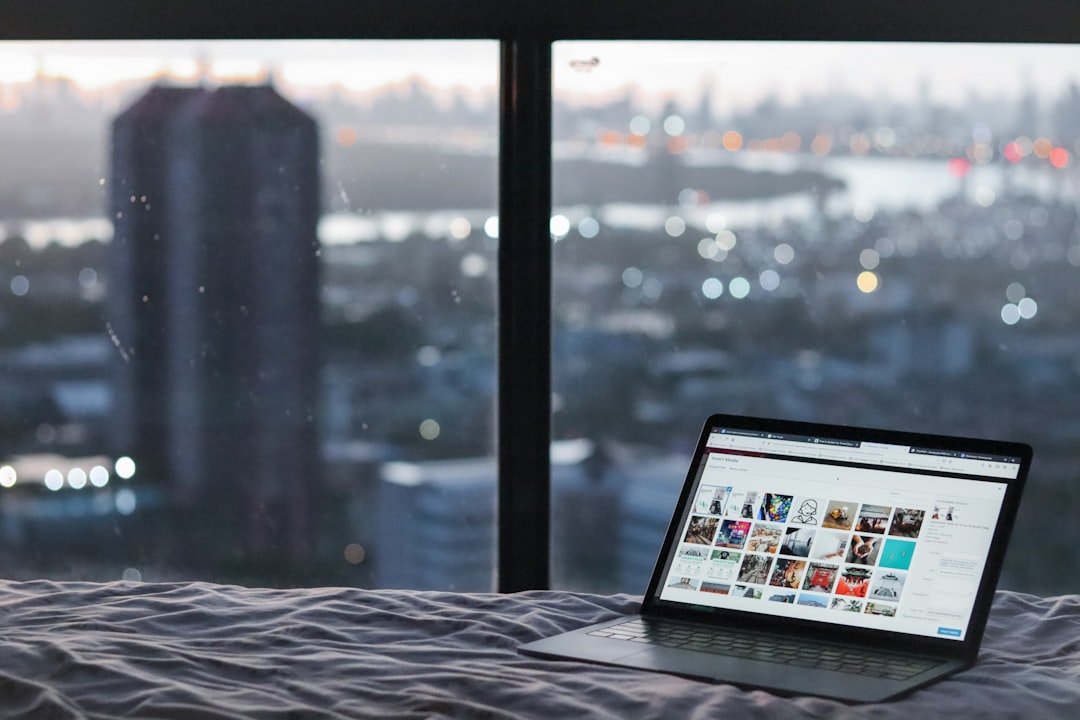
2. Open Folder Properties
Navigate to the folder that isn’t appearing properly in search results. Then:
- Right-click on the folder and select Properties.
- Switch to the Security tab.
- Here, you’ll see a list of users and groups that have access to the folder.
Look for important system groups such as SYSTEM and Administrators. If they’re missing or have limited access, this could be causing issues for Windows Search.
3. Adjust Permissions
To modify folder permissions:
- Click Edit on the Security tab.
- If SYSTEM is missing, click Add, type SYSTEM, and click OK.
- Repeat to add other groups like Administrators and Users if needed.
- Ensure they have at least Read and Read & Execute permissions.
- Click Apply, then OK.
Be cautious not to remove access for users or groups unless you’re certain they shouldn’t have it.

4. Rebuild the Search Index
Once permissions have been corrected, you’ll want to refresh the index so that Windows Search includes the newly accessible content. Here’s how:
- Go to Indexing Options.
- Click Advanced.
- Under the Index Settings tab, click Rebuild.
- Confirm if prompted—it may take some time depending on your system size.
5. Test Search Functionality
After the index rebuild is complete, test Windows Search. Try searching for files that were previously missing. If everything was set up correctly, your results should now include those directories and files.
Bonus Tip: Use PowerShell for Quick Permission Review
If you’re comfortable using PowerShell, you can quickly list permissions for a directory:
Get-Acl "C:\Path\To\Your\Folder" | Format-ListThis can help you verify if SYSTEM or other important users have the necessary access without clicking through multiple properties panels.
Conclusion
Fixing incorrect permissions for Windows Search directories might sound technical, but with these clear steps, it’s entirely manageable—even for non-experts. Windows Search is a powerful productivity tool when working properly, and ensuring it can index all your important directories will significantly improve your day-to-day efficiency.
Whether it’s a permissions misstep during folder transfers or a quirky update that reset folder access, you’re now equipped to take control and restore seamless search capability. Happy searching!
