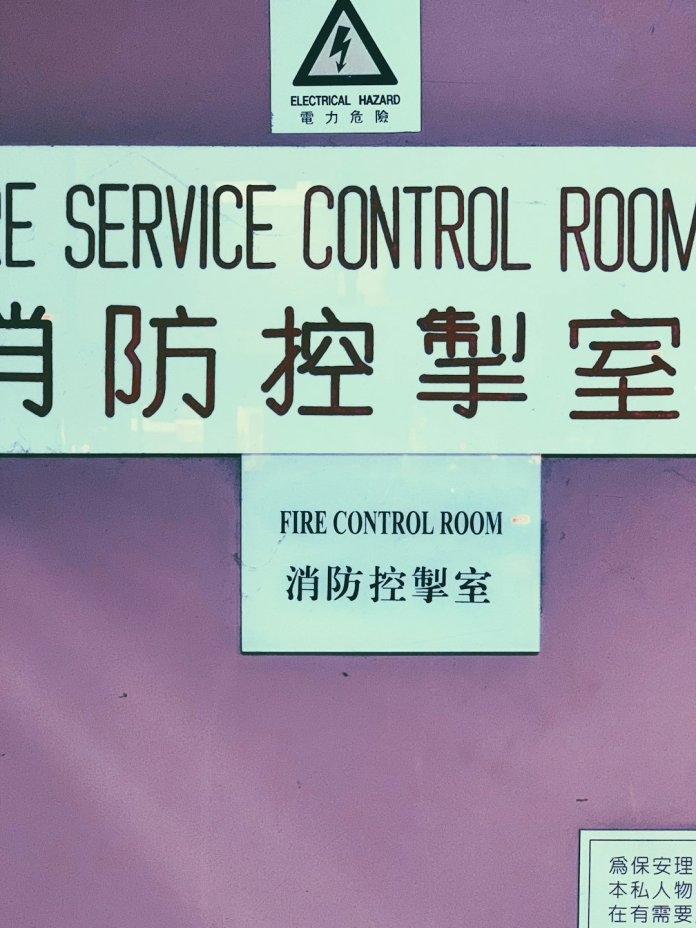Encountering an error when trying to launch your favorite Microsoft Office application can be frustrating—especially when you have deadlines looming or a project to complete. One error that users frequently report is Error Code 0x426-0x0 in Microsoft Office 365. This malfunction primarily stops desktop versions of Office apps like Outlook, Excel, or Word from opening properly, ultimately disrupting your workflow.
TLDR; Can’t open Office apps? Try these quick fixes
Error 0x426-0x0 occurs when Microsoft Office applications are unable to launch due to conflicts in installation, corrupted files, or problems with services. The fastest remedies include repairing the Office suite, restarting key services, or creating a new user profile. If those don’t work, you might need to perform a clean uninstall and reinstall of Office 365.
What is Microsoft Office 365 Error Code 0x426-0x0?
This error code is a telltale sign that something has gone awry with your Office installation, and it mostly happens when you try to start an Office app (especially Outlook). Rather than launching normally, the application either freezes or displays this rather cryptic code.
Technically speaking, this problem tends to stem from:
- Corrupt Office installation files
- Conflicting versions of Office (e.g., Office 2016 and Office 365 installed together)
- Office Click-to-Run service malfunctioning
- Antivirus software or firewall interference

Common Symptoms of This Error
You might be running into Error 0x426-0x0 if you notice the following symptoms:
- Office apps like Word or Excel won’t launch
- Outlook starts and then crashes unexpectedly
- A noticeable slowdown when trying to use any Office-related features
- Repeated prompts to repair or activate Office
Step-by-Step Guide to Fix Microsoft Office 365 Error Code 0x426-0x0
Luckily, there’s a series of solutions you can try, ranging from simple repairs to a full reinstall. Let’s walk through them.
1. Repair Microsoft Office Installation
This is often the easiest and quickest fix. Here’s how:
- Open Control Panel and go to Programs and Features.
- Find Microsoft Office in the list.
- Right-click it and select Change.
- Choose Quick Repair first. If that doesn’t work, try Online Repair.
Note: Online Repair takes more time but fixes deeper issues by reinstalling Office components.
2. Start or Restart the Click-to-Run Service
Most Office applications are deployed through the Click-to-Run service, which sometimes fails and causes the error.
- Press Windows + R, type services.msc, then press Enter.
- Find and double-click Microsoft Office Click-to-Run.
- Set the Startup type to Automatic.
- Click Start or Restart if the service is already running.
- Click Apply and OK.
3. Remove Older or Conflicting Versions of Office
If you’ve had older Office versions installed alongside Office 365, it can cause conflicts leading to errors such as 0x426-0x0.
- Go to Control Panel > Programs and Features
- Uninstall any Office version older than Office 365
Make sure to restart your computer after completing this process.
4. Temporarily Disable Antivirus
Sometimes, overly aggressive antivirus software interferes with Office’s ability to launch apps properly. Temporarily disable real-time protection or firewall settings and retry opening the app.
If the application starts working, configure your antivirus to make an exception for Office apps or consider switching to a more compatible solution.
5. Create a New User Profile
Your current user profile could be corrupted and blocking Office from loading correctly. Create a new Windows user profile to test this theory:
- Go to Settings > Accounts > Family & other users
- Click Add someone else to this PC
- Create a new local user and assign administrative privileges
- Log into the new user account and try launching the Office app
6. Use the Microsoft Support and Recovery Assistant (SaRA)
This handy tool from Microsoft can automatically diagnose and fix many common Office problems.
- Download it from the official Microsoft website
- Install and run the tool
- Select the affected Office app and follow the guided fix

7. Clean Uninstall and Reinstall Office
If none of the above methods work, a complete uninstall and fresh installation might be your solution.
- Download the Microsoft Office Uninstall Support Tool
- Run the tool and follow the prompts to remove all Office components
- Restart your PC
- Reinstall Office 365 from your Microsoft Account
This approach wipes all Office-related settings, services, and cached files that could be causing the error.
Preventing Office Errors in the Future
To minimize the chances of encountering this error again, follow these preventive measures:
- Keep Windows and Office regularly updated
- Avoid installing multiple Office versions on the same machine
- Use reliable antivirus software with Office compatibility
- Back up your system and Office settings periodically
Conclusion
Error Code 0x426-0x0 certainly isn’t the most friendly line of text to look at when opening Outlook or Word, but thankfully it’s manageable with a bit of know-how. Whether it’s repairing the suite, checking on services, or reinstalling Office completely, there’s almost always a fix available. Applying these methods can save you from hours of unnecessary downtime and frustration.
With the steps above, you should be well-equipped to not only resolve the error but also guard against it in the future. Still stuck? Microsoft support forums and on-call experts can be a valuable next stop.