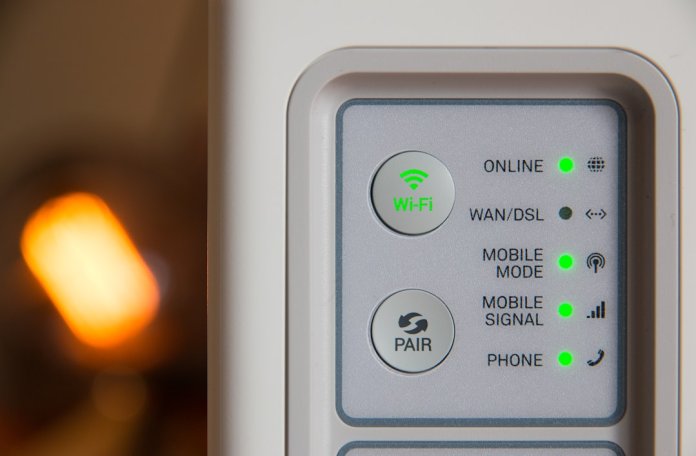You’re about to watch that funny new cat video or finally see the ending of your favorite series recap, and then… boom! A screen pops up saying, “Error Code 4: This video is unavailable.”
Ugh. The frustration.
But don’t worry! This isn’t the end of your YouTube journey. We’re going to break down how to fix this annoying little error in a super fun and easy way.
Say goodbye to confusion and hello to cat videos again! 😺
What is YouTube Error Code 4?
This error usually pops up when there’s a problem with your device or network settings. It means YouTube can’t play the video because something’s preventing it from loading properly.
Don’t stress—it’s not usually the video itself that’s broken.
Common Causes of the Error
Several things might be behind this glitch. Here are the most common:
- Poor internet connection
- Browser issues
- Device playback problems
- Corrupt cache and cookies
- Outdated YouTube app or browser
Now let’s go step-by-step to fix it.
1. Check Your Internet Connection
Let’s start with the simplest fix. Make sure your internet is actually working.
- Open another website to see if it loads
- Restart your Wi-Fi router
- Switch between Wi-Fi and mobile data (if on mobile)
- Move closer to your router for a stronger signal
If it turns out your internet is acting up, contact your provider or wait for it to stabilize.

2. Try a Different Browser
Sometimes, the browser you’re using just isn’t getting along with YouTube. Try using:
- Google Chrome
- Mozilla Firefox
- Microsoft Edge
- Safari (for Mac users)
If the video plays fine in a different browser, then the error was specific to the one you were using before.
3. Clear Cache and Cookies
Browsers collect data to help load sites faster, but sometimes that data gets messy. Time to do a little spring cleaning.
Here’s how to clear cache and cookies (in Chrome):
- Click the 3-dot menu in the top-right corner
- Go to Settings
- Scroll down to Privacy and security
- Click on Clear browsing data
- Select Cookies and other site data and Cached images and files
- Click Clear data
After clearing, reload YouTube and give the video another try.
4. Disable Browser Extensions
Add-ons like ad blockers or video downloaders may interfere with playback. Try disabling them:
- Go to your browser’s Extensions menu
- Turn off suspect extensions (especially anything related to video/audio)
- Restart the browser and reload the video
If the video works now, you’ve found the culprit!
5. Restart Your Device
This is the magical fix that often works wonders. Why? Because resetting clears out all temporary glitches.
- Turn off your computer or phone
- Wait a few seconds
- Turn it back on
Now, try accessing YouTube again.
6. Use Incognito/Private Mode
Incognito mode disables extensions and doesn’t use your saved cache or cookies.
To open it:
- Press Ctrl + Shift + N (Windows/Linux)
- Press Command + Shift + N (Mac)
Load the video in this private window. If it works, the problem is likely from an extension or stored data.
7. Update Your Browser or App
Older versions of browsers or apps might have bugs that cause this kind of error.
- On desktop, update your browser through the settings
- On mobile, go to your app store and update YouTube
After updating, try the video again. Hopefully, this squashes the bug!
8. Try a VPN (or Disable It)
Some videos may not be available in your location. If you’re getting this error often, a VPN might help by changing your virtual location.
But here’s the twist—if you’re already using a VPN, try turning it off. It might be blocking the video unintentionally.

9. Change Video Quality Settings
If you’re on slow internet, YouTube might be struggling to load high-res videos.
Click the settings gear icon in the video (bottom right corner), go to Quality, and choose a lower resolution like 480p or 360p.
Sometimes less is more when it comes to smooth playback!
10. Reinstall YouTube App (for Mobile)
If you’re on your phone or tablet and nothing has fixed it yet, it’s time for a fresh start.
- Delete the YouTube app
- Restart your device
- Reinstall YouTube from the app store
This will clean out any settings or files that might be causing the issue.
11. Contact YouTube Support
Still no good? Okay, sometimes we just need to call in the experts.
Visit the YouTube Help Center and look for support or contact options. Describe your problem and let them know you’ve already tried all the basic fixes.
They might have advanced solutions tailored to your account or device.
Tips to Avoid Future Errors
Let’s be proactive so this doesn’t happen again. Here’s what you can do:
- Keep your browser and apps updated
- Clear cache and cookies regularly
- Don’t overload your browser with too many extensions
- Use reliable internet; avoid sketchy public Wi-Fi
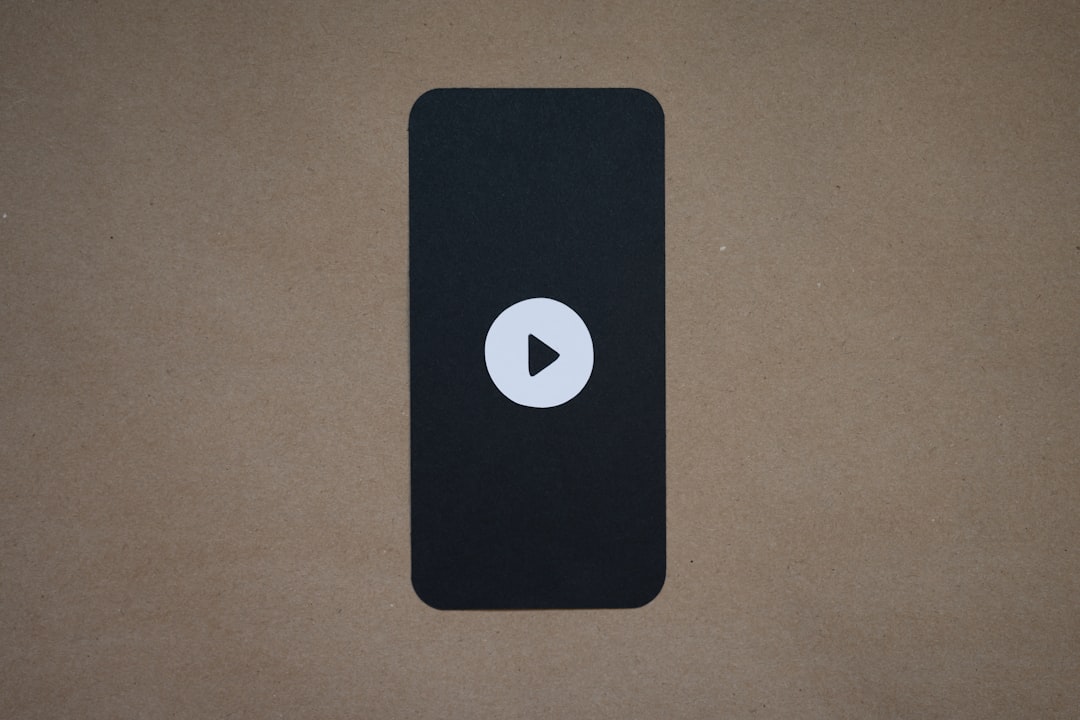
The Wrap-Up
YouTube Error Code 4 might feel like a wall between you and your entertainment, but with these simple fixes, that wall comes tumbling down.
Tech issues can be annoying, but they don’t have to ruin your day. Take it one step at a time, try the solutions above, and you’ll be back to watching your favorite content in no time.
And when in doubt… restart everything!
Happy watching! 🎥🍿