Many presenters include videos in their Microsoft PowerPoint slides as a way to engage audiences and convey complex information more effectively. Videos can illustrate a point, provide dynamic content, or even add a bit of entertainment. However, in some situations, the default playback speed of a video might need to be adjusted — perhaps to save time during the presentation, better match a narrative pace, or highlight a specific action. Although PowerPoint doesn’t offer built-in playback speed controls as a standard feature, there are various workarounds and techniques that allow users to manipulate video playback speeds effectively.
Understanding PowerPoint’s Video Capabilities
Before exploring how to increase playback speed specifically, it’s important to understand what PowerPoint offers natively in terms of video integration:
- Supported Formats: Common video formats include MP4, AVI, WMV, and MOV.
- Playback Options: Users can play videos automatically, when clicked, or loop them.
- Trimming Tools: Basic editing like trimming and fade-in/fade-out are included.
- Start and End Settings: Videos can be configured to start and end at specific points during the presentation.
Despite these features, PowerPoint does not provide a native function to change a video’s playback speed. This requires alternative methods or third-party assistance.
Method 1: Modify the Video Outside PowerPoint
The most effective way to increase the playback speed of a video for use in PowerPoint is to modify the video file before importing it into the presentation. Here’s how:
Using a Video Editor
Free tools such as VLC Media Player, Shotcut, and iMovie allow users to speed up videos easily.
- Open the video using your preferred video editing software.
- Look for video speed settings. In many editors, this is available under effects or properties.
- Increase the speed to, for example, 1.25x, 1.5x, or 2x.
- Export the modified video and save it in a PowerPoint-compatible format such as MP4.
- Embed the modified video into your PowerPoint slide.
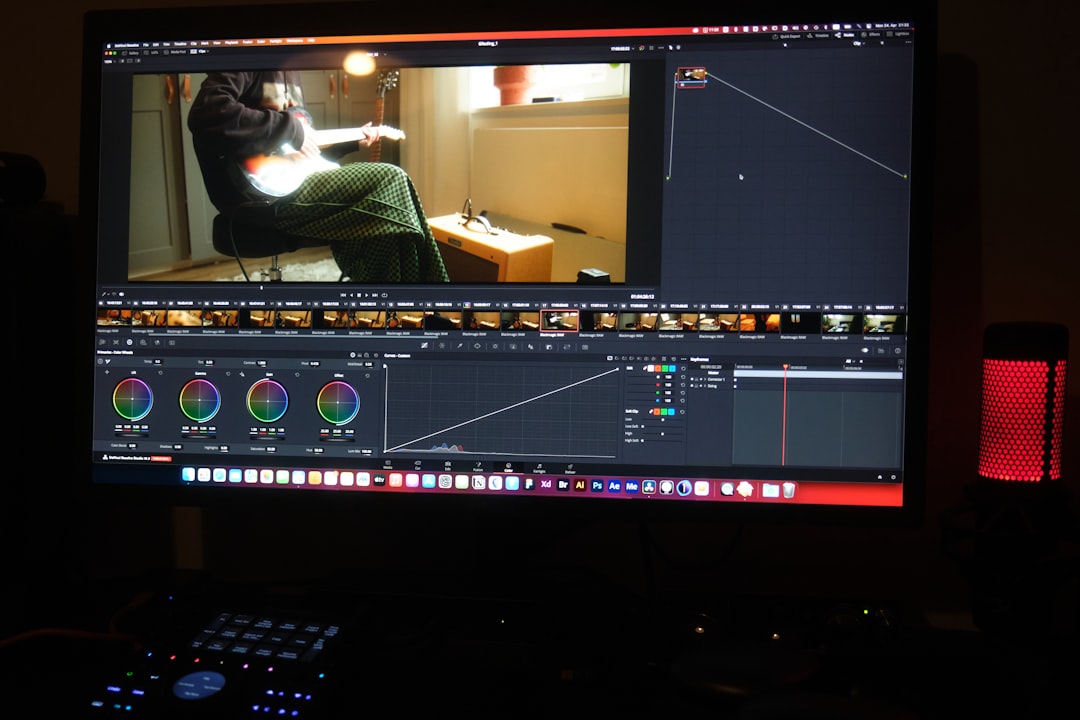
This method ensures the video plays at the desired speed inside PowerPoint, as the speed alteration becomes part of the file itself.
Method 2: Embedding a YouTube Video with Custom Speed
If the video you want to play is hosted on YouTube, you can adjust the playback speed via HTML embed settings (though limited) or by using a browser-based trick during the presentation:
- Go to YouTube and find the video you want to embed.
- Click Share and then Embed.
- Copy the embed code. You can paste this into PowerPoint using Insert > Video > Online Video.
- During playback, right-click within the video frame and use YouTube’s native playback controls to increase the playback speed.
Note: This method requires an active internet connection during your presentation and may not be reliable in offline settings.
Method 3: Use Animation Timings as a Pseudo Solution
This is a workaround where you simulate faster playback by reducing the duration of an animated element or process that corresponds to the video. While not technically speeding up the video stream, it can create a perception of increased tempo or urgency in supporting visuals.
Steps:
- Embed video as normal.
- Add animations to accompanying elements (like bullet points or images).
- Reduce their duration via the Animation Pane and Timing Options.
- Sync these animations with the video playback for dynamic effect.
This doesn’t alter video playback itself but enhances audience engagement by speeding up surrounding content to supplement lower video speed.
Why PowerPoint Doesn’t Offer Native Speed Controls
PowerPoint is primarily a presentation tool, not a full multimedia editing suite. Designed for compatibility and ease of use, Microsoft has limited some advanced video editing functions — including playback speed control. By requiring users to pre-edit content, the software assumes that presentations are finalized before they are delivered.
Best Practices When Using Faster Videos
Speeding up a video in PowerPoint can enhance your presentation when done right. Here are a few best practices:
- Ensure Clarity: Verify that spoken words and on-screen text remain readable and understandable at increased speeds.
- Maintain Sync: If your narration or animations are synced with the video, re-time your elements accordingly.
- Test on Various Devices: Playback can vary slightly across different systems; test to confirm consistency.
- Avoid Overuse: Speeding through content might cause important information to be missed.

Alternative Tools That Offer Built-in Video Speed Control
While PowerPoint lacks playback speed control, other platforms may offer this function natively. For instance:
- Google Slides with YouTube Embeds: Allows you to manipulate speed during presentation mode using YouTube controls.
- Prezi Video: Offers more interactive video handling but may require a steeper learning curve.
- Microsoft Stream (for Office 365 users): This platform does support speed adjustments but needs integration efforts.
Using these tools in conjunction with PowerPoint or as alternatives might bring more robust multimedia capabilities to your presentations.
Summary
Although PowerPoint itself does not currently allow users to increase video playback speed directly, there are several effective workarounds. Video editors like VLC or Shotcut offer precise speed adjustments before importing into PowerPoint. Alternatively, embedding YouTube videos can allow speed tweaks if live internet is available. Finally, creative approaches using animation can simulate the perception of speed. By planning ahead and editing content prior to embedding, presenters can retain full control over how their multimedia content is experienced.
FAQ: How to Increase Playback Speed of Video in PowerPoint
- Can I change video playback speed directly in PowerPoint?
- No, PowerPoint does not provide a built-in option to adjust video speed. You need to edit the video externally or use embedded online videos for limited speed control.
- What video formats are compatible with PowerPoint for Windows?
- MP4 with H.264 video and AAC audio is highly recommended. Other supported formats include AVI, WMV, and M4V.
- Which video editor is easiest for speeding up a video?
- VLC Media Player offers quick and simple functionality to speed up a video by adjusting the playback rate and saving the output file.
- Will increasing the playback speed affect the video’s quality?
- If done appropriately using a good video editor, the quality should remain intact. However, audio intelligibility might degrade at higher speeds.
- Can I add multiple speed-up versions of the same video in one presentation?
- Yes, you can create and import multiple versions of the video with different playback speeds and insert them into different slides or different parts of the same slide.
- Do these methods work on Mac as well?
- Yes, but make sure to use compatible video editors and the Mac version of PowerPoint, which has slight interface differences from the Windows version.
