Many KDE Plasma users have encountered the frustrating problem of an applet failing to load and displaying the error: “Error loading QML file: file:///usr/share/plasma/plasmoids/org.kde.plasma.mediacontroller/contents/ui/main.qml”. This message usually means the system is missing the org.kde.plasma.mediacontroller package or the widgets associated with it are broken or corrupted. If you rely on media controls within the Plasma panel or system tray, having this applet malfunction can significantly reduce the system’s usability and aesthetics.
This guide offers a step-by-step walkthrough on how to install or repair the org.kde.plasma.mediacontroller applet, helping your KDE Plasma system return to full functionality. Whether you’re facing this issue after an update or a system misconfiguration, our thorough approach will ensure you have everything you need to solve the problem.
What is org.kde.plasma.mediacontroller?
The org.kde.plasma.mediacontroller is a widget (or applet) bundled with KDE Plasma that allows you to control media players directly from your panel, notifications, or lock screen. It typically works in conjunction with MPRIS-compatible media players like VLC, Spotify, Elisa, and more.
When functioning correctly, it provides play/pause, next/previous, album art, and track information. If it fails to load, it can stem from a corrupted installation, missing dependencies, or removal of system files during an upgrade or cleanup procedure.
Symptoms of a Broken Media Controller Applet
- “Unable to load the media controller widget” message in the panel or system tray
- A blank or placeholder widget instead of the expected media control bar
- Journal logs indicating a missing QML file for the applet
- Media keys and media control shortcuts no longer working

Step 1: Verify KDE Plasma and Frameworks Version
Before you begin reinstalling or applying patches, it’s crucial to determine your current KDE Plasma version and related components. This ensures that you’re not facing compatibility issues or trying to install a version that’s not aligned with your current system setup.
plasmashell --version
kf5-config --version
Record these version numbers. You will need them if you’re checking for upstream bug reports or deciding which package version is appropriate for your system.
Step 2: Check if org.kde.plasma.mediacontroller is Installed
The widget you’re missing is part of the plasma-workspace bundle. Depending on your distribution, it may be split into separate packages. Use your package manager to check if it’s installed.
On Debian/Ubuntu:
dpkg -l | grep plasma-workspaceOn Fedora:
dnf list installed | grep plasma-workspaceOn Arch Linux:
pacman -Qs plasma-workspaceIf this package is not installed or has partial installation flags or errors, proceed to the next step to reinstall it properly.
Step 3: Reinstall plasma-workspace
Reinstalling plasma-workspace ensures all widgets, including org.kde.plasma.mediacontroller, are properly restored.
Debian/Ubuntu:
sudo apt install --reinstall plasma-workspaceFedora:
sudo dnf reinstall plasma-workspaceArch Linux:
sudo pacman -S plasma-workspaceAfter the command completes, restart Plasmashell:
kquitapp5 plasmashell && kstart5 plasmashellIf the media controller is still not visible or functional, it may indicate corrupted or deleted configuration files. Move to step 4 to perform deeper cleanup.
Step 4: Clear Plasma’s Applet Cache and Configurations
Plasma stores widget configurations, cached applet data, and UI references in your home directory. If these become corrupted, even a reinstallation may not fix the problem. Reset these by deleting or renaming the configuration files (Plasma will auto-generate new ones).
Run the following commands:
mv ~/.config/plasma-org.kde.plasma.desktop-appletsrc ~/.config/plasma-org.kde.plasma.desktop-appletsrc.bak
mv ~/.cache/*plasma* ~/.cache/old-plasma-cache/
mv ~/.local/share/plasma_icons ~/.local/share/plasma_icons_backup/Then restart Plasma again:
kquitapp5 plasmashell && kstart5 plasmashellThis reset may remove any custom widget placements, so be prepared to re-add your preferred applets to the desktop or panel.
Step 5: Re-add the Applet Manually
After confirming that plasma-workspace is installed and your configs are cleared, you can try to manually add the Media Controller to your panel or desktop:
- Right-click on the desktop or panel.
- Select “Add Widgets”.
- Search for “Media Controller” or browse the Multimedia category.
- Drag the widget to the panel or your desktop area.
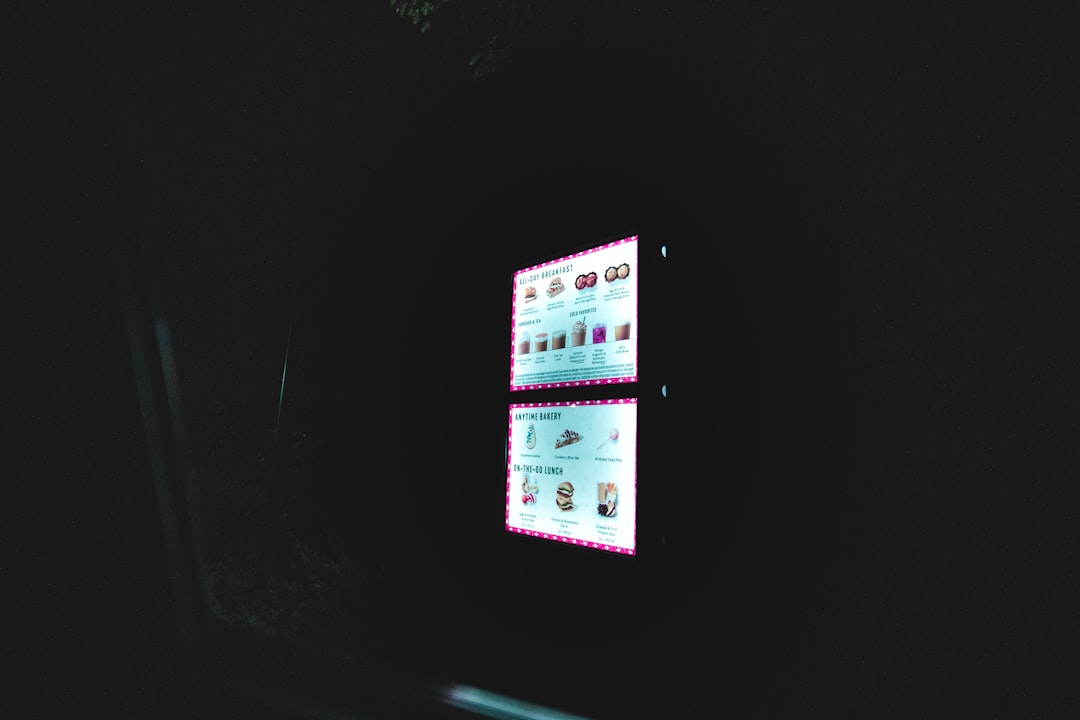
If the widget now loads correctly, your issue is resolved. If not, you may need to further check for missing QML files or dependency issues.
Step 6: Verify QML File Exists
If the error message originally complained about a missing main.qml file, confirm its existence:
ls /usr/share/plasma/plasmoids/org.kde.plasma.mediacontroller/contents/ui/You should see a file named main.qml. If it’s missing, your package is likely damaged or incomplete. To correct this:
- Repeat the –reinstall step above
- Or manually extract the QML files from the package using a tool like dpkg -x or rpm2cpio
Step 7: Install Missing Dependencies
The media control applet depends on MPRIS and various KDE Frameworks modules. Make sure the following are installed and up-to-date:
- kdeclarative
- kio
- plasma-framework
- qtquickcontrols2
- kirigami2
Use your package manager to verify each one. For example, on Debian-based systems:
sudo apt install --reinstall qml-module-org-kde-kirigami2Step 8: Check Plasma Logs
Should the widget still fail to load, check your logs in real time to trace the issue. Use:
journalctl -f | grep plasmashellThis will show you real-time Plasmashell output. Look for any errors related to loading QML files, DBus service failures, or missing files.
Optional: Build org.kde.plasma.mediacontroller from Source
If all else fails and you are comfortable compiling code, you can obtain the source from KDE’s GitLab repository:
git clone https://invent.kde.org/plasma/plasma-workspace.git
cd plasma-workspace/applets/mediacontroller
mkdir build && cd build
cmake .. -DCMAKE_INSTALL_PREFIX=/usr
make -j$(nproc)
sudo make installThis will install the applet directly into your system and may help overcome packaging issues especially on rolling release distributions.
Conclusion
Fixing a broken or missing org.kde.plasma.mediacontroller widget can range from a simple reinstall to deep configuration sweeps and manual builds. The key to resolving it lies in a systematic, careful approach
