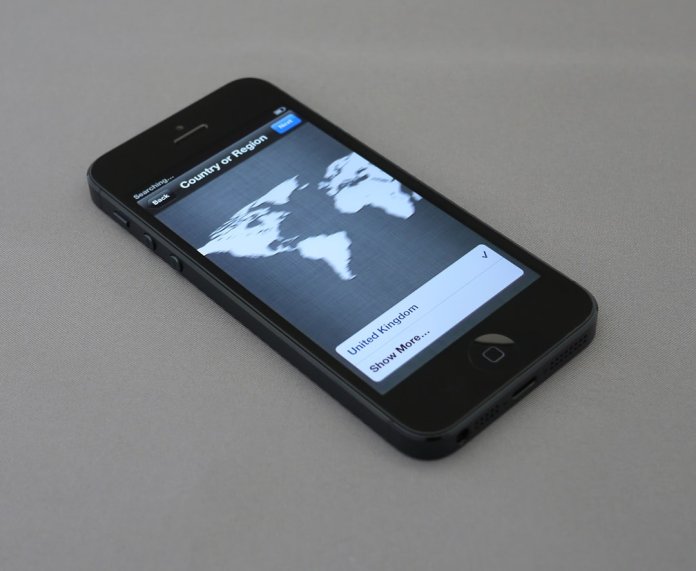Ordering breakfast from McDonald’s has never been more convenient, thanks to the McDonald’s mobile app. Whether you’re rushing out the door in the morning or planning a leisurely breakfast pick-up, the app simplifies the entire process, from menu selection to payment. In this article, we will walk you through each step of how to efficiently order McDonald’s breakfast using the official app, providing detailed guidance and helpful tips to ensure a smooth experience.
Why Use the McDonald’s App for Breakfast?
There are several compelling reasons to opt for the McDonald’s app when ordering breakfast:
- Convenience: Place your order in advance and skip the line.
- Customization: Choose your preferred ingredients, drinks, and sides.
- Exclusive Deals: Access app-only offers and loyalty rewards.
- Time Efficiency: Save your favorite orders for future use.
Most importantly, the app allows you to ensure your order is correct before arriving at the restaurant, which is especially valuable during the morning rush.
Step-by-Step Guide to Ordering Breakfast on the App
To start ordering McDonald’s breakfast via the app, follow these clearly outlined steps:
1. Download and Install the App
If you haven’t done so already, download the McDonald’s app from the Apple App Store or Google Play Store. The app is free and carries a strong reputation for reliability and usability.
2. Create or Sign Into Your Account
Once installed, open the app and either sign in with an existing account or create a new one using an email address or via social login options like Google or Facebook. Creating an account ensures that your order history, rewards, and preferred locations are saved.
3. Set Your Preferred Location
Tap on the “Change Location” option and enter your ZIP code or allow the app to detect your location automatically. Select your preferred McDonald’s restaurant, as this will determine the menu availability and pick-up options.
Pro Tip: Breakfast menu availability may slightly vary by location, especially during regional promotions or limited-time offers.
4. Choose the “Order” Option
From the home screen, tap on the “Order” button. This will lead you into the digital menu of your selected location. You will see multiple categories: Breakfast, Burgers, Drinks, Desserts, etc. Make sure to choose the ‘Breakfast’ section to view all available morning items.
5. Browse and Select Breakfast Items
Now you can view your favorite breakfast offerings such as:
- Egg McMuffin
- Sausage Burrito
- Hotcakes
- Hash Browns
- Coffee and Specialty Drinks
Tap on any item to customize it. For sandwiches, you can adjust cheese, meat, and condiments. For drinks, choose size and add-ins like cream or sugar. When satisfied, tap “Add to Order.”
6. Review Your Order
Once all items are selected, tap the cart icon to view your order summary. Here, you can:
- Increase or decrease quantities
- Delete items
- Apply promo codes or deals
Be sure to double-check everything to avoid mistakes—this is particularly important in the early hours when you may be rushing or groggy.
7. Choose Pick-Up Method
Before placing your order, select how you’d like to receive it. The McDonald’s app offers several pick-up options:
- Curbside Pick-Up: Park in a designated mobile order spot and a staff member will bring your food to your car.
- Drive-Thru: Place your order on the app, then inform the staff at the drive-thru window that you have an app order.
- Dine-In: If you plan to eat inside, notify staff upon arrival using the app interface.

8. Make Payment
You can pay using one of several secure methods:
- Credit or debit card
- Apple Pay or Google Pay
- Linked PayPal account (available in some regions)
The app stores your payment details securely, and you can review your transaction history anytime under “My Orders.”
9. Confirm and Submit Your Order
Review your full order, pick-up method, and payment details once more. Once everything looks good, hit “Place Order.” The app will confirm the estimated wait time and give you a pick-up code if needed. You will also receive a confirmation email or app notification.
Helpful Tips for a Smooth Ordering Experience
Here are several expert tips to enhance your McDonald’s app experience when ordering breakfast:
- Order Within Breakfast Hours: Most locations stop serving breakfast at 10:30 AM, so plan your order accordingly.
- Use the “Favorites” Feature: Save go-to orders to make future mornings faster.
- Enable Notifications: Turn on app alerts for limited-time deals and order status updates.
- Check for Rewards: Collect points with every eligible order. Redeem points directly from the app under “Rewards & Deals.”
Troubleshooting Common Issues
While the McDonald’s app is generally stable, you might occasionally encounter issues. Here’s how to resolve them:
- App Crashing: Ensure the app is updated to the latest version and try reinstalling if problems persist.
- Incorrect Location: Double-check the selected restaurant to ensure accurate availability and pick-up options.
- Payment Declined: Make sure your payment method is valid or try an alternative payment option.
If these fixes don’t work, you can reach McDonald’s customer support directly within the app under Settings > Help.
Benefits of App Ordering vs. In-Person
While some may prefer walk-in orders, using the McDonald’s mobile app offers undeniable advantages when ordering breakfast:
- Accuracy: Reduce order mistakes by verifying everything yourself before submission.
- Speed: App orders often have priority in the kitchen queue.
- Customization: Modify items more easily without miscommunication.
- Tracking: Monitor your order status in real-time.
The Future of Fast Food Ordering
Ordering breakfast through the McDonald’s app embodies the growing trend of technology in fast food service. With AI-driven suggestions, personalized deals, and integrations with digital wallets, mobile ordering is no longer a luxury—it is set to become the default experience for millions of people worldwide.
For those who value their time and enjoy the comforts of a warm, reliable breakfast like a Sausage McMuffin or fresh-brewed McCafé coffee, mastering the McDonald’s app is a worthwhile skill. It’s efficient, intuitive, and rewarding in more ways than one.
So the next time you wake up hungry but short on time, turn to the McDonald’s app—and let technology serve up a satisfying start to your day.