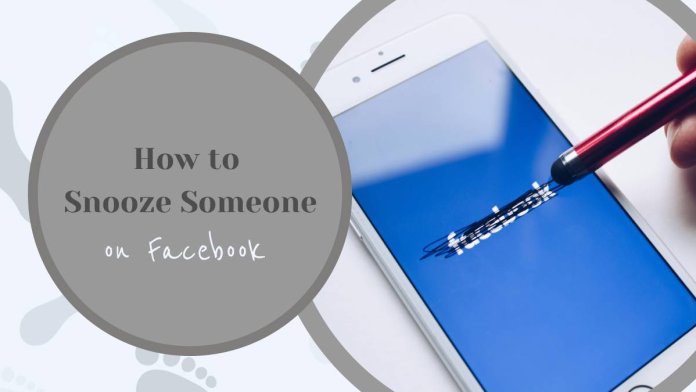Facebook is a great platform to stay connected with friends and family, but sometimes, the content someone posts can become overwhelming or bothersome. Whether it’s incessant updates, controversial opinions, or just a temporary need to take a break from someone’s posts, Facebook offers a useful feature called “Snooze.” This feature allows you to temporarily hide a person’s posts from your News Feed without unfriending or unfollowing them. Here’s how to snooze someone on Facebook and why it might be a helpful tool for managing your social media experience.
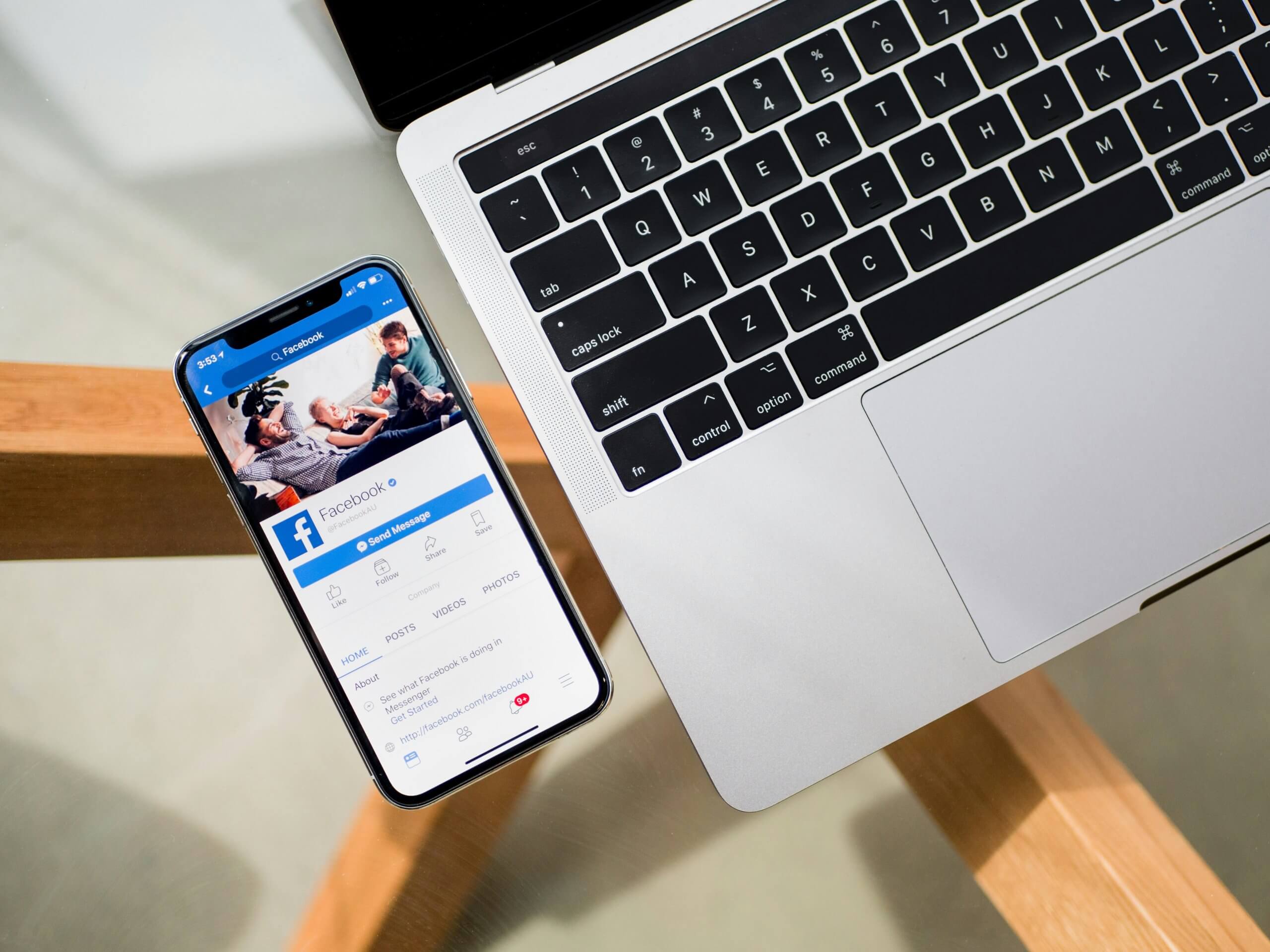
What Does Snoozing Someone on Facebook Mean?
When you snooze someone on Facebook, you stop seeing their posts in your News Feed for 30 days. This can be a great way to maintain your connection with someone without being constantly exposed to their updates. After 30 days, the person’s posts will automatically reappear in your News Feed. They will not be notified that you have snoozed them, and your relationship on Facebook remains unaffected.
Why Would You Want to Snooze Someone?
There are several reasons you might want to snooze someone on Facebook:
– Overposting: Some users post updates very frequently, and their posts can dominate your News Feed.
– Content Sensitivity: If someone is posting content that you find controversial, offensive, or just not aligned with your interests, snoozing them can be a way to avoid confrontation while maintaining the connection.
– Temporary Annoyance: Sometimes, people post about specific events or topics (like holidays, politics, or promotions) that may be relevant only temporarily. Snoozing allows you to mute this content until the trend or event passes.
– Mental Health: Constant exposure to certain content can affect your mental well-being. Snoozing someone can help you create a more positive online environment.
How to Snooze Someone on Facebook
Snoozing someone on Facebook is a simple process and can be done in just a few steps:
1. Open Facebook and Go to Your News Feed:
– Start by logging into your Facebook account and navigating to your News Feed, where posts from friends and pages you follow appear.
2. Find a Post from the Person You Want to Snooze:
– Scroll through your News Feed until you find a post from the person you wish to snooze. You can also go directly to their profile to find a recent post.
3. Click on the Three Dots (More Options) in the Upper Right Corner of the Post:
– Each post on Facebook has a small set of three dots in the upper right corner. Click on these dots to reveal a dropdown menu of options.
4. Select “Snooze [Name] for 30 Days”:
– In the dropdown menu, look for the option that says “Snooze [Name] for 30 days.” Click on this option, and the person’s posts will be hidden from your News Feed for the next 30 days.
5. Confirmation:
– After selecting the snooze option, Facebook will confirm that the person has been snoozed and inform you that their posts will be hidden for 30 days. You can undo this action immediately if you change your mind by clicking “Undo.”
Managing Your Snoozes
If you want to check who you’ve snoozed or if you decide to unsnooze someone before the 30 days are up, you can manage your snoozes through the Facebook settings:
– Go to Your Facebook Settings:
– Click on the down arrow in the top right corner of Facebook, and then select “Settings & Privacy,” followed by “News Feed Preferences.”
– Select “Snooze Settings”:
– Here, you will find a list of all the people, pages, or groups you have snoozed. You can unsnooze them by clicking on the “End Snooze” button next to their name.
Snoozing someone on Facebook is a practical tool that allows you to take control of your social media experience without severing ties. It’s a subtle way to manage your News Feed, ensuring that the content you see aligns with your current preferences and mental state. Whether you’re avoiding spoilers, taking a break from negativity, or just need some digital space, the snooze feature is a valuable option to consider.