Got a brand-new PlayStation 5? Excited to dive in but worried about leaving your PS4 adventures behind? Don’t worry—transferring data from your PS4 to your PS5 is super easy. We’ll walk you through every step. No tech degree required!
Why Transfer Your PS4 Data?
Your PS4 has all your favorite games, saves, screenshots, and more! By transferring to the PS5, you won’t lose:
- Saved game progress
- Installed games and apps
- Trophies and user settings
Let the nostalgia live on—on a shinier new console!
What You’ll Need
- Both your PS4 and PS5
- Internet connection (wired or wireless)
- Same PlayStation account on both systems
- An HDMI cable for each console
Optional: A LAN cable makes things faster!
Option 1: Use Data Transfer During PS5 Setup
Let’s say you just unboxed your PS5 and it still smells new. When turning it on the first time, it asks if you want to transfer data. Say “YES!”
- Make sure your PS4 is turned on and connected to the same Wi-Fi as your PS5.
- Follow on-screen instructions on the PS5.
- You’ll be asked to hold the PS4 power button for one beep to prep it.
- Select what data to transfer—games, saves, account info, etc.
- Let the transfer do its thing. Grab a snack. This could take time!

Option 2: Transfer After Setup
Already set up your PS5? No worries. You can transfer anytime.
- Turn on both consoles and sign in using the same account.
- On your PS5, go to Settings > System > System Software > Data Transfer.
- Select your PS4 when it appears.
- Choose what you want to move over. Be picky or go full haul.
- Start the transfer and wait. Don’t unplug anything!
Option 3: Use External Storage
Don’t want to move everything at once? Use an external hard drive or SSD.
- Plug the drive into your PS4.
- Copy games or saved data to the external drive.
- Unplug it gently—like it’s full of cake.
- Plug it into your PS5.
- Access your games from there, or copy them over.
This method is slower, but super flexible.
What About Cloud Saves?
Are you a PS Plus member? Congrats! You’ve got cloud saves!
To use them:
- On your PS4, ensure your saves are synced to the cloud.
- On your PS5, go to Settings > Saved Data and Game/App Settings > Saved Data (PS4) > Cloud Storage.
- Download your saves. Easy as pie!
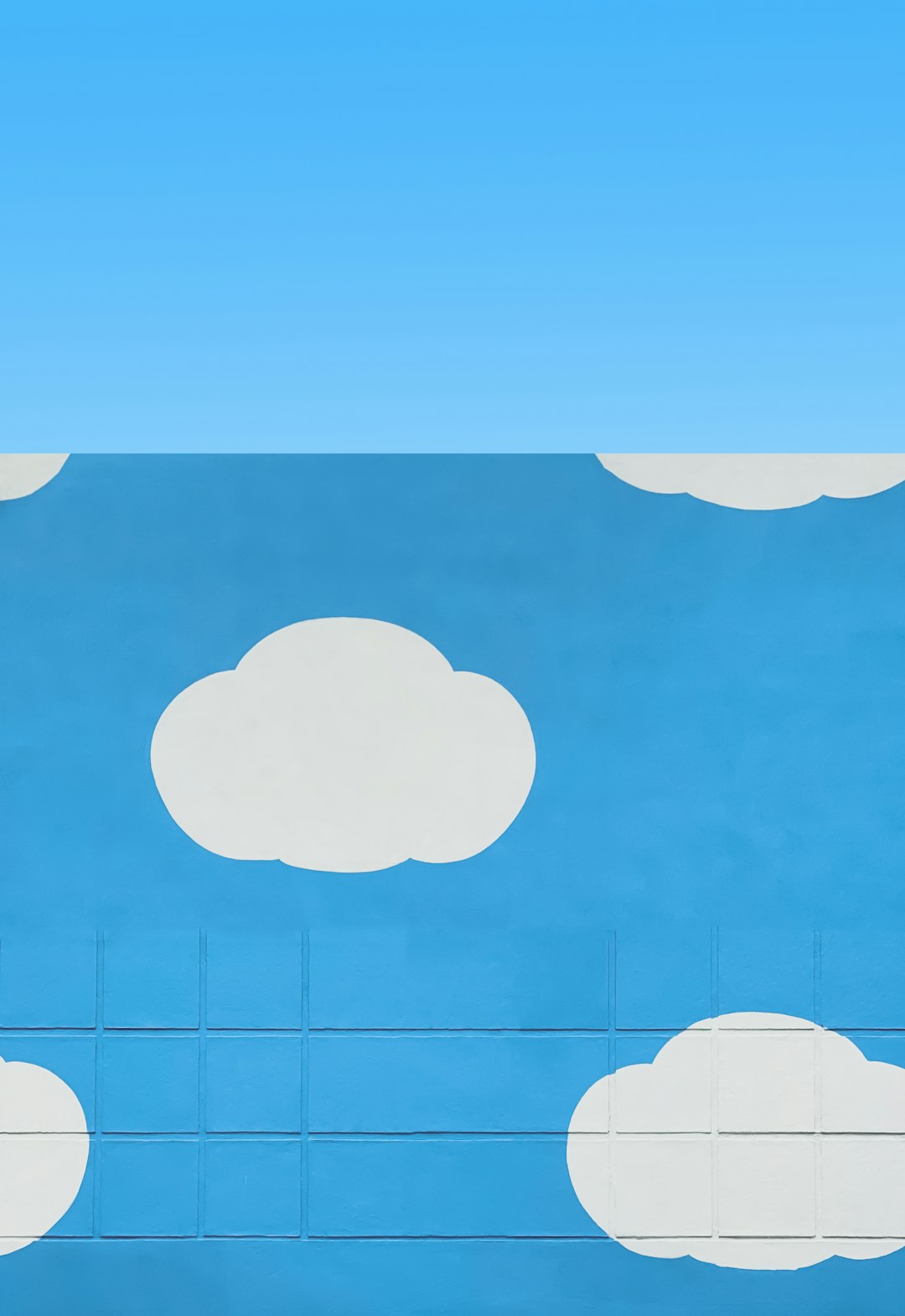
What Doesn’t Transfer?
Most stuff comes over, but here’s what stays behind:
- Thematic settings like wallpapers
- Passwords for apps like Netflix
- Some licenses (you may need to re-download apps)
No biggie. Most important stuff will make the jump.
Final Tips
- Use a LAN cable to speed things up.
- Keep both consoles plugged in during the transfer. No funny business.
- Don’t panic if it takes a while. It’s normal.
Game on, friend. Your PS5 journey begins where your PS4 story left off!
