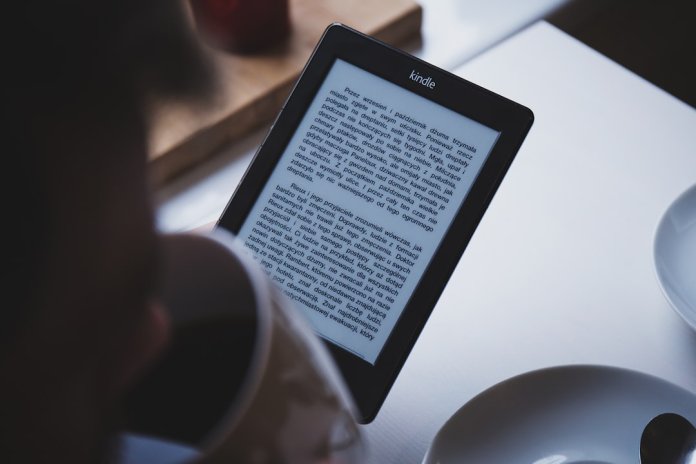As eBooks continue to grow in popularity, the need for seamless conversion between different file formats—especially from EPUB to Kindle—has become more pressing. Amazon’s Kindle devices do not natively support the open EPUB format, which remains the standard across most other e-readers. This limitation has led users to seek tools and techniques to convert files effectively without losing formatting or readability. However, conversion can sometimes result in issues that impair the reading experience. This guide offers trustworthy and practical steps to troubleshoot common problems encountered when converting EPUB files to Kindle-compatible formats.
Understanding the EPUB and Kindle Formats
EPUB (Electronic Publication) is a widely-used open standard eBook format that provides flexibility across devices and software. Conversely, Amazon Kindle primarily supports MOBI and AZW formats—variants of the old Mobipocket standard—although the newer Kindle formats like KF8 and KFX offer richer styling and layout support.
As of 2022, Amazon has enabled limited support for EPUB files via Send to Kindle, but the conversion still happens behind the scenes, and not all EPUB features are preserved. Therefore, to ensure a smooth user experience, it is common to convert EPUB files manually using tools such as Calibre before transferring them to a Kindle device.
Common Issues and How to Troubleshoot Them
Let’s walk through the most frequent problems and how to address them effectively.
1. Loss of Formatting
One of the most noticeable issues after conversion is the loss of formatting—such as page breaks, indentation, font styles, or image placement. Poorly converted books can become frustrating and distracting to read.
Solutions:
- Use Calibre, a trusted and widely used e-book management tool, and configure conversion settings carefully.
- Before conversion, open the EPUB file within Calibre to preview the internal HTML and CSS. Make adjustments if necessary using the in-built editor.
- Set Calibre to convert to AZW3 or KFX rather than MOBI for more advanced formatting support.
- Enable the “Preserve Source Formatting” option in Calibre’s conversion settings.
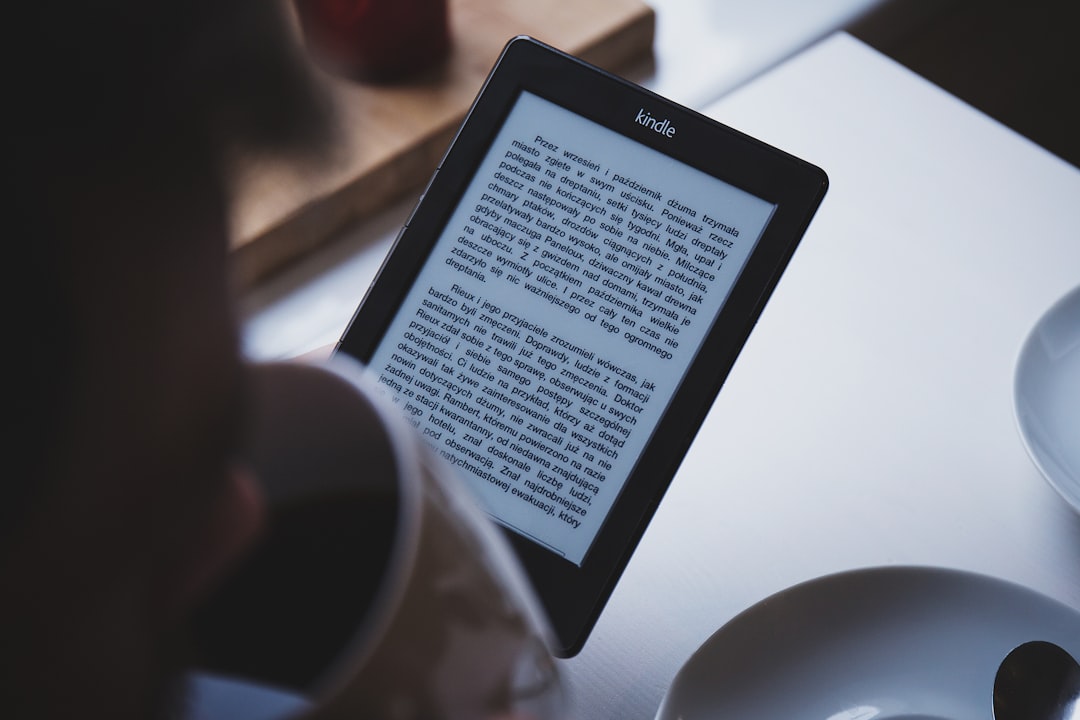
2. Images Not Displaying Properly
It’s common for images in EPUB files to either disappear or render incorrectly once transferred to a Kindle. This stems largely from compatibility issues with certain image formats or improper handling during conversion.
Solutions:
- Ensure all images are in JPEG or PNG format within the EPUB source file.
- In Calibre, go to the “Convert books” menu, then the “Look & Feel” tab. There is an option to disable or restrict image size; deselect it if images are being stripped or resized incorrectly.
- Don’t use SVGs or complex vector-based images; Kindle prefers bitmap images for compatibility reasons.
- If you’re using embedded fonts or image captions, ensure these are styled with inline CSS rather than external style sheets.
3. Table of Contents Not Working
A non-functional table of contents (TOC) severely disrupts navigation, especially for academic or reference books. Kindle requires a well-structured TOC to index chapters and bookmarks.
Solutions:
- Use the “Edit TOC” feature in Calibre to generate a new Table of Contents from the EPUB’s headings (e.g., H1, H2, H3 tags).
- Ensure that each chapter title uses consistent HTML heading tags in the EPUB source file.
- Select the “Force generation of Table of Contents” option during conversion.
- Verify the updated MOBI/AZW3 file using Kindle Previewer, which can highlight TOC errors.
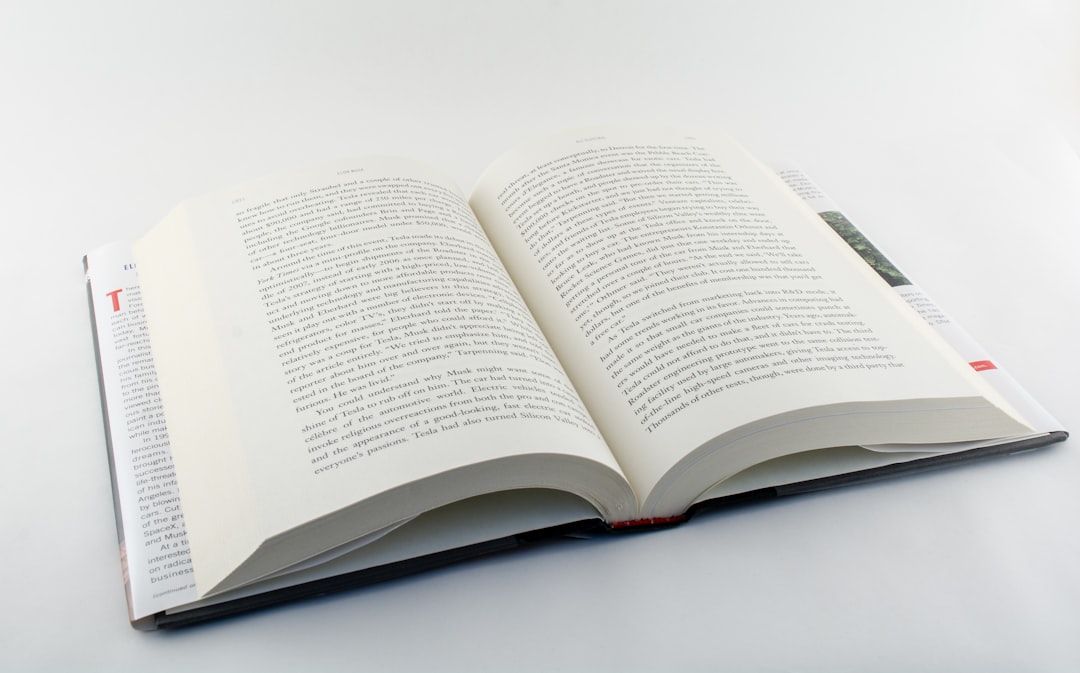
4. Hyphenation and Justification Errors
KFX and newer Kindle formats support sophisticated features like hyphenation and full justification. However, some converted books default to ragged text or disruptive word breaks, especially when custom styles are applied.
Solutions:
- Inspect the CSS within the EPUB and remove commands like
text-align: justify;orhyphens: auto;if they interfere with Kindle’s rendering. - In Calibre’s “Conversion” settings, under “Layout,” adjust the text justification settings according to Kindle-supported features.
- Test the converted file using multiple Kindle devices or apps, as rendering can vary across platforms.
5. Metadata Not Displaying Properly
Metadata such as the book title, author, cover image, and description help properly organize your library. Faulty metadata can make it hard to locate or identify books on Kindle.
Solutions:
- Use Calibre’s “Edit Metadata” feature before conversion. Add correct title, author, tags, and language.
- Upload a high-quality cover image (JPEG preferred) to replace any missing elements.
- If metadata still appears broken after transfer, delete the file from Kindle and re-send after re-editing.
6. Font Styles Missing or Unreadable
Some EPUB books use custom fonts for stylistic purposes. However, many Kindle devices don’t support embedded fonts, or users may disable them in settings unknowingly.
Solutions:
- Avoid using too many custom fonts. Stick to Kindle-supported families like Georgia, Arial, and Courier.
- Make sure font files embedded in the EPUB are properly licensed and correctly referenced in the CSS.
- If font choice is critical (e.g., foreign language characters), convert to AZW3 or KFX to retain better style fidelity.
Best Practices for Conversion
To minimize these issues during EPUB to Kindle conversion, it’s best to adopt consistent and clean practices:
- Validate the EPUB using tools such as EPUBCheck. Fix any missing files, improper markup, or structural errors.
- Convert to AZW3 instead of MOBI whenever possible. AZW3 supports richer formatting and is more modern.
- Before sending to Kindle, test the file in Kindle Previewer to ensure compatibility with various Kindle devices and apps.
- Keep EPUBs simple. The fewer external resources, the better the compatibility across platforms.
Recommended Tools
Having the right set of tools makes the conversion and troubleshooting process significantly easier:
- Calibre: Used for conversion, metadata editing, and EPUB cleanup.
- Kindle Previewer: Emulates how your book renders on different devices.
- Sigil: A dedicated EPUB editor for fine-tuning files and structure.
When to Use Amazon’s Send to Kindle
While Amazon now supports sending EPUBs via Send to Kindle, the process is not always transparent. Behind the scenes, files are converted to appropriate formats, but with little user control.
Pros:
- No need for Calibre or manual conversion in some cases.
<liQuick and settings-free process.
Cons:
- Limited formatting conversion.
- Inability to edit metadata or preview before delivery.
- No fine control over layouts or font handling.
Conclusion
Converting EPUB files to Kindle-compatible formats doesn’t have to be frustrating. By understanding the stumbling blocks and using dependable tools like Calibre, users can ensure clean, legible, and navigable eBooks across their Kindle devices. While it’s tempting to rely solely on Amazon’s Send to Kindle as a shortcut, deeper control via manual conversion offers greater accuracy and preserves formatting. Whether you’re a casual reader or an aspiring eBook publisher, following the steps outlined in this guide will enhance your digital reading experience significantly.