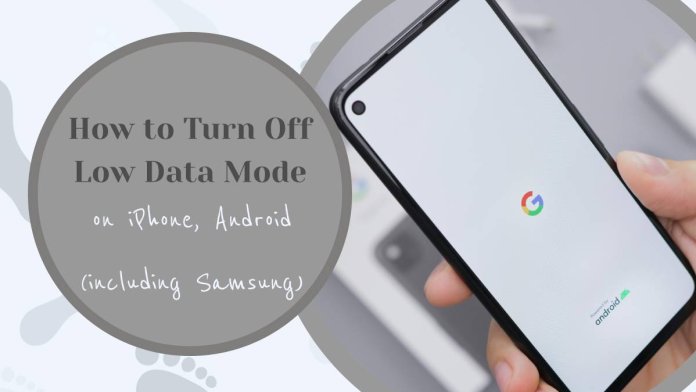In an era where our smartphones are lifelines to the world, having a consistent and speedy internet connection is more vital than ever. Yet, for many users, the unexpected activation of Low Data Mode can feel like being trapped in a digital slow lane. It’s that frustrating moment when your favorite streaming service buffers, or your social media feed refuses to refresh — all because your device is trying to conserve data. If you’ve found yourself scratching your head over how to restore full browsing capabilities on your iPhone or Android (including Samsung), you’re not alone.
But fear not! In this guide, we’ll take you step-by-step through the process of disabling Low Data Mode on both platforms. Whether you’re a seasoned tech enthusiast or someone who occasionally struggles with smartphone settings, you’ll discover just how simple it is to reclaim those precious megabytes and enjoy uninterrupted online experiences once again. Get ready to switch gears and boost your mobile connectivity as we unlock the secrets behind this common yet often misunderstood feature!
What is Low Data Mode?
Low Data Mode is a feature designed to help users manage their data consumption, especially in an age where mobile plans often come with strict limits. This mode optimizes the way your apps consume data by pausing background activities like updates and syncing, which can be a game-changer for those on capped or limited data plans. By activating Low Data Mode, you can ensure that essential tasks such as messaging and calls function seamlessly while minimizing excess usage that might lead to overage charges.
However, it’s important to understand the implications of using this setting beyond just saving money. For users who rely heavily on streaming services or online gaming, Low Data Mode might hinder performance by downgrading streams or delaying downloads. Additionally, it can impact app functionalities, causing certain features to perform sluggishly or not update in real time. While it serves as a protective measure for many, balancing its convenience with occasional inconveniences is crucial for optimizing your mobile experience.

Why Use Low Data Mode?
Using Low Data Mode can be a game changer for those looking to maximize their device’s efficiency, especially when data limits are a concern. This feature is particularly beneficial for individuals on metered plans or those traveling internationally where data roaming fees can skyrocket. By reducing background activity and limiting data use by apps, Low Data Mode not only helps save money but also extends battery life—allowing users to stay connected longer without the stress of needing an immediate recharge.
Moreover, embracing Low Data Mode encourages mindful consumption of digital content. It prompts users to prioritize essential tasks and communications over mindless scrolling through social media or binge-watching videos. Think of it as a detox for your online habits; suddenly you’re more selective about what you consume, leading to enhanced productivity and less digital clutter in your day-to-day life. Adopting this mode fosters a healthier relationship with technology while ensuring vital updates and communications continue seamlessly when necessary.
Turning Off Low Data Mode on iPhone
Turning off Low Data Mode on your iPhone can significantly enhance your browsing experience, allowing you to enjoy media streaming, social media updates, and app functionality without interruption. This feature is invaluable for those with limited data plans or slower connections, as it conserves data by restricting background app refresh and automatic downloads. However, when you’re connected to a reliable Wi-Fi network or have ample mobile data available, disabling this mode can unlock the potential of your device.
To disable Low Data Mode, simply navigate to Settings > Cellular (or Mobile Data), select the appropriate option for your current connection type—Cellular Data Options or Wi-Fi—and toggle off the Low Data Mode switch. This action not only restores unrestricted access to apps but also allows live notifications and automatic updates that keep you in tune with the digital world around you. Remember that once disabled, you might notice an increased usage of data; monitoring your consumption will help ensure you stay within budget while enjoying all that line-speed connectivity has to offer. Embracing full functionality brings back the seamless user experience iPhones are known for!

Turning Off Low Data Mode on Android
If you’ve ever found yourself frustrated by sluggish app performance or delayed updates while using your Android device, it might be due to Low Data Mode being enabled. This feature, designed to save your mobile data by limiting background activity and reducing the quality of streaming services, can ironically hinder your user experience when you want seamless access to apps and online content. Thankfully, turning it off is straightforward.
To disable Low Data Mode on most Android devices, navigate to Settings, tap on Network & Internet, then select Mobile Network. Here, you’ll find the toggle for Low Data Mode; a simple switch-off allows all your favorite applications to operate at full throttle again. On Samsung devices specifically, this option is usually nested under the Connections tab in Settings and provides an array of options that optimize both data usage and performance simultaneously. This quick adjustment not only enhances connectivity but also enriches media consumption experiences—enjoy those videos in higher quality without buffering interruptions!
Embracing full data functionality means reclaiming control over how you use your device. Whether catching up on social media highlights or indulging in binge-worthy series during downtime, ensuring that Low Data Mode is turned off can transform how vibrant your interactions with technology are. Remember—not every mode is meant for every moment!
Samsung Devices: Disabling Low Data Mode
Disabling Low Data Mode on Samsung devices can liberate your internet experience, especially if you’ve found yourself frustrated by stunted app functionality or sluggish browsing speeds. Unlike some networks that might auto-enable this setting to conserve data, Samsung provides a straightforward method for you to regain full access. By navigating through the settings menu—specifically under Connections and then Data usage—you’ll find the option to switch off Low Data Mode. This change not only enhances your browsing capabilities but also ensures apps like streaming services and social media run smoothly without pauses or buffering.
Moreover, understanding when to toggle between low data and regular modes is crucial for managing connectivity efficiently. If you’re in an area with robust Wi-Fi connectivity or have an unlimited data plan, disabling this mode empowers you to take full advantage of what your applications offer without compromise. However, if on-the-go and concerned about potential overages, keep it enabled temporarily while using essential applications. The goal is balance—enjoying seamless access without foregoing financial prudence regarding your data consumption habits. With just a few taps, you can elevate your device’s performance back to its optimal state!

Checking Your Cellular Data Settings
When navigating the intricacies of your smartphone, it’s easy to overlook how vital cellular data settings are for your overall experience. Checking these settings not only ensures that you’re utilizing your data plan effectively but also empowers you to optimize performance based on your unique usage habits. For instance, did you know that many apps run background processes that can consume precious data without you even realizing it? A quick dive into your cellular data settings can reveal which applications are secretly draining your bandwidth, allowing you to make informed choices about what stays active.
Moreover, staying on top of updates and changes in these settings can save you money and improve device functionality. As mobile networks evolve, new features may become available that let you manage speeds or even prioritize certain activities like streaming over general browsing. This is particularly useful if you’re using a limited plan or have encountered slower connections while out and about. By periodically reviewing your cellular data preferences—with a keen eye for apps consuming excess bandwidth—you can create a seamless digital environment tailored specifically to fit both lifestyle and budget needs.
Conclusion: Enjoying Uninterrupted Mobile Experience
Embracing an uninterrupted mobile experience can significantly enhance your daily activities, whether you are streaming your favorite series, catching up on the latest news, or simply staying connected with loved ones. Disabling Low Data Mode creates a seamless environment where buffering delays and connectivity issues become things of the past. With all apps connecting freely to data networks, you unlock the full potential of your devices, allowing you to explore richer multimedia content and engage with applications that thrive on higher bandwidth.
Moreover, this decision promotes creativity and efficiency as it removes unnecessary limitations often imposed by low data settings. Users can participate in video calls without disruptions or download large files without worrying about consuming too much data allowance. As you enjoy this expanded digital freedom, consider setting reminders for regular checks on your data usage if you’re on a limited plan— that way, you can strike a balance between indulgence and practicality while thriving in a more vibrant mobile realm. Ultimately, an uninterrupted internet experience isn’t just about convenience; it’s about enhancing every interaction with technology in our fast-paced world.