Teachers and students using Google Classroom often experience an overwhelming flood of emails. Every announcement, assignment, returned grade, or comment generates a notification that lands in your Gmail inbox. While it’s great to stay informed, this deluge can bury important messages and become a distraction. That’s where Gmail filters come in. With a few simple steps, you can automatically sort, label, archive, or delete emails from Google Classroom to keep your inbox clean and organized.
Why Gmail Filters Are a Game-Changer for Google Classroom Users
Email filters help automate the management of messages based on rules you define. For educators handling multiple classes or students juggling assignments, this system creates instant efficiency.
Benefits include:
- Efficiency: No more digging through hundreds of emails to find the one from a specific class.
- Focus: Redirect notifications into categorized folders to minimize inbox distraction.
- Automation: Let Gmail handle routine sorting and organizing so you don’t have to.
Let’s walk through how to set up Gmail filters specifically tailored to Google Classroom notifications.
Step-by-Step Guide: Setting Up Gmail Filters
Step 1: Identify Google Classroom Emails
Open your Gmail and locate a Google Classroom email. Most of them are sent from addresses like:
- classroom.google.com
- noreply@classroom.google.com
Tip: You may also want to note the subject lines. For example, announcement emails often start with “New announcement in”.
Step 2: Create a Filter
Follow these steps to create your filter:
- Click the gear icon in the upper right corner of Gmail and choose See all settings.
- Go to the Filters and Blocked Addresses tab.
- Click Create a new filter.
- In the From field, enter
noreply@classroom.google.com. - Click Create filter using this search at the bottom right.
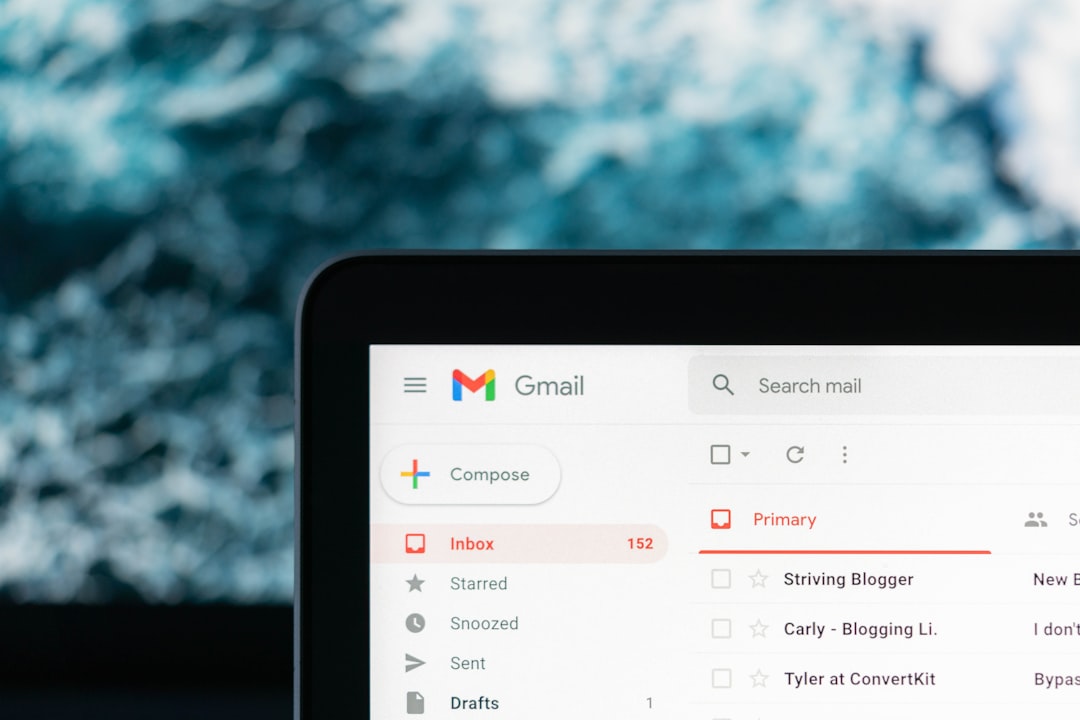
Step 3: Customize the Filter Action
You’ll now be given options for what to do with emails that match this rule. Here are a few filtering options that are especially useful:
- Skip the Inbox (Archive it): This prevents the email from appearing in your primary inbox immediately.
- Apply the label: Create a new label such as “Google Classroom” or further categorize by class name like “Classroom – History Period 1”.
- Mark as read: Use this if you don’t want to be alerted every time but still want to keep the email for reference.
To create a label:
- In the filter popup, check the Apply the label box.
- Click Choose label > New label.
- Name the label (e.g., “Google Classroom”) and click Create.
Once you’re satisfied with the rule, click Create filter.
Advanced Filtering by Subject or Class
If you teach multiple classes or participate in different Google Classroom groups, you might want to filter messages based on class name or type of notification. Here’s how to narrow your filters:
Filter by Subject Line
Often, Google Classroom emails have predictable subject lines like:
- “New question in Algebra Class”
- “New assignment in English 101”
- “Student comment on ‘Chapter 2 Homework'”
To filter based on keywords in the subject line:
- Go to Settings > Filters and Blocked Addresses.
- Click Create a new filter.
- In the Subject field, enter keywords like
"New assignment in"or your class name. - Proceed to apply labels, skip inbox, or mark as read as desired.

Best Practices for Labeling Google Classroom Emails
Labels are a powerful way to visually organize your inbox. Here’s a strategy educators may find helpful:
- Label by Class Name: Create filters that send emails to specific folders like “Math – Period 1”, “English 101”.
- Color Coding: Assign colors to each label for easier recognition.
- Nesting Labels: Group labels under a parent like “Google Classroom”, with children like “GC/Math”, “GC/English”.
To set this up, go to the left panel of Gmail, hover over “More”, and click on Create new label. Use slashes (/) to nest labels, like:
Google Classroom/MathGoogle Classroom/English
Bonus Tips for Managing Google Classroom Email Chaos
1. Use Gmail Tabs
Gmail’s tabbed inbox interface can help sort mail into Primary, Social, Promotions, and Updates. Google Classroom emails often go into the Updates category. Check that tab for missed messages or train Gmail to move them elsewhere by dragging emails manually to keep them in the Primary inbox.
2. Search Smarter
Use Gmail’s powerful search operators to quickly locate Google Classroom emails. Examples:
from:noreply@classroom.google.com after:2024/01/01subject:"New assignment in" has:attachment
3. Review Filtered Labels Weekly
Archived emails can pile up. Make it a habit to check your “Google Classroom” label folder periodically to catch anything important.
What About Mobile Gmail?
Gmail filters are best created via desktop but they work seamlessly across mobile apps. Once you set them up, your mobile inbox will stay clean too. While you can’t create filters directly in the Gmail mobile app, any changes to labels or filters on the web version will apply across all devices.
Use Gmail Filters Like a Pro: Example Scenarios
Here are a few real-world applications for Gmail filters tailored to educators and students:
Scenario 1: Teacher Organizing Notifications by Class
A math teacher receives dozens of class notifications a day. She creates filters for each class period, labels them accordingly, and archives non-urgent comments while keeping assignments visible.
Scenario 2: Student Avoiding Distractions
A high school senior wants to focus on priority emails. They set up a filter to auto-label and mute general announcements, reserving attention only for comments on turned-in assignments.
Scenario 3: Administrator Tracking All Class Communications
A school admin monitoring multiple Google Classrooms creates a master label “All Classrooms” with sublabels by department to keep oversight. They use filters to forward copies of emails to relevant staff.
Final Thoughts
Google Classroom is an invaluable educational tool, but its emails can quickly consume your inbox. Gmail filters offer a simple yet powerful way to bring order to the chaos. Whether you’re a busy educator, a dedicated student, or an administrator wearing many hats, taking a few minutes to set up filters can save hours in the long run.
Invest some time today to set up your custom Gmail filters. Say goodbye to inbox overload and hello to email zen.
