Ever copied something important on your Android phone and then lost it? Maybe it was a phone number, a link to a funny cat video, or a really good emoji combo 😎🔥. Luckily, Android devices have a clipboard that stores some of your previously copied items! But how do you actually see what’s in it?
Don’t worry — we’re going to show you exactly how to view your clipboard history on Android. It’s simple, it’s fast, and it might even save you a few headaches in the future.
So… What Is a Clipboard, Anyway?
The clipboard is your phone’s little memory box for anything you copy. When you copy text or an image, it goes to the clipboard. The trouble is, on most Androids, you can only *paste* the most recent item — unless you use a clipboard manager.</
Step-by-Step: How to View Clipboard History on Android
There are a few different ways to look at your clipboard history depending on your device and the keyboard you’re using. Let’s break it down for the most popular options.
Option 1: Using Gboard (Google Keyboard)
Most Android phones come with Gboard built-in. If you use Gboard, you’re in luck. It has a built-in clipboard history!
- Open an app where you can type, like Messages or Notes.
- Tap the text input field so the keyboard appears.
- Look for a clipboard icon on the top row of the keyboard. It usually looks like a small document.
- If you don’t see it, tap the three dots (⋮) on the top right of the keyboard. You should find the Clipboard option there.
- Tap “Clipboard”.
- Now you’ll see anything you’ve copied recently!
Gboard holds your recent items for up to an hour. If you want to keep something forever, you can pin it by tapping and holding it, then choosing “Pin.”
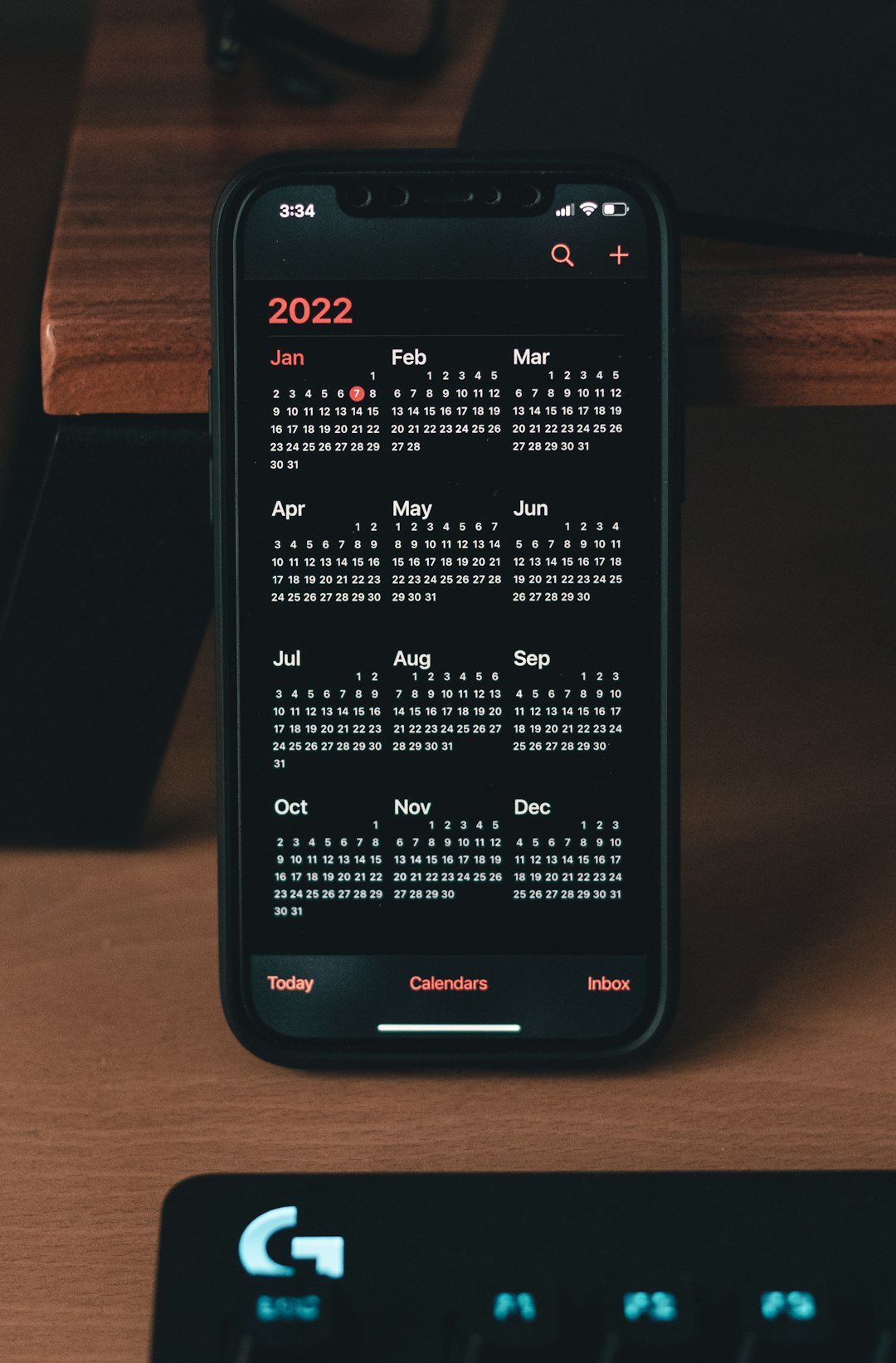
Option 2: Samsung Keyboard Clipboard
If you use a Samsung device, you might be using the Samsung Keyboard instead of Gboard. It has clipboard features too!
- Open any typing app like Samsung Notes or your Messages app.
- Tap into a text field to bring up the Samsung Keyboard.
- Look at the top bar above the letters — there’s a clipboard icon.
- Tap the clipboard icon.
- There it is! Your clipboard history. You can scroll and tap on anything you want to paste.
You can also delete or pin items from this view. Super handy!
Option 3: Use a Clipboard Manager App
If your keyboard doesn’t support clipboard history, or you want more features, try a clipboard manager app. These apps are like Super Clipboard 3000 🚀.
Here are a few popular options you can try:
- Clipper: Saves everything you copy and lets you organize it.
- Clipboard Manager: Clean interface, weekly backup option.
- Clip Stack: Free and open-source, built for privacy lovers.
Here’s how to use one of these apps:
- Go to Google Play Store.
- Search for “Clipboard Manager” or the one you want to try.
- Install the app.
- Follow the setup prompts. They usually need permission to overlay on other apps.
- Whenever you copy something, it’s saved! Open the app anytime to see your clipboard history.
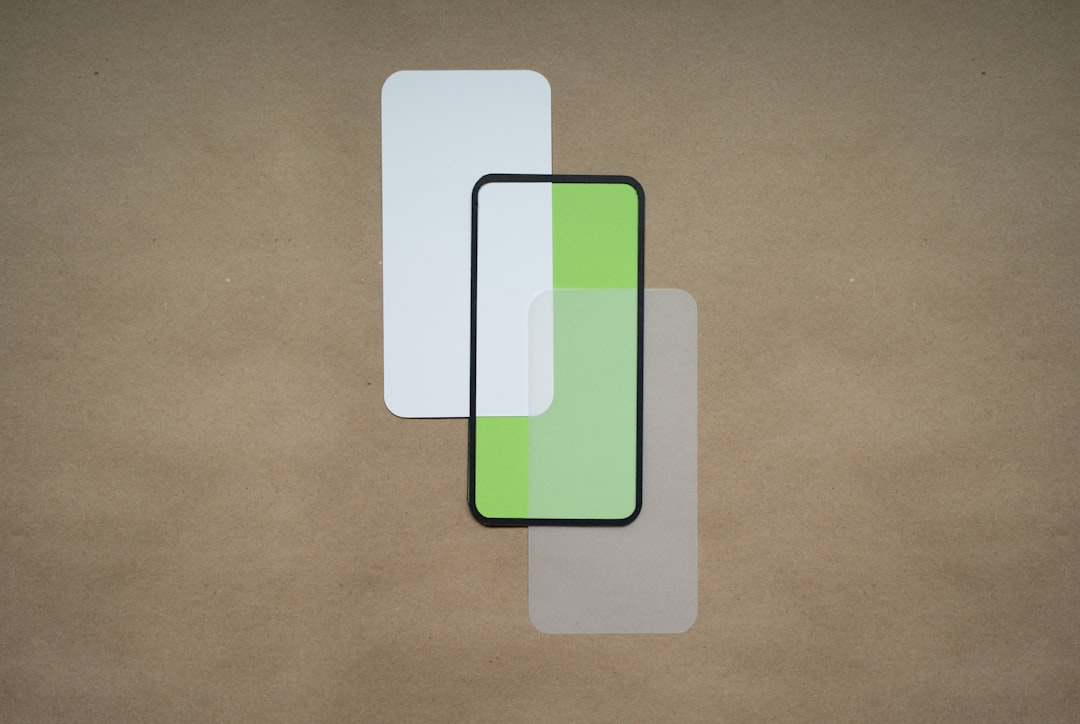
Bonus: View Clipboard on Android 13 and Above
If your phone is running Android 13 or higher, it got a clipboard upgrade! 🆕
Now, when you copy something, a little popup appears in the lower corner of your screen. You can tap on it to edit what’s copied — like trimming a link or changing a number. Fancy, right?
However, this doesn’t show your clipboard history. It’s still just the latest item. So you’ll still want to use Gboard or a manager app for the real power.
Can You See What You Copied Yesterday?
Well… usually not. Android protects your privacy, and the clipboard clears itself after a while. Gboard holds items for about an hour, unless you pin them. Clipboard apps, though, can save it until you delete them yourself.
Good News:
- If you pinned your content in Gboard or Samsung Keyboard, it stays until you remove it.
- Clipboard manager apps can keep everything forever, like a digital scrapbook of everything you copied.
How to Clear Your Clipboard
If you’re worried someone else might see what you copied (like passwords or secret pizza recipes), you can clear the clipboard easily.
Here’s how in Gboard:
- Open keyboard → Clipboard icon → Tap “Edit” or trash icon.
- Select items to delete. Or tap “Clear all.”
In Samsung Keyboard:
- Same steps — open clipboard and tap “Delete” to clear anything suspicious.
Clipboard apps also let you delete items individually or in batches.
Pro Tips for Copy-Paste Wizards 🧙
- Pin often-copied items, like email addresses or hashtags, for quick reuse.
- Use clipboard apps to organize notes, phone numbers, or ideas on the go.
- Be careful — copied passwords or personal data can stay in your clipboard. Never leave it hanging!

Clipboard Magic: Unlocked!
And there you have it — your complete guide to viewing and managing clipboard history on Android! Whether you’re using Gboard, Samsung Keyboard, or an app, now you’ve got full control of what you copy.
No more retyping URLs, no more “Oops! It’s gone” moments. Just smooth, repeatable copy-paste joy 💫.
So go ahead. Copy all the things.
