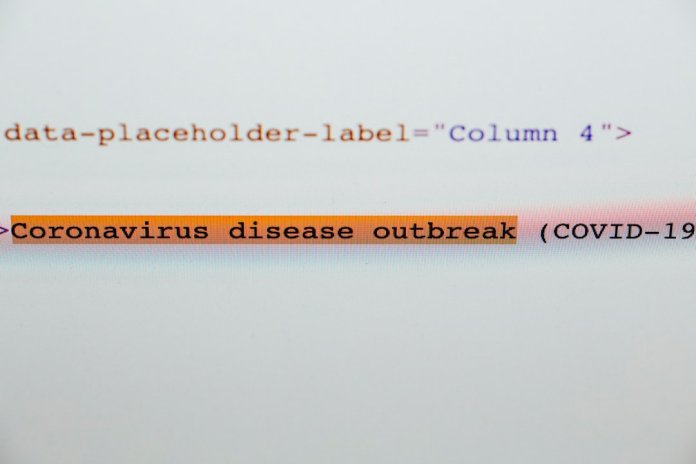If you’ve encountered the ICAWebWrapper MSI Error while attempting to launch an application from a web portal through Citrix, you’re not alone. This is a common issue that many users face, especially in enterprise environments where Citrix is heavily relied upon to deliver virtual applications. Fortunately, the fix is usually straightforward once the root cause is understood.
The ICAWebWrapper.msi is a Windows Installer package responsible for installing critical Citrix client components. When this error appears, it typically indicates a corrupted or missing installer file, version mismatch, or remnants of an incomplete previous installation. Addressing it promptly is crucial for uninterrupted access to virtual apps and maintaining productivity.
What Causes the ICAWebWrapper MSI Error?
There can be several triggers behind the error. Understanding these will help pinpoint the most effective solution:
- Corrupt or incomplete Citrix Workspace installation
- Conflicts between multiple Citrix components
- Missing or corrupt Windows installer files
- Incorrect registry entries left over from an old version
This is what a user typically sees when attempting to launch an app:

The appearance of this dialog often confuses users, especially when the system tries to locate an .msi file that is no longer present or accessible.
Confirmed Fixes for the ICAWebWrapper MSI Error
The following methods have been effective for users across various environments. We recommend trying them in the order listed below, starting with the simplest and progressing to more complex solutions if needed.
1. Uninstall and Reinstall Citrix Workspace
This is the most reliable approach to resolving MSI-related issues. Here’s how to do it properly:
- Open Control Panel > Programs and Features.
- Locate and uninstall Citrix Workspace.
- Delete any remaining Citrix folders from:
- C:\Program Files (x86)\Citrix
- C:\Users\<Your Username>\AppData\Local\Citrix
- Download the latest version of Citrix Workspace from the official website.
- Install the new client and try launching the application again.
2. Use the Citrix Cleanup Utility
Citrix provides a utility specifically designed to remove remnants of older or failed installations that might interfere with newer versions. This tool can be especially helpful when standard uninstallation doesn’t remove all components.
Steps:
- Download the Citrix Workspace Cleanup Utility from Citrix support.
- Run the utility with administrative privileges.
- Reboot your system after the utility completes its operation.
- Reinstall Citrix Workspace as described in the first method.
3. Verify Windows Installer and Registry Entries
Sometimes, even after an uninstall, registry entries remain which reference the ICAWebWrapper.msi file. These “orphaned” entries cause the system to repeatedly look for the missing package.
To address this:
- Press Win + R, type regedit, and press Enter.
- Navigate to: HKEY_LOCAL_MACHINE\SOFTWARE\Classes\Installer\Products
- Search for any folders or entries that mention ICAWebWrapper.
- Carefully delete the entire associated folder if it clearly relates to a defunct Citrix installation.
- Caution: Editing the registry can be risky. Always back it up before making changes.
4. Disable Automatic MSI Repair Prompts
If the system continuously prompts for the ICAWebWrapper.msi file and it’s interfering with launching applications, consider disabling Windows Installer’s self-repair feature:
- Open the Registry Editor.
- Navigate to HKEY_LOCAL_MACHINE\Software\Policies\Microsoft\Windows\Installer.
- Create a new DWORD value named DisablePatch and set it to 1.
This tells Windows to stop trying to repair the MSI on its own. While this is more of a workaround than a fix, it can buy you time while investigating a longer-term solution.

Final Thoughts
The ICAWebWrapper MSI Error is disruptive but solvable. By methodically removing legacy components, cleaning your system, and installing the latest tools, you can restore stable connectivity to your web-delivered applications. Always ensure you are using the most up-to-date Citrix client and follow IT security guidelines when editing your system registry.
If problems persist, consider escalating the issue to your IT support team or reaching out to Citrix Support for deeper diagnostics. Keeping Citrix Workspace components clean and updated remains the best preventive strategy against such common MSI-related issues.