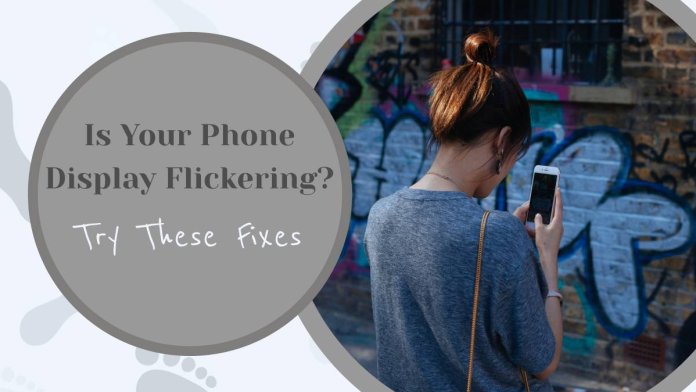In a world where our smartphones are as essential as our morning coffee, encountering a flickering display can feel like an unexpected jolt of chaos in an otherwise seamless digital life. Whether it’s during a crucial video call or while scrolling through your favorite social media feed, that annoying flicker can transform vibrant visuals into a frustrating game of guesswork. But before you resign yourself to the idea that it’s time for an expensive repair or even a new device, take a breath—there may be simpler solutions at your fingertips.
From software glitches to environmental factors, various culprits could be causing your screen’s erratic behavior. In this article, we’ll explore some tried-and-true fixes that can help restore clarity and stability to your phone’s display. So if you’re tired of squinting at your screen like it’s trying to communicate in Morse code, read on! You might just find the answer you’ve been searching for hidden within these troubleshooting tips.
Common Causes of Display Flickering
Display flickering can be frustrating, and understanding its common causes is key to finding a solution. One of the primary culprits is a faulty connection between the display and its internal components. Over time, wear and tear or even a minor drop can loosen cables or damage connectors, resulting in inconsistent power delivery that manifests as flickering. This issue often goes unnoticed until it becomes more pronounced, leading users to believe their device is malfunctioning.
Another frequent cause lies within software conflicts. Outdated operating systems or incompatible apps can disrupt the harmony between your phone’s hardware and software layers, causing visual inconsistencies. A recent update might introduce bugs that impact the display’s refresh rate, creating an irritating flicker that distracts from your user experience. By keeping your device updated and occasionally clearing cache files or uninstalling problematic apps, you can help mitigate this disruptive issue before it escalates further.

Check for Software Updates Available
One of the often-overlooked culprits behind a flickering phone display could be outdated software. Manufacturers regularly release updates designed not only to introduce cool new features but also to address bugs—like those pesky screen issues that can drive you up the wall. Checking for and installing these updates is like giving your device a mini health check, ensuring it operates at its peak performance.
Simply navigating to your settings and checking for available updates may unlock improvements in graphics drivers or patches specifically aimed at resolving display problems. Don’t underestimate the power of these tweaks; sometimes, a small adjustment in code can lead to substantial enhancements in how your screen responds to touch or adjusts brightness. Plus, staying updated keeps your phone secure against vulnerabilities that might otherwise leave it exposed.
Moreover, regular software checks create a seamless user experience by optimizing battery life and responsiveness—factors that indirectly influence how stable and flicker-free your display is. Frequent users will appreciate discovering improved compatibility with apps they rely on daily, which often enhances UI fluidity as well. By making it a habit to search for software updates, you’re not just troubleshooting an issue; you’re investing in the overall longevity and functionality of your beloved device.
Restart Your Phone to Refresh Settings
One of the simplest yet often overlooked solutions to combat a flickering phone display is restarting your device. This quick reset can refresh system settings and close background applications consuming precious processing power. When you restart, you’re essentially giving your phone a clean slate, allowing it to recalibrate hardware functions that may have gone awry. It’s surprising how many issues—including software glitches or memory leaks—can be resolved with this basic step.
Furthermore, a restart helps in clearing temporary files and caches that might contribute to performance hiccups. Just like an overstuffed closet, sometimes your phone needs a moment to organize itself. By rebooting regularly as part of your maintenance routine, you’re not only mitigating flickering problems but also enhancing overall performance and responsiveness of the device. A simple power cycle can lead you to discover newfound stability in your smartphone experience—making it truly refreshing!
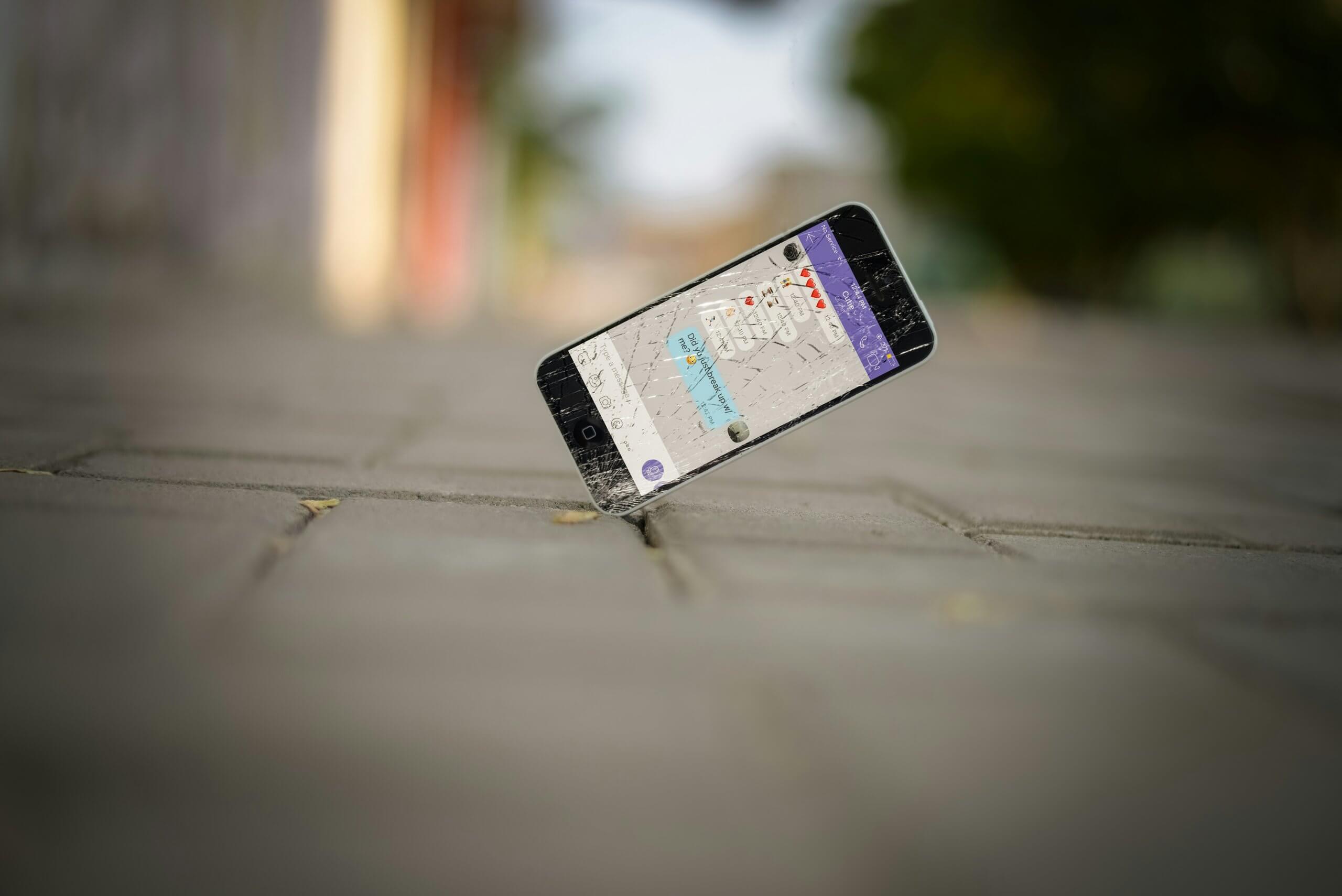
Adjust Screen Brightness and Settings
One of the most straightforward yet often overlooked solutions to a flickering phone display is adjusting the screen brightness. For many users, having the brightness set to automatic can cause dramatic fluctuations in screen output as lighting conditions change. While this feature aims to enhance user experience by providing optimal visibility, it can sometimes lead to erratic behavior, especially under fluorescent lights or when transitioning between indoor and outdoor environments. Setting your brightness manually allows for more stability, helping you maintain a consistent viewing experience.
In addition to adjusting brightness levels, diving into your device’s display settings may unveil options that further mitigate flickering issues. Features like Night Mode or Blue Light Filter not only benefit eye comfort but also promote smoother transitions between color temperatures—potentially reducing strain on your screen’s components. Furthermore, experimenting with refresh rate settings can help; some devices allow users to switch between different refresh rates based on usage scenarios. This minor tweak might be all it takes to keep your display steady while saving battery life during everyday activities. Exploring these settings empowers you not only to enhance visual quality but also prolongs the health of your device’s display over time.
Safe Mode: Diagnose Third-party Apps
When a phone’s display flickers, many users instinctively blame hardware issues, but often the culprit lies in third-party applications. Booting your device into Safe Mode is a powerful diagnostic tool that can help you identify if an app is misbehaving. In this special mode, only pre-installed applications run, which means any glitches caused by third-party software are put on hold. If the flickering disappears in Safe Mode, it’s a clear sign that one of your downloaded apps may be to blame.
Once you’ve confirmed that an app is the source of trouble, consider scrutinizing newly installed or recently updated apps first. Review user ratings and feedback in app stores—they can provide valuable insight into known issues with similar devices. Uninstall suspect apps one-by-one or update them to see if the flickering ceases; sometimes even just clearing cache can do wonders. Beyond isolating the problem, this process opens up discussions about app quality and performance—encouraging us to choose more reliable options that won’t compromise our devices’ integrity or our user experience down the line.
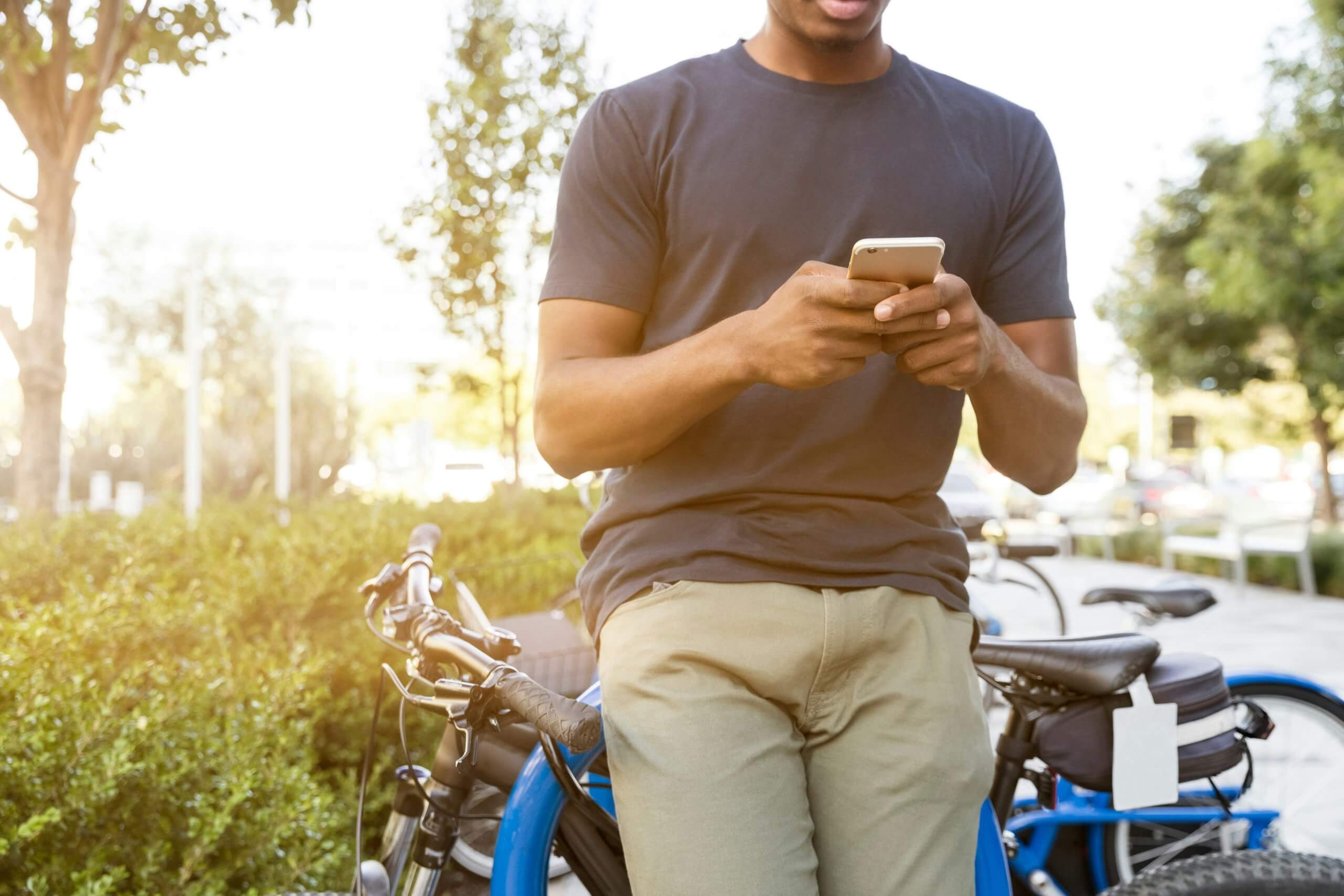
Clear Cache Partition for Better Performance
One often-overlooked method to improve your phone’s performance—and potentially resolve that pesky display flickering—is clearing the cache partition. This process doesn’t erase your personal data; instead, it wipes temporary files that can accumulate over time, bogging down system responsiveness. When these cache files grow outdated or corrupted, they can lead to glitches, including display issues. Think of it as giving your device a clean slate for its software to better communicate with you.
To clear the cache partition, booting into recovery mode is necessary, a simple step that varies slightly between manufacturers. This hidden menu allows you to navigate options without risking any loss of important applications or settings—just an effortless refresh of those nagging cached files. Regularly performing this maintenance task not only boosts processing speed but also enhances overall system stability—something every user craves in their digital experience. So if you’re experiencing flickering alongside sluggishness, consider this quick fix before diving into deeper hardware or software diagnostics.
Conclusion: Taking Action Against Flickering Displays
Taking action against flickering displays is more than just a technical fix; it’s about enhancing your overall mobile experience. A flickering screen can be not only a nuisance but also a symptom of deeper issues that, if left unaddressed, might worsen over time. By approaching the problem holistically—starting with simple software adjustments and potentially escalating to hardware solutions—you can ensure your device operates at its optimum level while safeguarding your eye health from strain caused by inconsistent visuals.
Adopting preventive measures is equally crucial. Regularly updating your phone’s software, avoiding high-brightness settings in low-light environments, and being mindful of how frequently you charge or reset your device can significantly reduce the chances of display issues arising in the first place. Furthermore, as technology advances, staying informed about manufacturer advisories or common issues associated with specific models adds an essential layer to responsible smartphone ownership. In today’s fast-paced digital landscape, where we rely heavily on screens for communication and entertainment, actively taking steps against flickering displays empowers users to reclaim their visual clarity and enjoy their devices without distraction or discomfort.