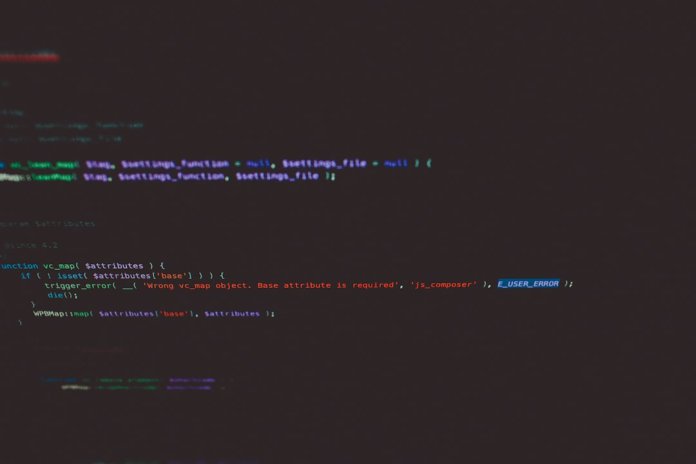PowerShell is a versatile scripting language and command-line shell designed especially for system administration. One of its most powerful cmdlets is Get-ChildItem, which allows users to retrieve lists of items (like files and directories) from a specified location. While commonly used for simple directory listing, Get-ChildItem becomes a powerful tool when combined with advanced filters and parameters. This article explores some of the more advanced use cases of Get-ChildItem, especially those involving filters that streamline file and folder retrieval.
Understanding Get-ChildItem Basics
Before diving into the advanced use cases, it’s essential to understand the basic usage:
Get-ChildItem -Path "C:\Logs"This basic command lists all files and directories in the specified location. However, with parameters like -File, -Directory, -Recurse, and the powerful -Filter option, users can hunt down very specific data sets.
Advanced Filtering Techniques
PowerShell supports multiple filtering mechanisms, enhancing the effectiveness of Get-ChildItem. Here are several advanced methods:
1. Filtering by File Type and Extension
To list all log files within a directory and its subdirectories, the following command can be used:
Get-ChildItem -Path "C:\Logs" -Recurse -Filter "*.log"This example uses the -Filter parameter which is typically faster than Where-Object because it filters during the directory search.
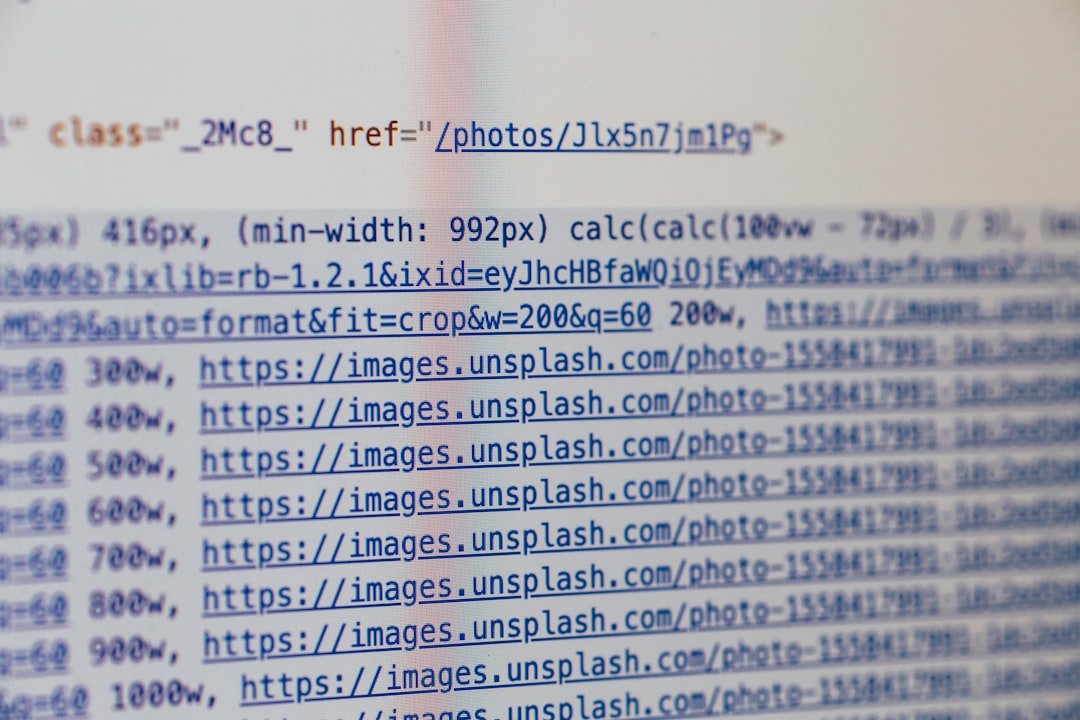
2. Filtering Using Where-Object for Custom Conditions
When more complex filtering is needed, Where-Object is the tool of choice. For example, to get all files larger than 100 MB:
Get-ChildItem -Path "C:\Downloads" -Recurse -File | Where-Object { $_.Length -gt 100MB }This powerful use of the pipeline allows deep customization, ideal for administrative scripts that manage large amounts of data.
3. Combining Filters with Date Ranges
To gather files modified in the past seven days:
Get-ChildItem -Path "C:\Projects" -Recurse -File | Where-Object { $_.LastWriteTime -gt (Get-Date).AddDays(-7) }Such time-based filtering is incredibly useful in log analysis, backups, and data rotation scripts.
Targeted Directory Filtering
If the goal is to list only folders that start with a specific letter or pattern, regular expressions with Where-Object can be employed:
Get-ChildItem -Path "C:\Users" -Directory | Where-Object { $_.Name -match "^A" }This will list all directories under C:\Users that begin with the letter “A”. Regular expressions offer extensive flexibility in such scenarios.
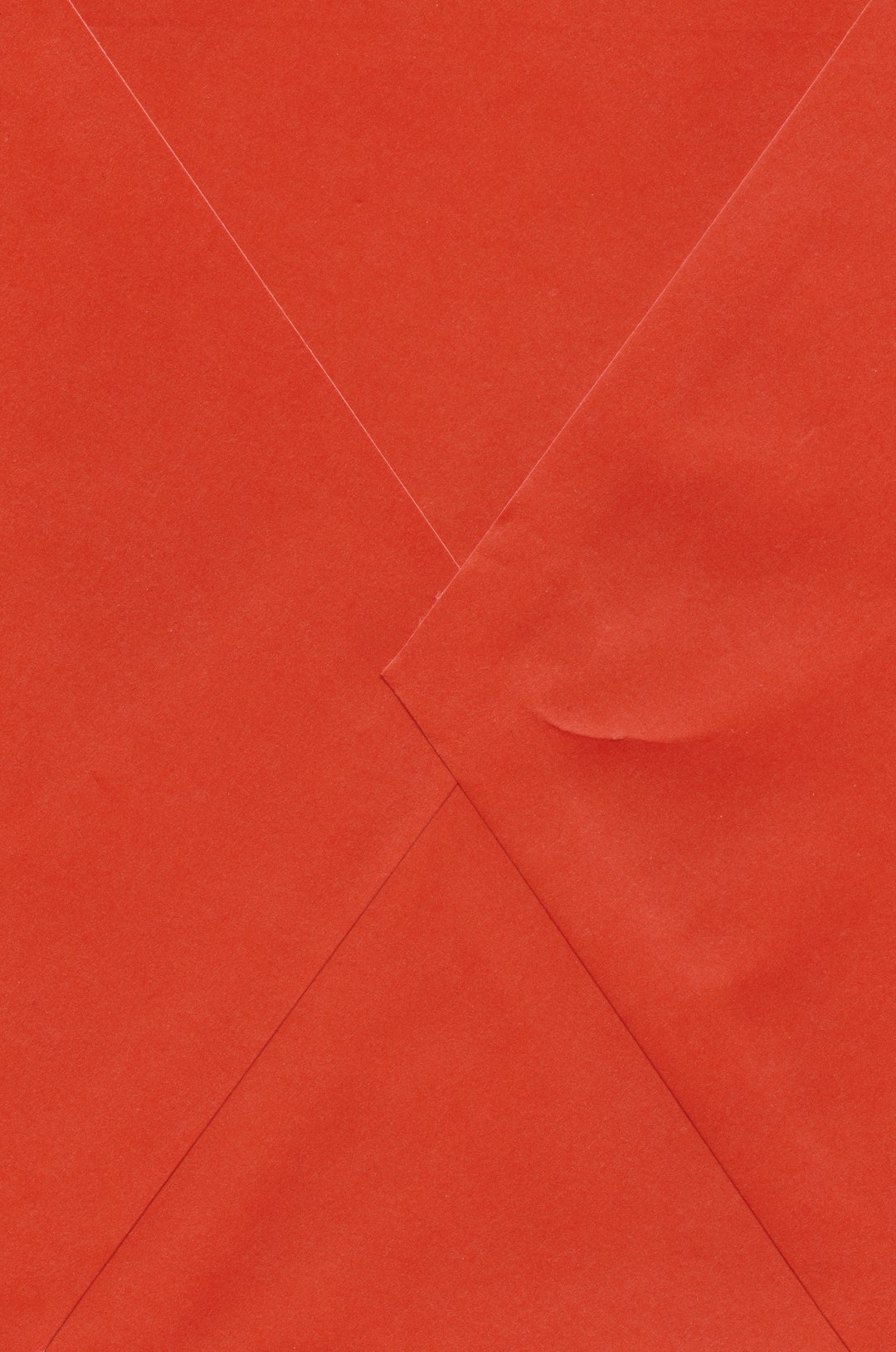
Exploring File Attributes and Metadata
Advanced use includes examining file attributes, such as hidden or read-only files:
Get-ChildItem -Path "C:\System" -Recurse -File | Where-Object { $_.Attributes -match "Hidden" }This enables administrators to detect and manage special files that may not be visible through GUI file explorers.
Combining Multiple Filtering Criteria
Complex filtering can be achieved by combining multiple conditions:
Get-ChildItem -Path "C:\Logs" -Recurse -File |
Where-Object {
$_.Extension -eq ".txt" -and
$_.Length -lt 1MB -and
$_.LastWriteTime -gt (Get-Date).AddDays(-30)
}
This script retrieves all text files under one megabyte, modified within the last 30 days. It’s a real-time saver for auditing and maintenance scripts.
FAQ
-
Q: What makes -Filter more efficient than Where-Object?
A: -Filter performs the filtering at the file system level before returning results, making it faster for simple filters. -
Q: Can I use Get-ChildItem to search for hidden files?
A: Yes, use the -Attributes or filter based on the Attributes property with Where-Object. -
Q: How can I exclude a specific folder from the search?
A: Use a conditional inside Where-Object to omit a specific path or name:Where-Object { $_.FullName -notmatch "ExcludedFolder" } -
Q: Is it possible to filter files based on creation and last access times?
A: Yes, conditions can be added using CreationTime and LastAccessTime properties.
Using Get-ChildItem effectively allows PowerShell users to create smart, targeted scripts that enhance system management tasks and streamline data handling. With advanced filters, this cmdlet transforms from a simple file lister into a robust data query tool for any Windows environment.