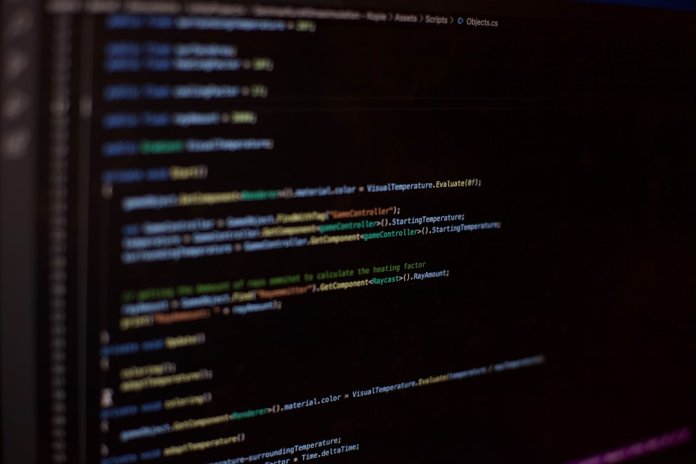Ever hit that “update” button on your live WordPress site and immediately regretted it? You’re not alone. Making changes on a live site without testing can break things in minutes. That’s why staging environments exist—they’re your website’s safe playground.
TLDR: Always use a staging site before making big updates to your live WordPress site. It helps you test changes, avoid downtime, and fix issues in a safe environment. Once everything looks good, you can safely push your staging site to live without surprises. It’s easy, smart, and saves your digital bacon.
What Is a Staging Site Anyway?
Think of a staging site as your secret lab. It’s an exact copy of your live website, hidden from visitors.
- You can try out themes or new plugins.
- Fix bugs without any risk to your live site.
- Test updates and designs safely.
Changes made here never affect your actual website until you’re ready. It’s like trying on an outfit before buying it.
Why Use a Staging Site? Because Live is Not a Test!
Your live WordPress site is like a store during rush hour—you don’t want to be reorganizing the shelves while customers are browsing.
Here’s what can go wrong if you don’t use a staging site:
- You crash your homepage with a faulty plugin.
- You confuse your visitors by showing broken layouts.
- Google notices errors and drops your SEO rankings.
That’s why staging is a must. You get to experiment without consequences. Plus, it just feels good to see everything working before going public.

Creating a Staging Site: It’s Easier Than You Think
You don’t need to be a tech wizard. Most hosting providers now offer one-click staging. That’s right—just one click!
Here are your main options:
1. Using Your Hosting Provider
Many web hosts like SiteGround, Bluehost, and WP Engine offer built-in staging.
- Login to your hosting account.
- Find the staging tool in your dashboard (usually under Websites or Tools).
- Click “Create Staging.”
Done. It creates a clone of your live site automatically.
2. Using a Plugin
If your host doesn’t offer staging, you can use a plugin like:
- WP Staging
- Duplicator
- All-in-One WP Migration
These tools guide you through the process of creating a staging copy right in your WordPress dashboard.
3. Manual Staging (Advanced)
If you like full control, create a subdomain (like staging.yoursite.com), copy your site files and database there, and update wp-config.php and your database URLs. This way is more technical—only recommended for pros.
Test Like a Boss
Once your staging site is ready, go wild! Try all the changes you’ve been dreaming about:
- Update WordPress core, themes, and plugins.
- Add that fancy slider plugin you’ve been eyeing.
- Tweak your CSS to finally fix that one annoying margin.
After each change, check:
- Page layout on different devices
- Menus and navigation
- Forms, shopping carts, and SEO plugins
When everything works smoothly, you’re ready for the big moment.
Ready, Set… Push!
Now comes the cool part—pushing staging to live. This is how your changes jump from the copy to the real deal.
Depending on your setup, you’ll see options like:
- Push to Live – automatically replaces your live site with the staging version.
- Selective Sync – lets you choose what to push (files only, database only, etc.).
Option A: Managed Hosting (Easy Way)
Hosts like WP Engine, Kinsta, and Flywheel have a simple “Push to Live” button. It does all the hard work for you—including database merging and rewriting URLs.
Option B: Using a Plugin
With WP Staging Pro, for example, you can push staging to live with a single click. It handles:
- Media files
- Plugins and themes
- Database changes
Make a backup before you push. Just in case things don’t go according to plan.
Option C: Manual Push (Advanced)
You’ll need to:
- Backup your live site.
- Export files and database from staging.
- Upload and restore them on your live server.
- Update URLs and test everything again.
This method gives you maximum control, but it’s riskier if you miss a step.

Pro Tips for a Smooth Push
- Always backup. Twice, if needed. Store copies on your server and off-site (like Dropbox or Google Drive).
- Do it during low traffic hours, like at night or early morning.
- Put your site in maintenance mode while pushing live to avoid interruptions.
- Check user-generated content, like comments or orders, to make sure you’re not replacing new activity done on the live site since the staging copy.
What Happens After You Push Live?
Pop the champagne—your changes are live!
But don’t walk away just yet. Run a quick checklist:
- Check your homepage, blog posts, and landing pages.
- Test your contact forms and popups.
- Look at your analytics to confirm traffic is flowing as expected.
And keep an eye out for emails or messages from users reporting issues.
What If Something Goes Wrong?
Don’t panic. That’s what backups are for.
Roll back to your last version and start again. Take notes of what didn’t work—maybe that fancy plugin wasn’t ready to play nice. That’s okay. You learned from the safe zone.
Final Thoughts
Pushing your staging site to live in WordPress doesn’t have to be scary. In fact, it can be super satisfying. You test, you tweak, and you confidently hit “publish” knowing everything just works.
Whether you choose the one-click method or the manual route, the goal stays the same: Keep your site running like a champ.
So go ahead—plan your changes, experiment in staging, and push to live like a pro.
Your website visitors will never know the drama you avoided behind the scenes!